Let’s examine some of the main menu options on the left-hand side:
POSTS MENU OPTIONS:- (MAIN MENU)
Go to the top-left-hand side and click on “Posts” This is where you will be able to post the blog content. Currently, there is a default post with “Hellow world” and you can delete it by hovering on the post and clicking “delete” to delete the content. Image description below:
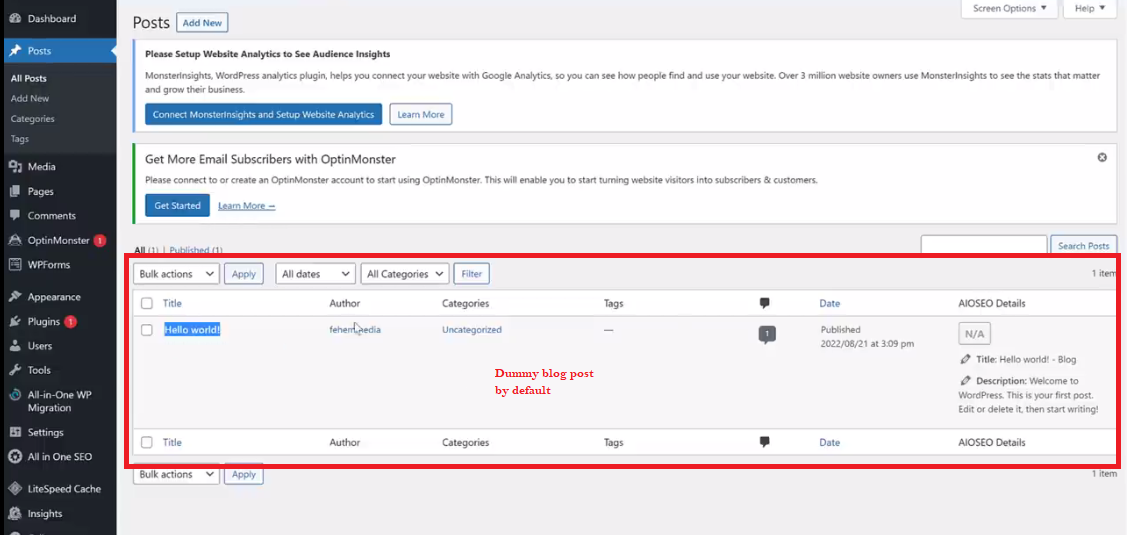
This “Post Option” is what we will be using to create blog posts just like the image below:
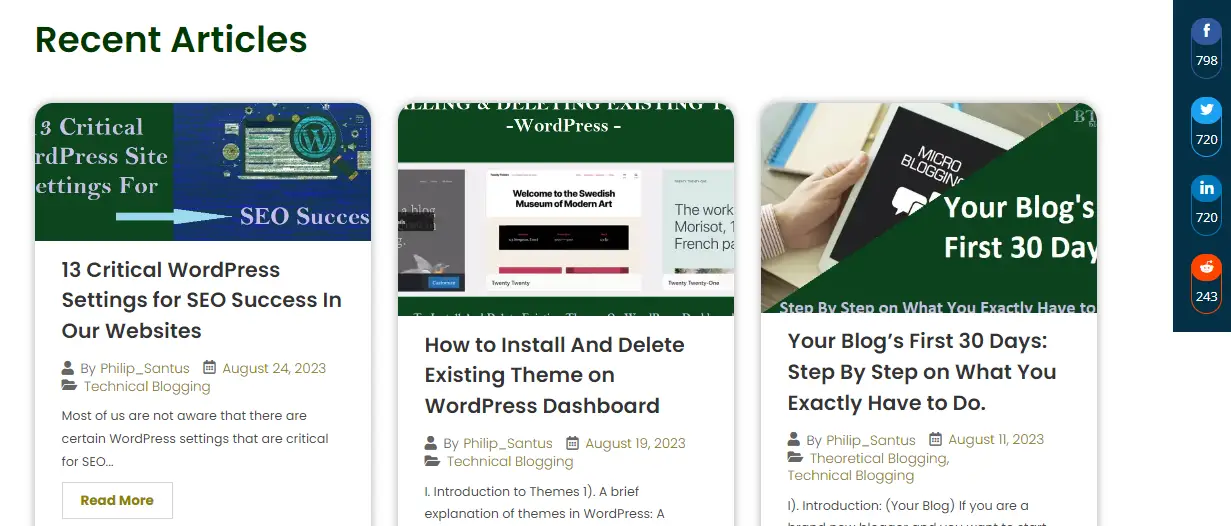
MEDIA MENU OPTIONS:-
This is where you can be able to upload media files like pictures, audio, videos, and PFD files and be able to manage them. Image description below:

PAGES MENU OPTIONS:-
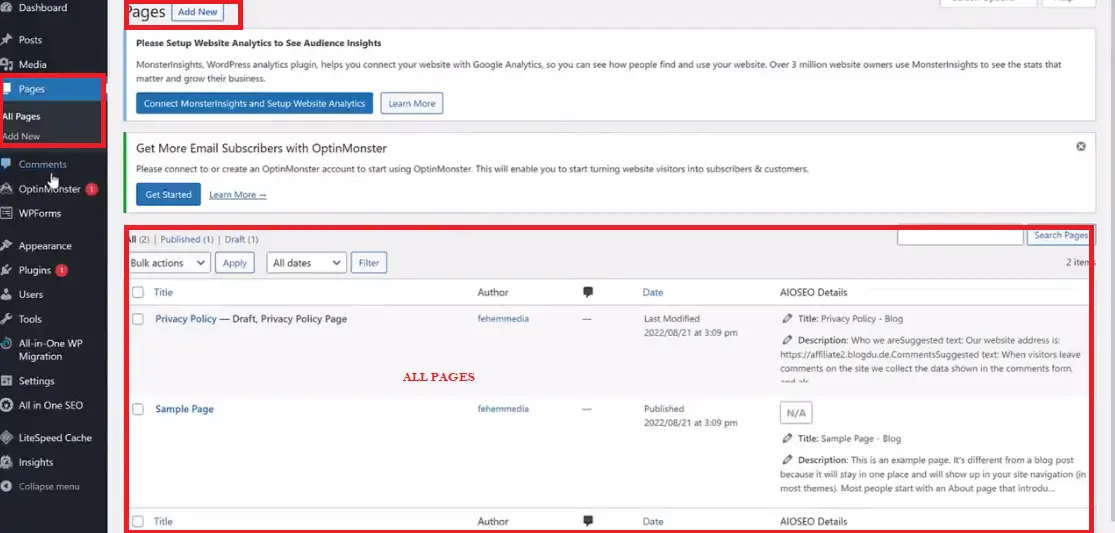
COMMENT MENU OPTIONS:-
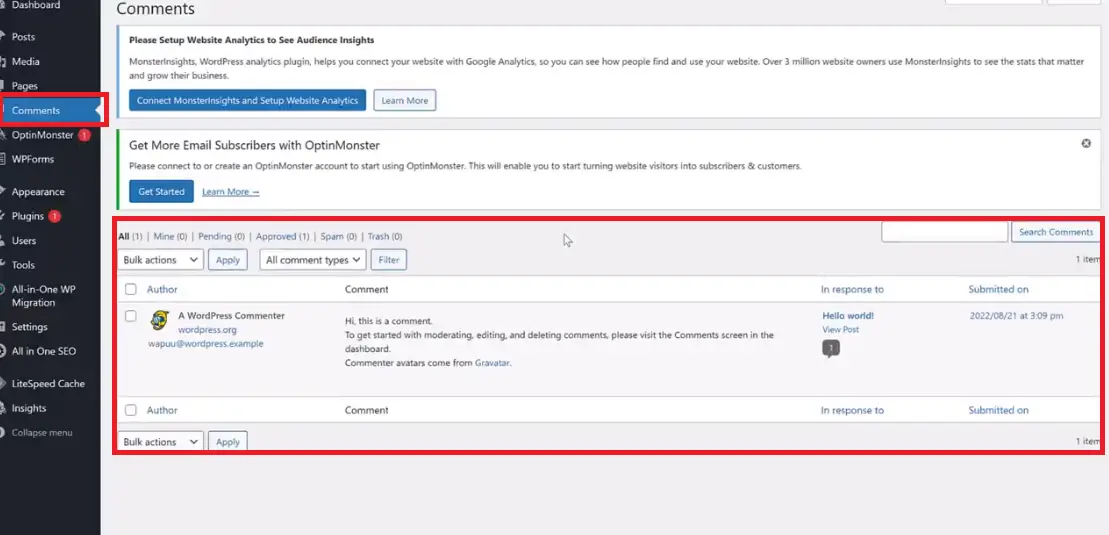
APPEARANCE MENU OPTION:-
This is where you will be able to see the “Themes” A theme is what changes your website design and appearance. To know more about how to delete an existing theme and install a new third-party theme follow this link:
How to Install And Delete Existing Theme on WordPress Dashboard
Image description below:
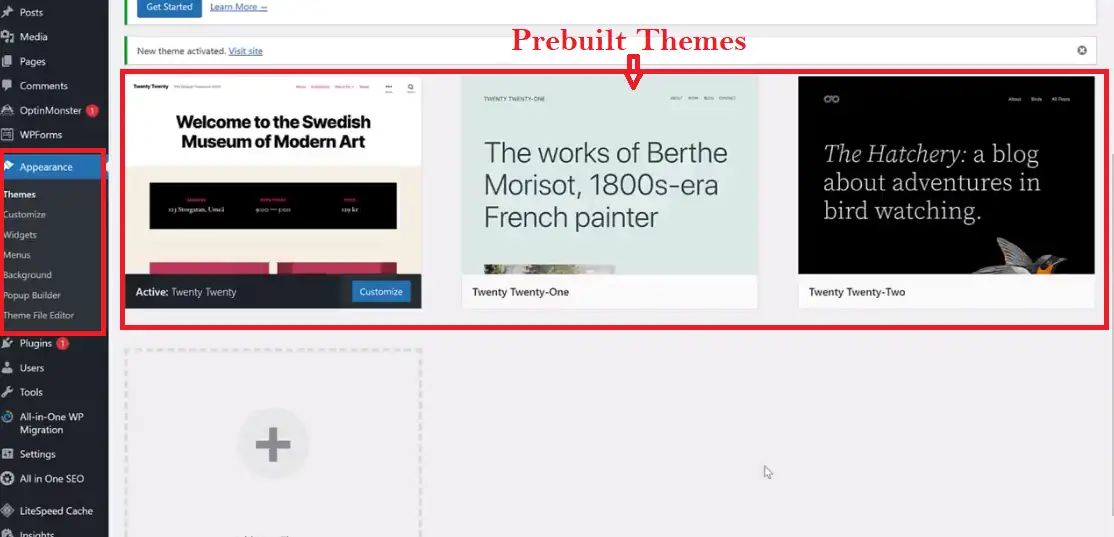
PLUGINS MENU OPTIONS:-
A theme is what enhances your website appearance and design. Then what is a plugin? A plugin is a piece of software and add-ons that adds features and functionalities to your website.
And you have to delete all the plugins which are by default and install your own plugins. To know more about how to install and delete plugins on the WordPress dashboard follow this link:
How to Install a WordPress Plugin (Beginner’s Guide)
Image description below:
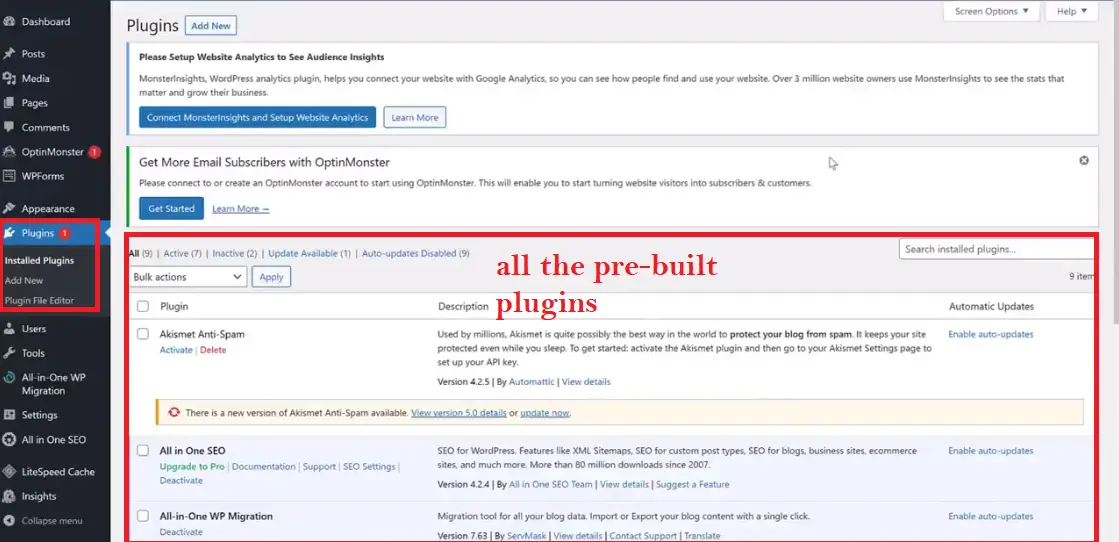
While deleting all the pre-built plugins you have to leave the one called “Light Speed Cache” This is the plugin that will help your website speed while loading on any browser. Do not delete it.
SETTINGS MENU OPTIONS:-
This is where you can do the majority of your website settings. After the settings click on “save changes” at the bottom. Use the settings on the image attached. Image description below:
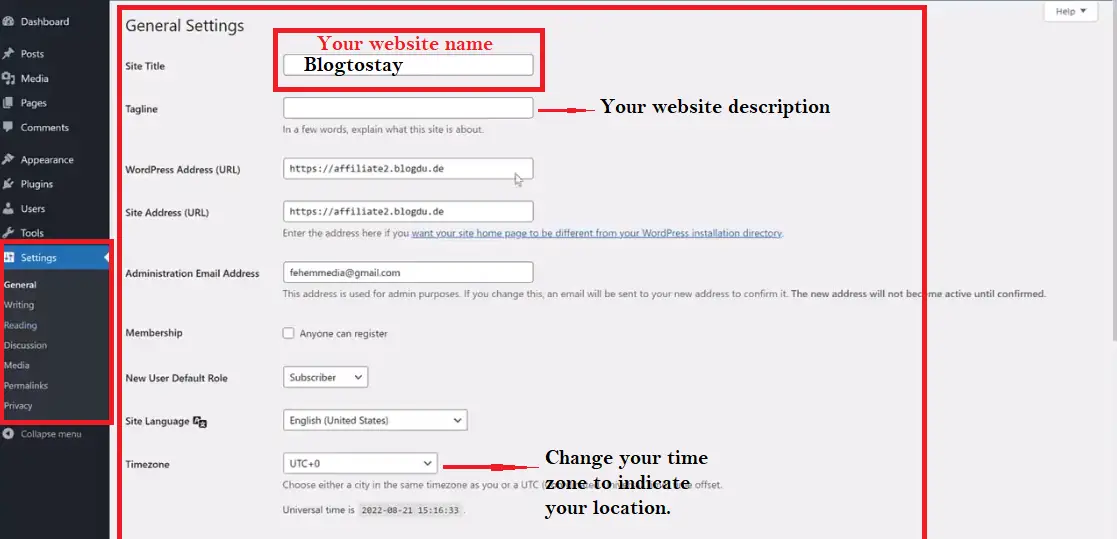
PERMALINKS SUB-MENU OPTIONS(Under SETTINGS):-
Under the sub-menu drop-down of the “SETTINGS” click on “Permalinks” This is where to configure the permalink structure for your URL which is essential for SEO management. This is the most friendly SEO permalink structure.
And I recommend you select the permalink structure called “Post name” for SEO improvement. Click on the check button to highlight it. After that, scroll down and click on “Save Changes”. Image description below:
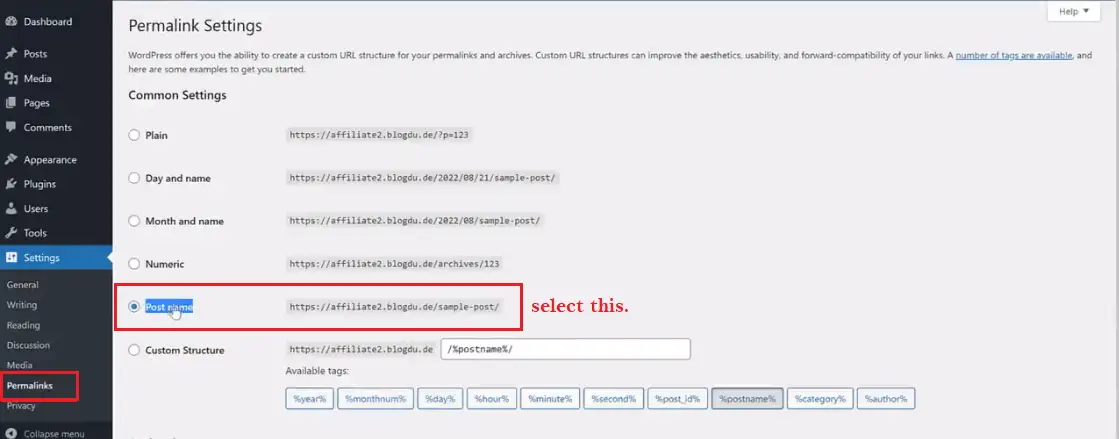
To learn more about critical WordPress settings for SEO follow this link:
13 Critical WordPress Settings for SEO Success In Our Websites
With this, we have completed all the settings on our dashboard related to our website.
Thanks and remain blessed.
Please, Do not forget to Stay Blogging and never leave.
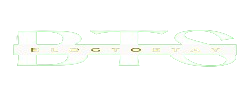
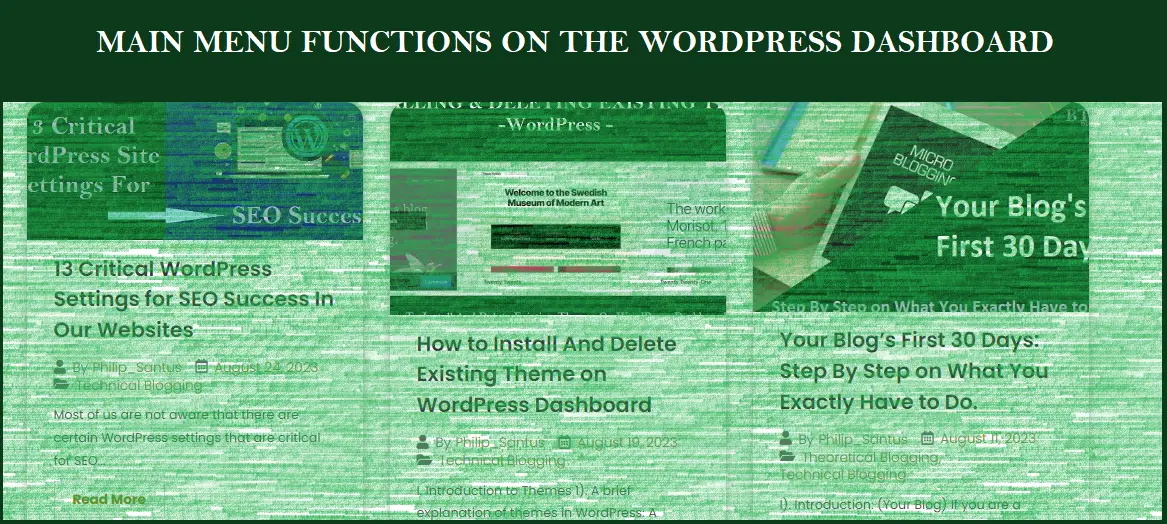


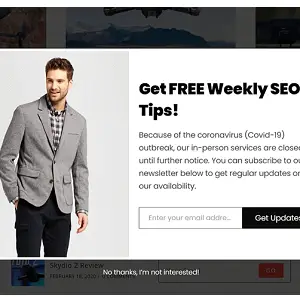
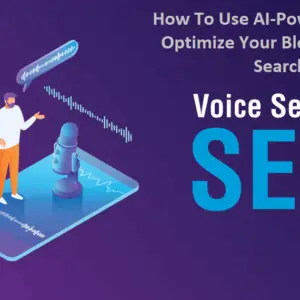
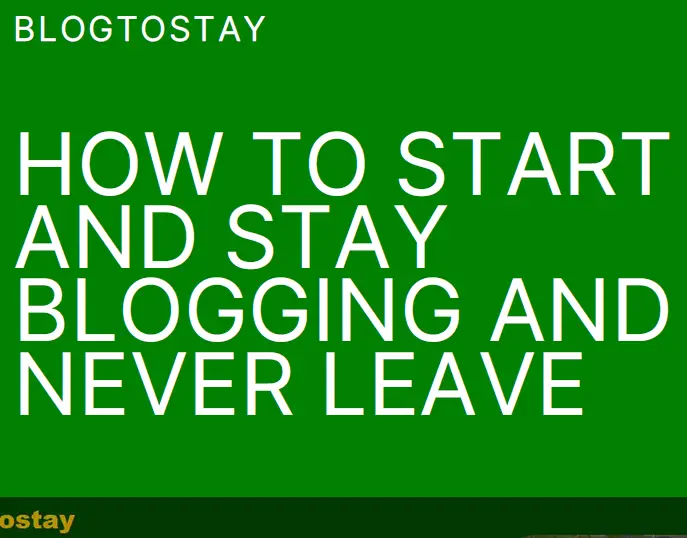

I am curious to find out what blog platform you happen to be working with?
I’m experiencing some minor security issues with my latest blog
and I would like to find something more secure. Do you have
any suggestions? I saw similar here: sklep online
and also here: sklep