I. Introduction to Themes
1). A brief explanation of themes in WordPress:
A theme changes your website designs and appearance. This is essentially a collection of files that control the visual presentation of your website, which includes elements like the header, footer, fonts, colours, and more.
In summary, a theme will allow you to customize the look and feel of your website while the core functionality and content remain the same.
Below is a brief list explanation of what themes are in WordPress:
— Visual Presentation: Themes are what control the layout, styling, and arrangement of various elements, such as headers, menus, sidebars, and content sections.
— Customization: With themes, you can easily customize the design of your website without needing to write complex code.
— Consistency: Theme ensures consistency across your website’s pages and posts. And equally, the design elements like typography, spacing, and colour schemes will be uniformly applied, giving your site a polished and professional appearance.
— Responsive Design: The responsiveness of many modern themes will help make your site adapt and look good on various devices and screen sizes, from desktops to smartphones and tablets.
— Functionality: Some themes include additional features and functionalities not only designs. For example, some themes do come with built-in portfolio sections, eCommerce compatibility, or integration with social media platforms.
— Easy Swapping: There is the ability to switch from one theme to the other in WordPress.
— Pre-Built Layouts: With the existence of pre-designed layouts and templates in themes, it is easier to set up your website quickly.
— Customization Options: Many themes provide customization options through the WordPress Customizer. This user-friendly interface allows you to tweak various design elements in real time and see the changes before applying them.
— Third-Party Themes: Though there are default themes provided by WordPress, you have the opportunity to install your own third-party themes from various sources, both free and premium.
In a nutshell, we have to understand themes as a vital component of the WordPress ecosystem, which is built to enable users to transform their websites’ appearance and create visually appealing and functional online experiences. And this will be achieved without the need for extensive coding knowledge.
Let us venture into how to delete the pre-built theme and install our third-party themes.
And we will treat this topic in two aspects. One, Deleting the Pre-Built Themes. Two, Installing a new theme.
Now, let’s get to the practical aspect of it and we will first learn how to delete an existing theme from your WordPress dashboard to install our third-party theme.
II. Deleting an Existing Theme:
. Going to the “Themes” Section:
To go directly to the “Themes” section, navigate to the left-hand side menu bar and locate “Appearance” Hover on it and select “Themes” and you will be brought into the theme’s section with three pre-built themes.
Image description below:

Within this page now, one theme is installed and activated for you: the one at the extreme left-hand side (and it is the 2022 theme.)
To see how this installed theme looks like (The Hatchery) open your website on a new browser section and below image is how your website will look like:

And it is because this pre-built 2022 theme has already been installed and activated for you.
Let us select and activate another of these themes maybe the second one.
Hover on it and click “Activate.” Image description below:
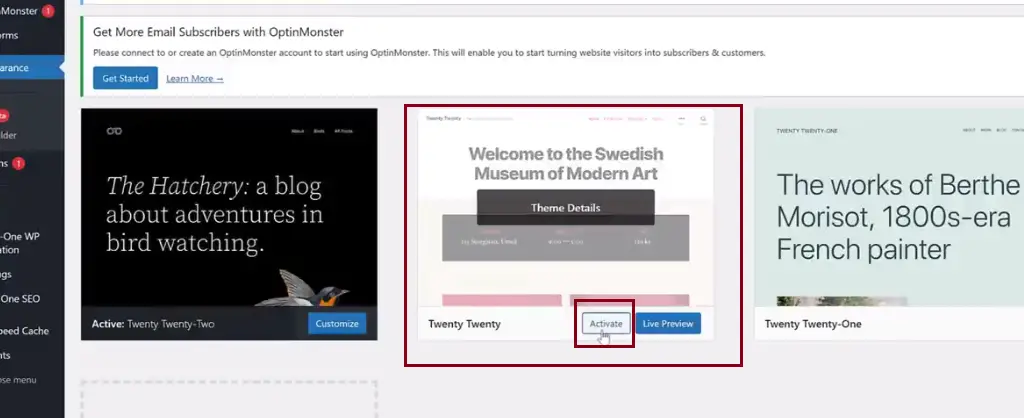
Then go back to your website and refresh it, you will get a different appearance patterning to the nature of the theme you installed. Image description below:

Now is the time to start DELETING these themes. To delete any theme, just click on that particular theme, hit “delete” at the extreme right-hand lower side of the page, look at the top, and click “ok” on the pop-up form that appeared, and this particular theme will be deleted. Repeat the same for all the remaining themes to eventually delete all of them. Image description below:

Blogtostay Tips: You don’t have to delete all the themes when developing your website, you have to leave one theme which will be helping you to run and see the look of your website until you are ready to replace it with your third-party theme.
Now let’s get to how you can install a new theme of your choice.
III. Installing a New Theme:
. Accessing the WordPress Dashboard:-
To install a new theme, log in to your WordPress dashboard with this format (https://example.com/wp-admin) this will take you to your dashboard after logging in.
Then at the left-hand side menu bar of your WordPress locate and click on “Appearance.” click on the “Add New” button. Image description below:
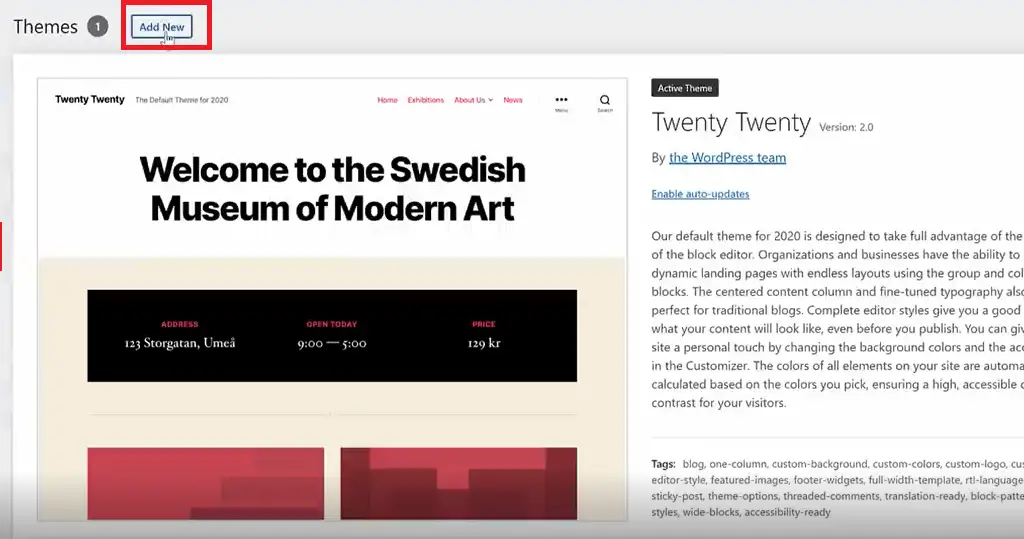
And on the extreme right-hand side locate the search form and type in the name of the theme you want to install. Using my own example I want to install the OceanWP theme.
Then hover your mouse on the theme and click the “install” button or you can click the “preview” button to preview the theme’s appearance before installing. Image description below:

Once you click “Activate” after the installation, you will get a screen like the image below. Click on the “X” icon at the extreme-top right side to exit the message.

Remember before, I told you to leave one theme while deleting others, now you have to delete the pre-built theme you left, leaving only the one you currently installed from the third-party search on your WordPress dashboard. The theme section will look like the image below:

To avoid manually updating your theme you have to enable auto-update. To do this, by the right side of the theme image, locate “Enable Auto-update” and click on it to automatically update your theme anytime there is a new update. Image description below:
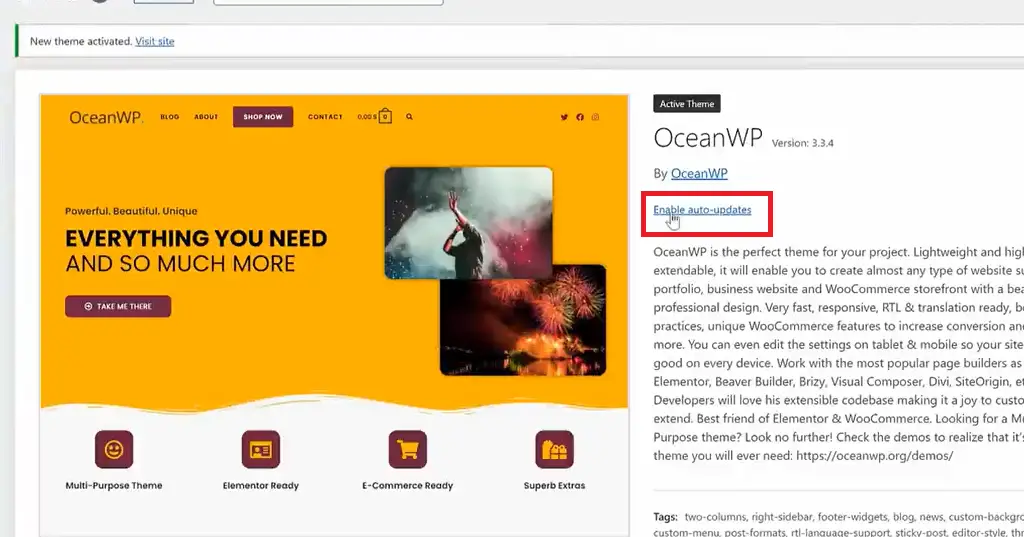
And this is how to delete the existing pre-built theme and install a new one for your design.
IV. Conclusion:
In conclusion, let us talk about the importance of themes in website design.
Five Major Importance of Choosing the Right Theme for Your Website:
The right theme will significantly impact the success and effectiveness of your online presence. Below are five major reasons which highlight the importance of choosing the right theme:
— First Impressions and Branding:– A First and memorable impression will be created because a theme is the first thing a visitor sees when landing on your website.
— User Experience (UX) and Navigation:– A responsive and mobile-friendly theme will harness the looks of your website making it function well on all devices and equally will enhance user satisfaction.
— Customization and Flexibility:– With different themes you will achieve varying levels of customization. And you can easily make adjustments without needing extensive coding knowledge, giving you creative control over your website’s appearance.
— Performance and Loading Speed:– Remember that the performance of your website, including its loading speed, can significantly impact user satisfaction and search engine rankings.
So a well-coded and optimized theme can contribute to faster loading times and smoother user interactions. And equally a poorly coded or overloaded theme can slow down your website, leading to user frustration and lower search engine visibility.
— Functionality and Compatibility:– You have to know that choosing a theme that aligns with your website’s goals and intended features is essential.
For example, if you’re running an online store, a theme with WooCommerce compatibility can enhance your eCommerce capabilities.
Finally, you have to know that the choice of a theme for your website goes beyond aesthetics. It should be something that will impact user experience, brand identity, performance, and functionality.
So take the time to research and select a theme that matches your website’s goals, style, and requirements, and this can quickly lead to a more engaging, user-friendly, and successful online presence.
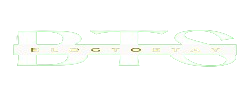
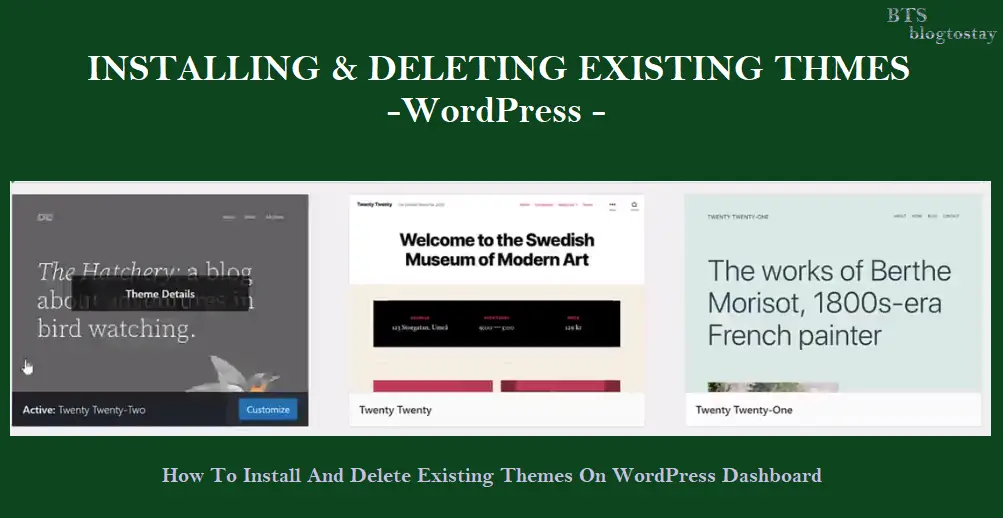

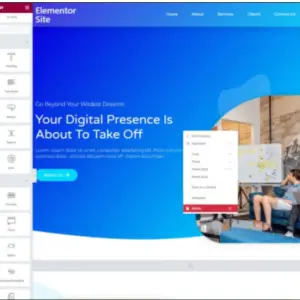
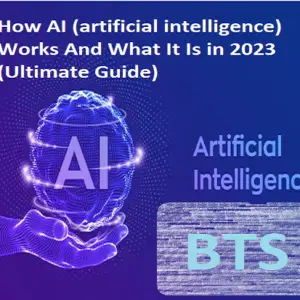
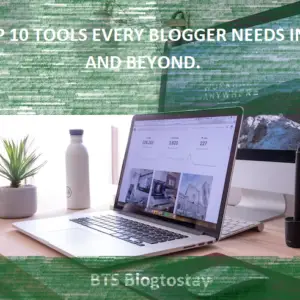
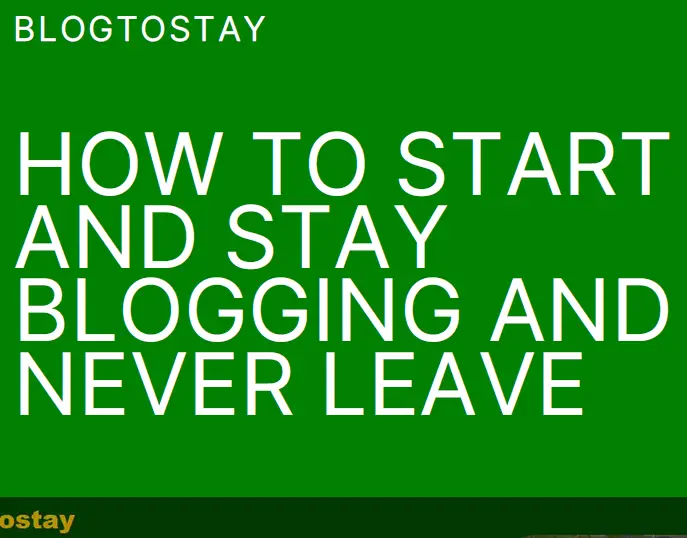

Thanks for sharing. I read many of your blog posts, cool, your blog is very good.
Article writing is also a fun, if you be familiar with then you can write if not it is difficult to write.
I saw similar here: Najlepszy sklep
Hello, I read your blog daily. Your humoristic style is awesome, keep
up the good work! I saw similar here: sklep and also here: sklep