1. Introduction to WordPress:
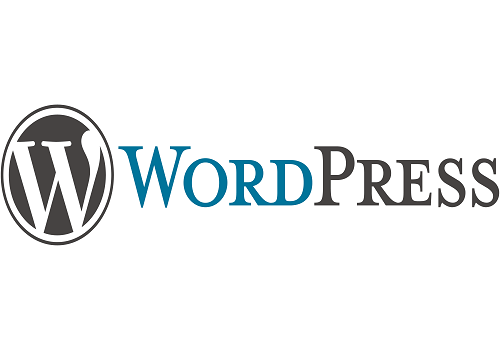
i) A Brief Overview of What WordPress is:-

WordPress is a popular content management system that is used by many to develop a website without prior coding knowledge. Initially developed as a blogging platform, but has evolved into a robust CMS(content management system) that powered a significant portion of the internet.
Let us look at a brief overview of what WordPress is:
— DEFINITION:- This is an open-source software that enables users to build and maintain their websites.
— OPEN-SOURCE NATURE:- Open-source means that its source code is available to the public. This is to enable developers around the world to contribute to its improvement, create plugins, and develop themes, resulting in a vast ecosystem of features and functionalities.
— CONTENT MANAGEMENT SYSTEM (CMS):- Content management system helps to simplify the process of creating, organizing, and publishing digital content, such as articles, images, videos, audio, and more.
— THEMES AND TEMPLATES:- Themes are known to control the overall design and layout (appearance) of your website without coding.
— PLUGINS AND EXTENDIBILITY:- One of WordPress’s most significant advantages is its plugin architecture. Plugins are add-ons that users can install to extend the functionality of their websites.
— USER-FRIENDLY INTERFACE:- WordPress is known for its intuitive and user-friendly interface, making it accessible to beginners with little technical experience. Non-technical users can create and manage their websites without relying on developers or designers.
— BLOGGING FEATURES:- Its formal creation was as a blogging platform which WordPress has outgrown since then. Still, users can easily create and publish blog posts, categorize content, manage comments, and integrate with social media.
— SEO-FRIENDLY:- Website built on a WordPress platform can easily rank on the SEO search results because WordPress is inherently optimized for search engines.
— COMMUNITY AND SUPPORT:- With millions of users and developers worldwide, WordPress has a thriving community. Users can access extensive documentation, forums, and support to troubleshoot issues and learn more about the platform.
Due to its user-friendliness, and extensive ecosystem of themes and plugins, WordPress is a top choice for individuals, businesses, and organizations seeking to establish a strong online presence without the complexity of coding from scratch.
ii). Importance of Plugins in Extending WordPress Functionality:-
Plugins have gone a long way to play crucial roles in extending WordPress functionality. Below are the key reasons why plugins are important for extending WordPress functionality:
— Customization and Flexibility: Plugins allow users to add specific features and functionalities to their WordPress websites without the need to write custom code.
— Enhanced Features: By installing plugins, users can easily incorporate a wide range of additional features to their websites, such as contact forms, image galleries, sliders, social media integration, e-commerce capabilities, SEO optimization, analytics, and more.
— Time and Cost Efficiency: Plugins save time and money by eliminating the need to hire developers to code custom functionalities.
— User-Friendly Implementation: Most plugins are designed to be user-friendly and easy to install. Users can simply search for plugins in the WordPress Plugin Directory, choose the ones they need, and activate them directly from the dashboard.
— Vast Plugin Ecosystem: WordPress has a vast and thriving ecosystem of plugins, with thousands of options available for almost any desired feature or functionality.
— Regular Updates and Improvements: Plugin developers often release updates to enhance functionality, security, and compatibility with the latest version of WordPress. These updates ensure that plugins remain current and effective, providing ongoing support and improvements.
— Community and Support: The popularity of WordPress means that there is a large and active community of users and developers.
— Experimentation and Iteration: Plugins enable website owners to experiment with different features and functionalities easily. If a particular plugin doesn’t meet expectations, it can be deactivated and replaced with an alternative without affecting the site’s core structure.
— Scalability and Growth: As websites grow and evolve, their needs may change. Plugins offer a scalable solution by allowing users to add new functionalities as required, accommodating the site’s growth and expanding its capabilities over time.
In summary, plugins are a fundamental aspect of WordPress that empowers users to go beyond the platform’s core features and create highly customized and powerful websites.
2. Understanding WordPress Plugins:
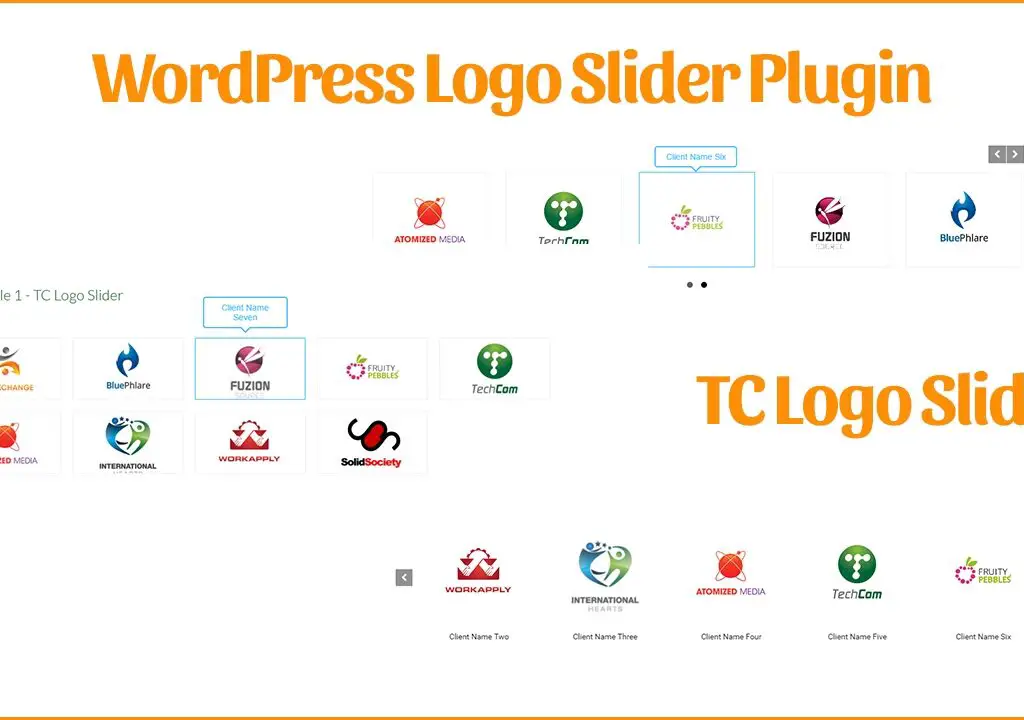
i). Definition of WordPress Plugins:-
These are small software modules or extensions which are capable of being installed and activated on a WordPress website to add new features, functionality, or enhance existing capabilities.
Their design is to extend the core functionality of WordPress without any modification of the core files of the platform.
The major function of the plugins is to allow users to customize their websites without the need for extensive coding knowledge.
Plugins are created by developers and made available to the public through the official WordPress plugin repository or other third-party sources.
You can easily integrate various functionality into your websites with the help of WordPress plugins. This functionality may include contact forms, SEO optimization, social media integration, security enhancement, e-commerce solutions, and more.
You need not build your website’s features from scratch due to the wide range of available plugins in WordPress. Having thoroughly explained what WordPress plugin is, let’s look at the examples of popular plugins and their purposes.
ii). Examples of Popular Plugins and Their Purposes:-
No doubt about that, there are thousands of plugins available and each is serving a specific purpose. Below are some examples of popular WordPress plugins and their respective purposes:
— Yoast SEO:- A comprehensive SEO plugin that helps optimize content for search engines. It provides tools to improve on-page SEO, meta tags, XML sitemaps, readability analysis, and more.
— WooCommerce:- A powerful e-commerce plugin that enables users to create online stores and sell products and services. It offers various payment gateways, shipping options, and inventory management features.
— Akismet:- A spam filtering plugin that automatically detects and prevents comments and form spam on WordPress websites.
— Jetpack by WordPress.com:- A multipurpose plugin that provides website statistics, security features, social sharing options, image optimization, and site backups.
— Contact Form 7:- A popular plugin for creating and managing multiple contact forms on a website with customizable form fields and email notifications.
— WP Super Cache or W3 Total Cache:- Caching plugins that improve website performance by creating static HTML files to reduce server load and improve page loading times.
— MonsterInsights:- A Google Analytics plugin that helps track website traffic, user behaviour, and other valuable insights from the WordPress dashboard.
— UpdraftPlus:- A backup plugin that automates the process of creating backups for the entire website or specific elements like the database, themes, and plugins.
— Wordfence Security:- A security plugin that provides firewall protection, malware scanning, login security, and other features to keep WordPress sites safe from attacks.
— WPForms or Gravity Forms:- Drag-and-drop form builder plugins that allow users to create and manage complex forms, surveys, and polls without any coding knowledge.
— Smush:- An image optimization plugin that compresses and resizes images to improve website speed and performance.
— Redirection:- A plugin used to manage 301 redirects and keep track of 404 error pages, ensuring a smooth user experience and SEO benefits.
We need to know that these are just a few examples of the vast array of WordPress plugins available, catering to various needs and use cases.
Before you make use of any plugin, always make sure to research and choose reputable plugins from trusted sources to ensure compatibility and security for your website.
Now we have known what exactly plugins are and some of the most crucial plugins available according to needs. Let us delve into the preparation for plugin installation.
3. . Preparing for Plugin Installation:
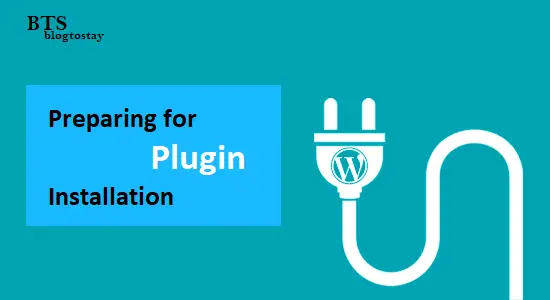
i). Ensuring Your Website Meets The Plugin Requirements (e.g., WordPress version compatibility):-
It is very crucial to ensure that your website meets the plugin requirements, especially WordPress version compatibility, in order to maintain a stable and secure website. Below are some steps to help you ensure compatibility:
— Check Plugin Documentation:- Before installing any plugin, carefully read its documentation and requirements. Plugin developers typically provide information about the minimum WordPress version required for the plugin to work properly.
— Verify WordPress Compatibility:- Make sure your WordPress installation is up to date. Always use the latest stable version of WordPress to ensure the best compatibility with the majority of plugins. You can check for updates by going to the “Dashboard” > “Updates” section in your WordPress admin panel.
— Plugin Reviews and Ratings:- Check the plugin’s reviews and ratings in the WordPress Plugin Repository or other reliable sources. Positive reviews and a large number of active installations are good indicators of a plugin’s reliability and compatibility.
— Plugin Support:- Look for plugins that are actively maintained and receive regular updates from their developers. Regular updates are essential to keep up with changes in WordPress core and security measures.
— Test in a Staging Environment:- Before installing a new plugin on your live website, consider creating a staging environment, which is an exact copy of your site. Test the plugin in the staging environment to check for any conflicts or issues before deploying it on your live site.
— Backup Your Website:- Before installing any new plugin, create a full backup of your website, including the database and files. In case something goes wrong, you can easily restore your site to its previous state.
— Review Plugin Changelogs:- Check the plugin’s changelog to see if it lists any compatibility updates. If the plugin developer mentions specific WordPress version compatibility fixes, it indicates that they are actively working to maintain compatibility.
— Check PHP Version Requirements:- Some plugins may have specific PHP version requirements. Ensure that your web hosting environment supports the minimum PHP version required by the plugin.
— Monitor Plugin Performance:- After installing a new plugin, monitor your website’s performance to ensure that the plugin doesn’t cause any significant slowdowns or conflicts with other plugins.
— Update Plugins Regularly:- Keep all your plugins up to date to benefit from bug fixes, new features, and security improvements. Regular updates also help ensure better compatibility with the latest WordPress version.
By following these steps, you can minimize the risk of compatibility issues and maintain a stable, secure, and well-functioning WordPress website with the help of plugins.
Time to look into the methods required for the installation of plugins. This process will be basically practical.
4. Methods of Plugin Installation:
i). Automatic installation via WordPress Plugin Directory:
-> Accessing The Plugin Directory From The WordPress Dashboard:-
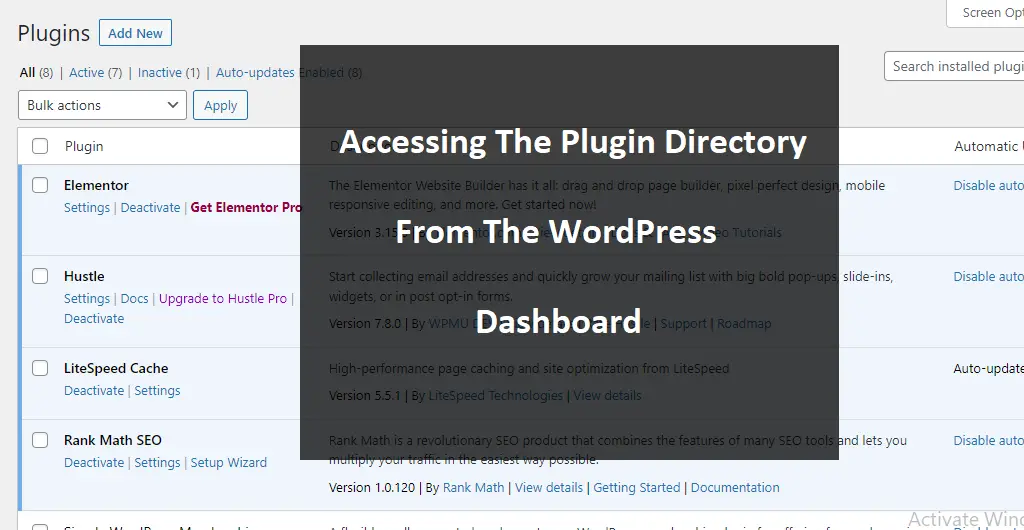
In this process now, we will log into our WordPress dashboard. Image description below:
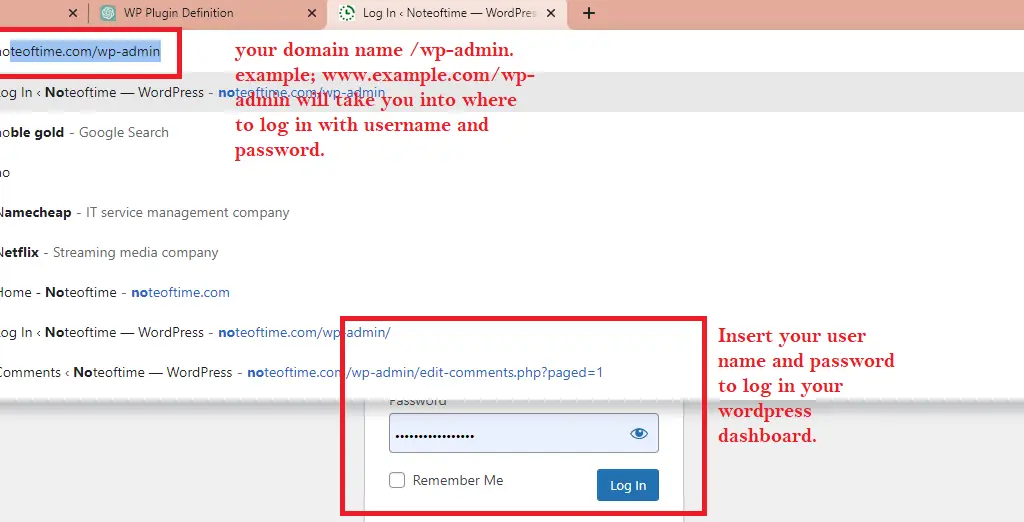
Then your WordPress dashboard should look like the image below. In my own case, I have some plugins installed like RankMath that is displaying some metrics within.
In your own case, it should be totally empty. Image description below:

At the left-hand side menu bar, locate “Plugins”, and click on “Add new” to get to where we can search for plugins to add to our plugin lists.
Image description below:
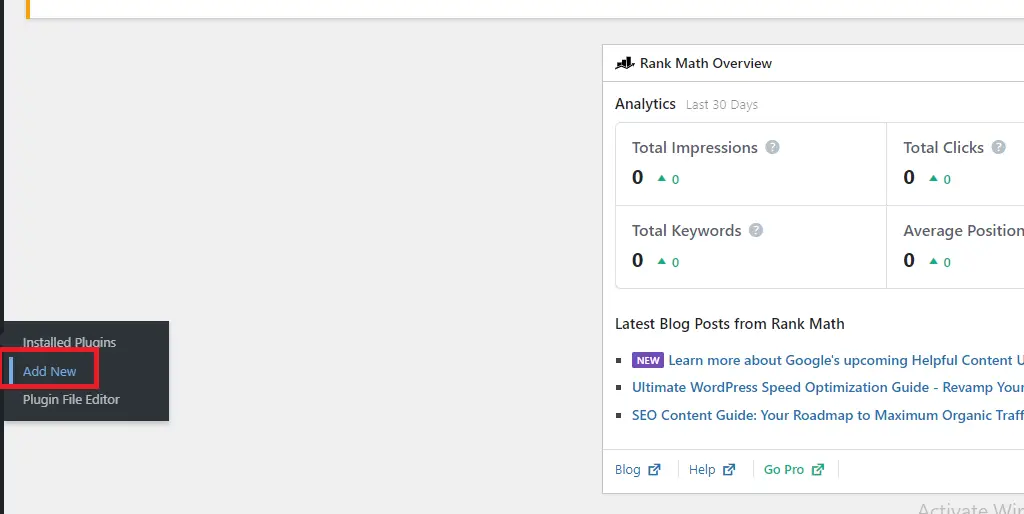
Then to search for plugins, go to the top extreme right-hand side and locate the search form, type in the name of the plugin to instal an example; let’s install “Yoast SEO” Before you could finish typing, the actual plugin will appear with other similar ones. Image description below:
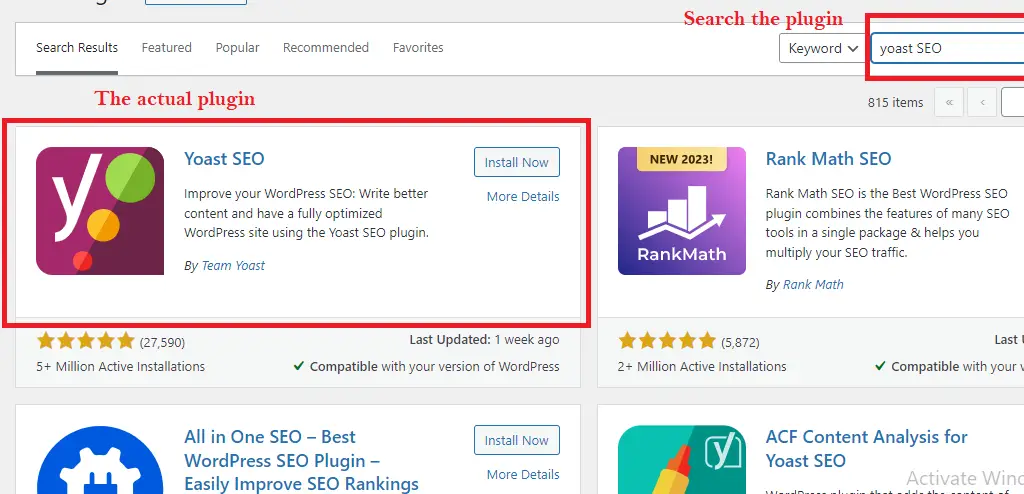
Click “Install” to install the plugin. And equally, click “Activate” to automatically activate the plugin. Image description below:
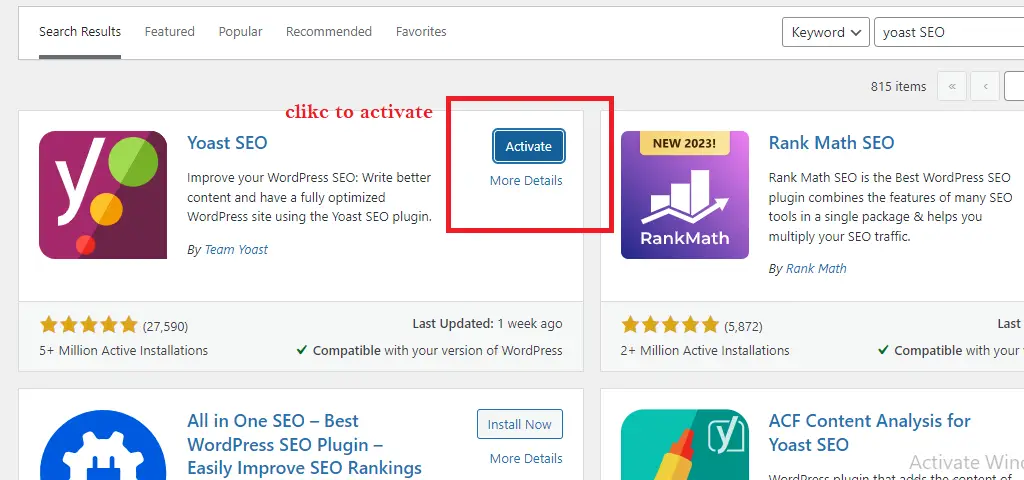
After the installation and activation, you will get a successful message like the one below. Image description below:
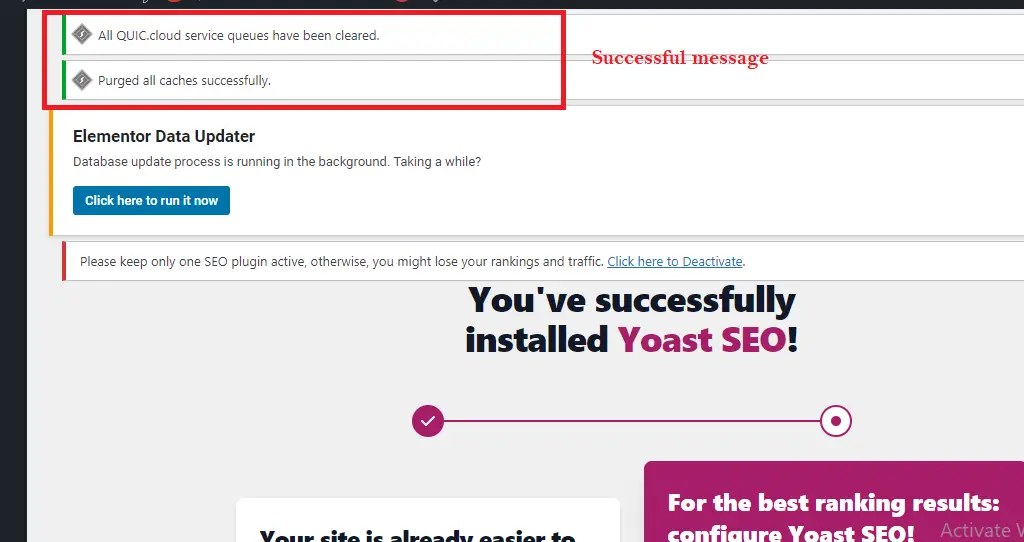
To locate the already installed and activated plugins, go to the left-hand side menu bar and locate “plugins” Click on it to take you to where you will find all the already installed and activated plugins of yours. Image description below:

One more thing left, you have to automatically enable “auto-update” to avoid manually updating your plugin every time.
To do this, locate the plugin you installed and activated, go to the extreme right-hand side of the plugin and click on “Enable auto-update” This will update the plugin automatically any time there is a new version of that particular plugin. Image description below:
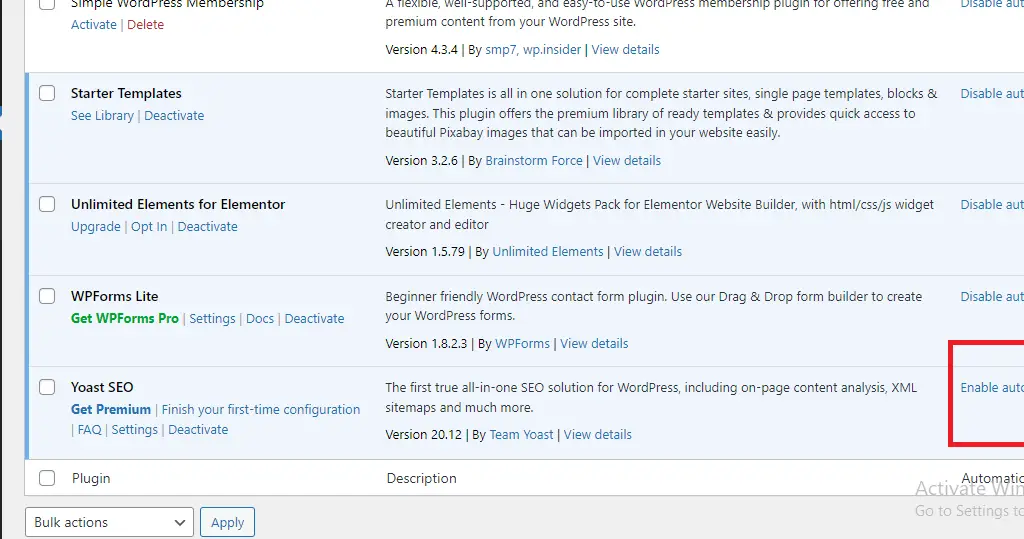
This is how to install and activate any plugin directly within your WordPress dashboard plugin directory. Now, let’s look into how to manually do the same process.
ii). Manual installation:
-> Downloading The Plugin From a Reliable Source:-

Now, we have to upload this plugin to our plugin directory dashboard. Go to “Plugins” at the left-hand sidebar menu and click “Add New”
Click “Upload Plugin” to enter the upload page.
This is where you will upload the file from your computer directory where it was downloaded. Make sure it is a zipped file. Image description below:
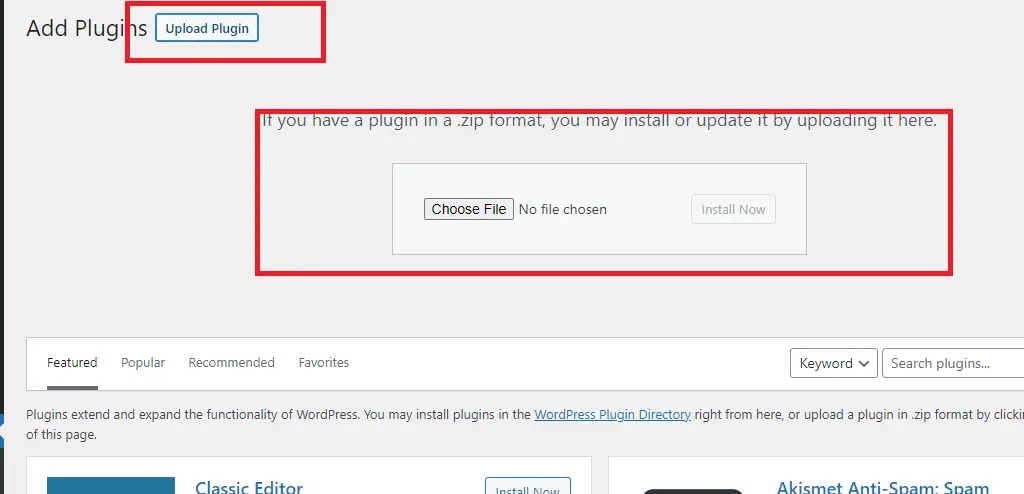
After uploading from your computer directory, click on “install” to install the plugin on your WordPress dashboard. Image description below:
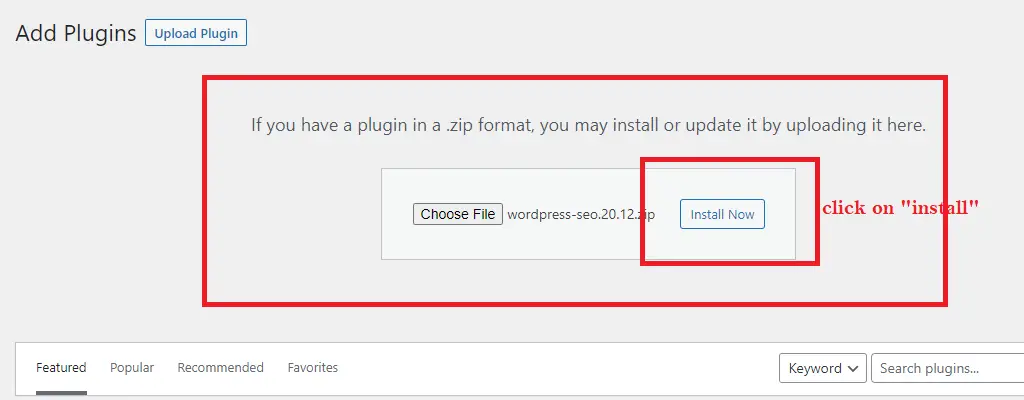
You will be embraced with a page like the image below where you will activate the plugin. Click on “Activate” to activate it.
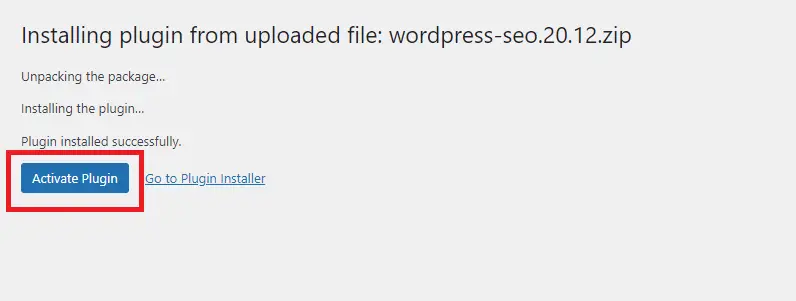
After that, the plugin will be successfully installed. Image description below:
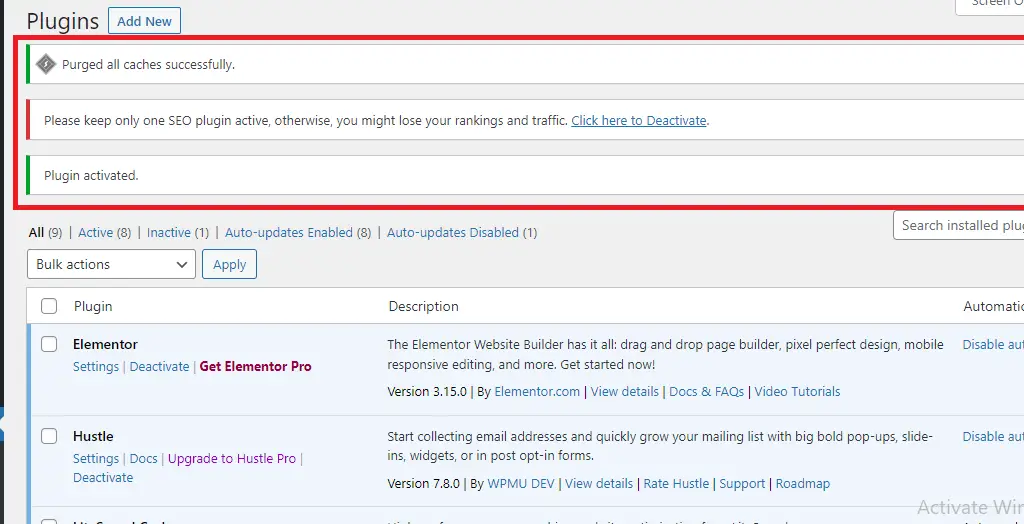
Go to the extreme right-hand side and click on “Enable auto-update” to automatically enable auto-renewal when there is a new version of that particular plugin.
This is how to manually upload, install, and activate a plugin on your WordPress dashboard.
5. Recommended Plugins for Beginners:
Let us look into some of the essential plugins for beginners in WordPress website development. We will categorize them into SEO Plugins, Security Plugins, and Backup Plugins.
FIVE ESSENTIAL SEO PLUGINS FOR BEGINNERS:
— Yoast SEO.
— All in One SEO Pack.
— Rank Math.
— Google XML Sitemaps.
— Broken Link Checker.
Take note, while these plugins can assist in improving your website’s SEO, they are not a substitute for quality content and good SEO practices. Regularly publishing valuable content, building quality backlinks, optimizing website speed, and ensuring mobile-friendliness are equally important for a successful SEO strategy.
FIVE ESSENTIAL SECURITY PLUGINS:
— Wordfence Security.
— Sucuri Security.
— iThemes Security (formerly Better WP Security).
— All In One WP Security & Firewall.
— Login LockDown.
Take note, while these plugins can significantly improve your website’s security, it’s essential to follow other best security practices as well, such as keeping your WordPress core, themes, and plugins updated, using strong and unique passwords, and regularly backing up your site.
FIVE ESSENTIAL BACKUP PLUGINS:
— UpdraftPlus.
— BackupBuddy.
— VaultPress (Jetpack Backup).
— Duplicator.
— BackWPup.
Take note, while backup plugins are essential, it’s equally important to store your backups securely on remote servers or cloud storage. Relying solely on backups stored on your hosting server might not be sufficient, as server failures or hacks can affect those backups as well.
6. Updating and Uninstalling Plugins:
Updating Plugins To The Latest Versions For Security And Features:-
I think I have elaborated well on how you can automatically update your plugins to avoid manually updating them.
But for the purpose of more understanding, let’s do it again. Go to the extreme right-hand side of the installed plugin and locate “Enable auto-updates” Click on it and this will automatically enable that plugin to auto-update without you manually updating it. Image description below:
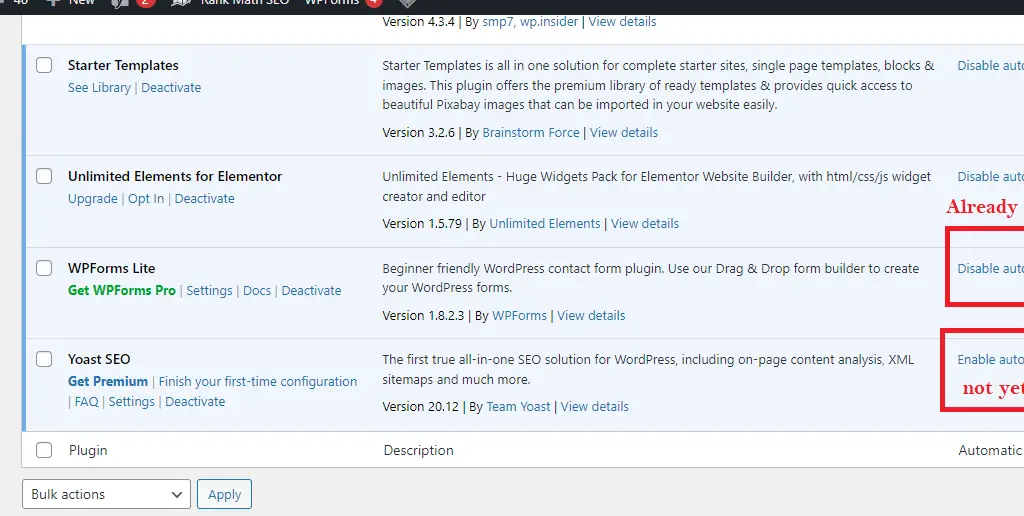
Having done that, let us know how to uninstall plugins properly to avoid potential conflicts.
Properly Uninstalling Plugins To Avoid Potential Conflicts:-
To do this, locate the particular plugin to uninstall, under it, you will see some descriptive write-ups, locate “Deactivate” and click on it. Image description below:
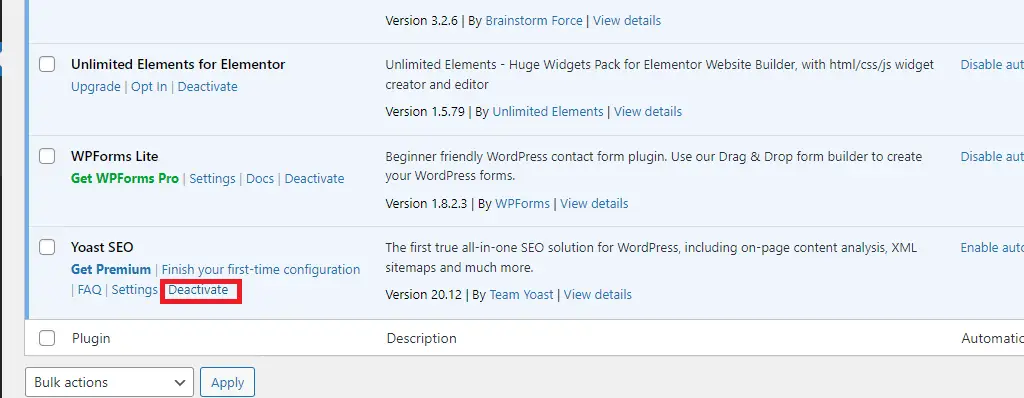
You will get a successful message like the one on the image below:

Yet the plugin will still be in your dashboard but inactive anyway. You can activate it again if need be or delete it entirely. To delete it entirely, go under that particular plugin and locate “Delete” click on it to delete the plugin. Image description below:
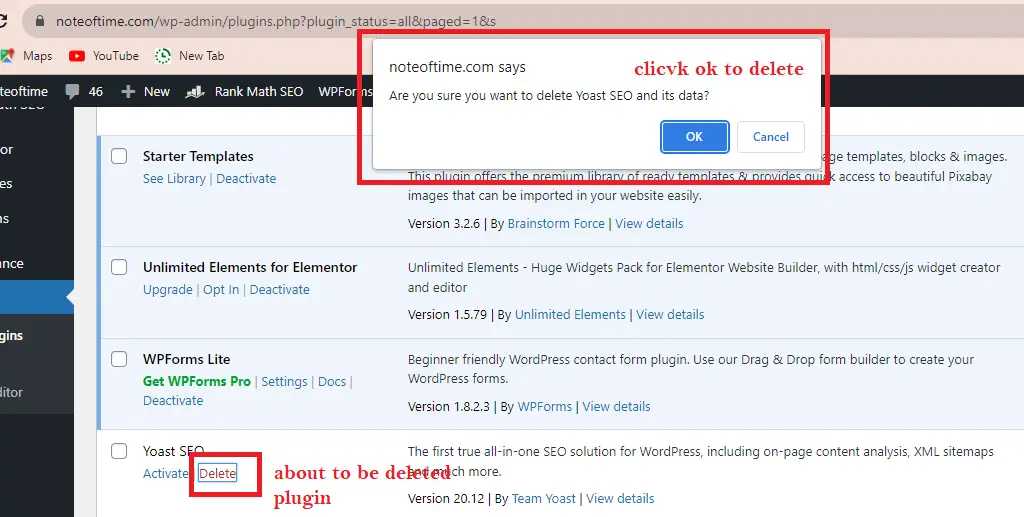
After deleting, you will see a message like the image below:
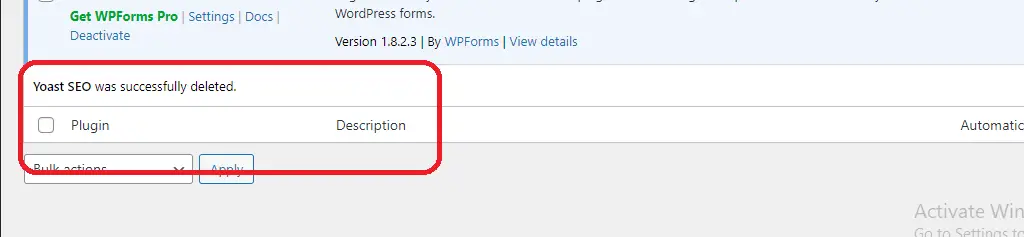
7. Conclusion:
Best Practices for Managing Plugins:-
There is a need to Manage plugins on your WordPress website if you really want to maintain performance, security, and overall stability. Below are some best practices for effectively managing plugins:
— Keep Plugins Updated:- Go with the process of bug fixes, security patches, and new features to regularly update your plugins. Outdated plugins can be vulnerable to security exploits, so regularly check for updates and install them promptly or use the method I explained above to enable auto-renewal of your plugins.
— Use Reliable Plugins:- Stick to reputable plugins from trusted sources like the WordPress Plugin Repository or well-known developers.
— Limit the Number of Plugins:- While plugins add functionality to your site, too many can slow it down and increase the risk of conflicts. Only install plugins that are essential for your website’s functionality and remove any unused or unnecessary ones.
— Backup Your Website Regularly:- Before making any significant changes to your website, including installing or updating plugins, create a backup of your site.
— Test New Plugins in Staging:- When considering new plugins, test them in a staging environment before deploying them on your live site.
— Monitor Plugin Performance:- Use performance monitoring tools to identify resource-intensive plugins that may slow down your site and consider alternatives or optimizations.
— Delete Unused Plugins:- If you have plugins that you no longer use, deactivate and delete them from your website.
— Enable Automatic Updates (If Reliable):- Enable automatic updates to ensure you’re always running the latest version with security patches.
— Review Plugin Security and Privacy Policies:- Before installing a new plugin, review its security and privacy policies to ensure it aligns with your website’s security requirements and user data privacy.
And if you diligently follow these best practices, you can effectively manage plugins on your WordPress website and maintain a secure, high-performing, and well-optimized online presence.
Thanks and remain blessed.
Please, Do not forget to Stay Blogging and never leave.
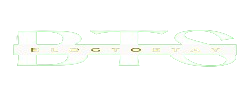
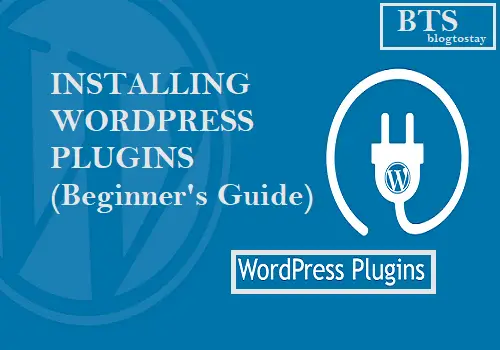

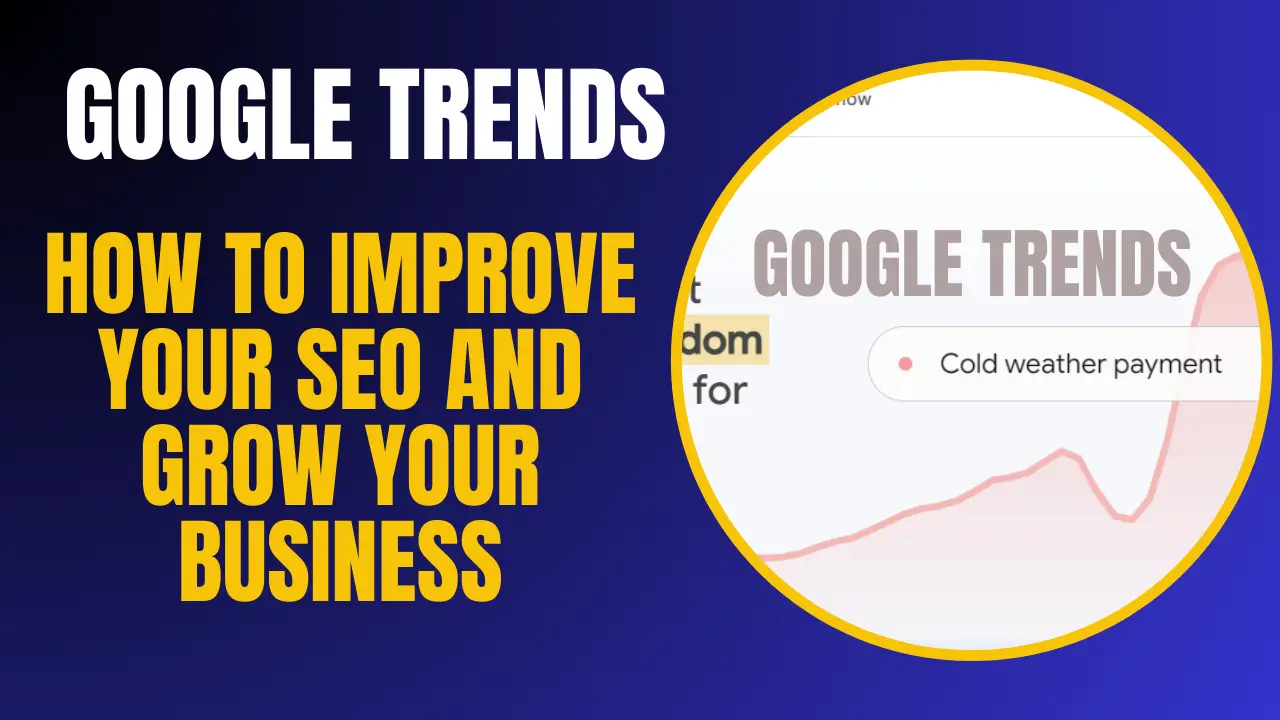
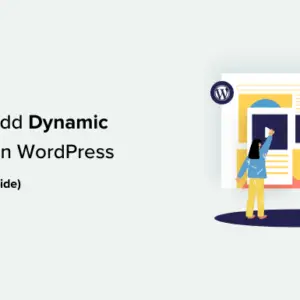

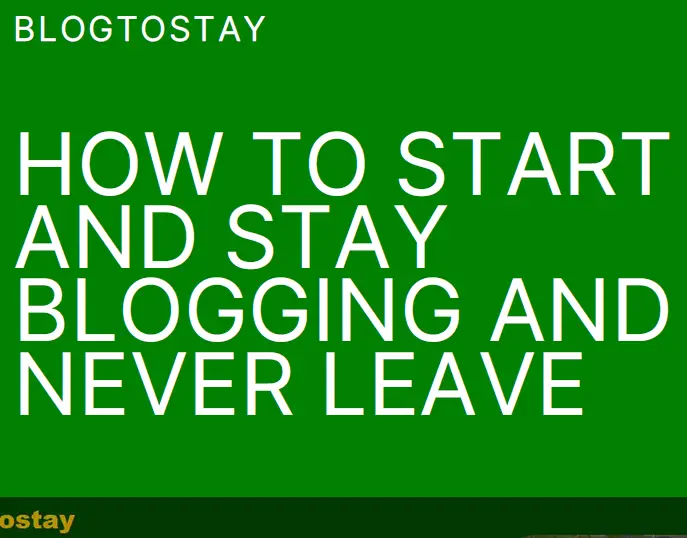

Hey I know this is off topic but I was wondering if you knew
of any widgets I could add to my blog that automatically tweet my newest
twitter updates. I’ve been looking for a plug-in like this for quite some time and was hoping maybe you
would have some experience with something like this.
Please let me know if you run into anything. I truly enjoy reading your blog and I look forward
to your new updates. I saw similar here: Sklep internetowy
Heya i am for the first time here. I found this board and
I find It really useful & it helped me out a lot.
I hope to give something back and help others
like you aided me. I saw similar here: sklep online and also here: ecommerce
I appreciate that dear.