The above image is the typical example of the type of POP-UP FORM we will be learning how to create. There are many types of popup forms in which one of them is this one known as email popup form.
We will be using this to collect emails which is simply known as email lead generation process.
Today, we will be using a free plugin to achieve this process so, no payment required.
Here are what makes this POP-UP FORM more different and recomendable to use.
— When you enter the website the POP-UP FORM will appear.
— Trying to exit the website it will also appear.
— Scrolling some percentage distance within the website it will also appear. And so many features you can be able to set up for yourself while Customizing this POP-UP FORM.
Without wasting more time let us begin.
FIRST STEP:
- Go to your wordpress dashboard to install a new plugin.
- Click on plugin at the left side menu of your wordpress dashboard.
- Select add new, and at the top right side of the search field type in HUSTLE. Image description below.
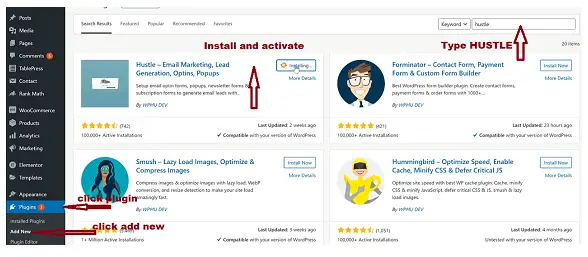
SECONDLY:
Install and activate the plugin. Then,
Click on HUSTLE at the left hand side corner of your wordpress dashboard menu. Image description below.

Then you will get a POP-UP FORM as described by the image below which will help you setup this plugin which help you create your POP-UP FORM very quickly. Image description below.

Then click on GET STARTED button to continue the setup process.
Select what you want to create from the options portrayed before you on the POP-UP FORM form below. Select POP-UP and hit CREATE button. Image description below.

- Give your POP-UP FORM a name for example, Weekly newsletter for my subscribers. Select the type either Email opt-in or Informational. Hit CHOOSE TEMPLATE button. Image description below.

You will be embraced with many template samples to make a choice or, create your own template from scratch. I will not advice you to create your own template from scratch i suggest you select from the above template options.
You can hover on any template to see the PREVIEW button, and if you want to PREVIEW you can equally do that to see how it looks like.
Click on CHOOSE TEMPLATE on the body of any template you like and this template will be imported for you. Image description below.

Then, image of the imported environment of the template below.

Now, you are on content settings, and the button at the extreme bottom right side indicates the next settings to enter when you click on it which is EMAIL settings.
And according to the image below, by the top left hand side menu indicated by the dark red box above. Continue clicking on any of these settings untill you finish setting up all the settings. Because, i will not go ahead displaying all the settings image sample here. its very simple to confifure according to your liking. Image description below.

After the whole settings click on save and by now your POP-UP FORM is created. Image description below.

Then, open your website on a new tab of the browser to veiw your newly created popup form. Your POP-UP FORM will be looking exactly like the image description below.
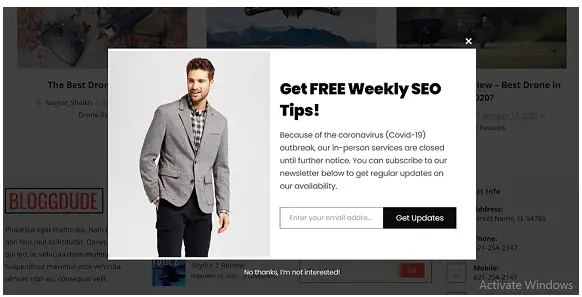
Conclusion:
This is how to add a popup form to your website using a free plugin called hustle.
I hope this lesson helped you, and if it did help you, do not forget share, and drop your comment on this platform.
Please, Do not forget to Stay Blogging and never leave.
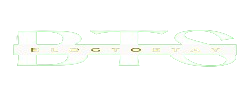

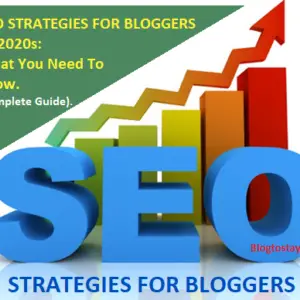
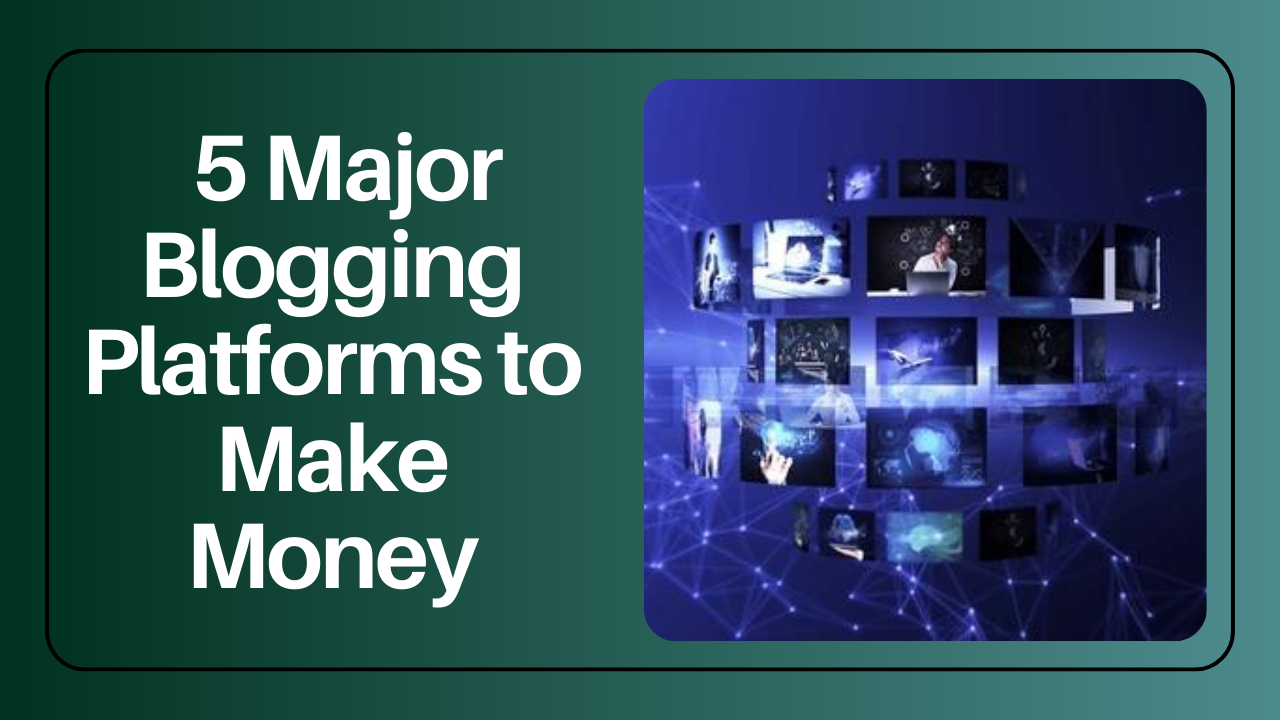
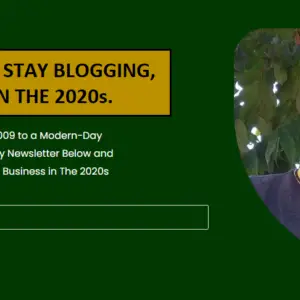
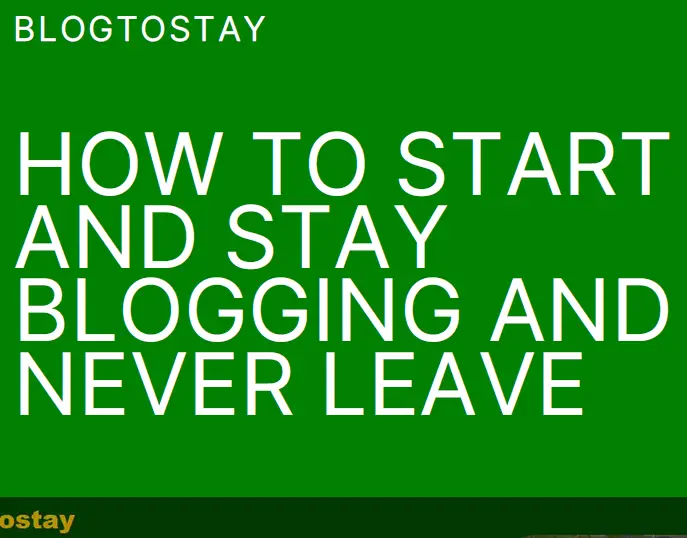

Hello, I enjoy reading all of your article post.
I like to write a little comment to support you.
I saw similar here: ecommerce and also here: sklep online
Thanks.
Your article gave me a lot of inspiration, thank you.
Thanks
This article opened my eyes, I can feel your mood, your thoughts, it seems very wonderful. I hope to see more articles like this. thanks for sharing.
Remain blessed, I promise to share similar articles as such.
I may need your help. I tried many ways but couldn’t solve it, but after reading your article, I think you have a way to help me. I’m looking forward for your reply. Thanks.
Thanks Dear.
I may need your help. I’ve been doing research on gate io recently, and I’ve tried a lot of different things. Later, I read your article, and I think your way of writing has given me some innovative ideas, thank you very much.
Thanks Dear