Most of us are not aware that there are certain WordPress settings that are critical for SEO success.
Today, we are going to practically talk about those WordPress settings responsible for successful SEO practice and ranking on Google’s search page.
There are different plugins which can improve your search engine rankings and drive more people to your website. But still, it is vital that you get your site’s foundations right by fine-tuning the WordPress site settings.
Now, we are going to look at all the foundational WordPress settings that are responsible for SEO success.
But before that;
Why is it Necessary to Get WordPress Settings Accurate For Successful SEO?
We should be able to know by now that search engines are a major source of traffic for most websites, that is the reason why it is paramount to optimize your site for SEO.
There are countless tips, tricks, plugins, and best practices that can boost your search engine rankings. However, the wrong site settings can completely undermine all your SEO efforts, and may even stop your WordPress blog from showing up in search results.
So any attempt to ignore some basic WordPress site settings, means that you are certainly missing out on easy ways to fine-tune your SEO and get more visitors to your WordPress website. And you don’t have to worry, for these settings are built-in so there is no need to install any extra plugins, which makes them an easy win even if you’re just getting started with SEO.
Having given some real explanations of what one could get from proper WordPress site settings, let’s look at all the WordPress site settings that are critical for SEO success. I will advise you to make use of the quick links in the table of content below to jump straight to the setting you want to learn about.
1. There is a Need to Make Sure Your Site Is Visible to Search Engines:
Maybe you have previously made your blog private, but you have to remember that before any WordPress site settings can be done, it is very important to check that search engines can see your content.
This private setting on your website occurs if you have just created your website or made your WordPress website private.
To make sure your site is visible to search engines go to Settings >> Reading in your WordPress dashboard. Image description below:
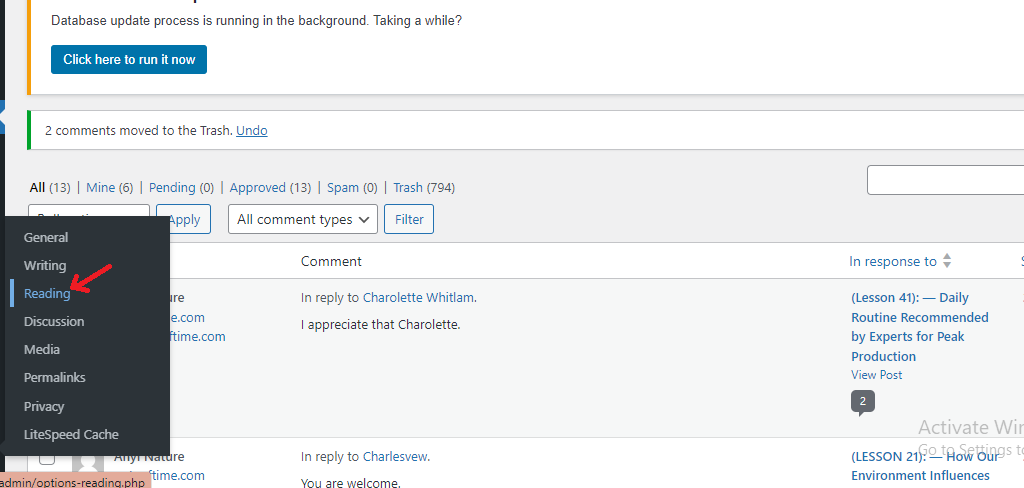
Click on “Reading” and locate the checkbox that reads ” Discourage search engines from indexing this site” If the box is checked, click it to uncheck, then at the bottom click on “Save changes” to save the changes you have made. Image description below:
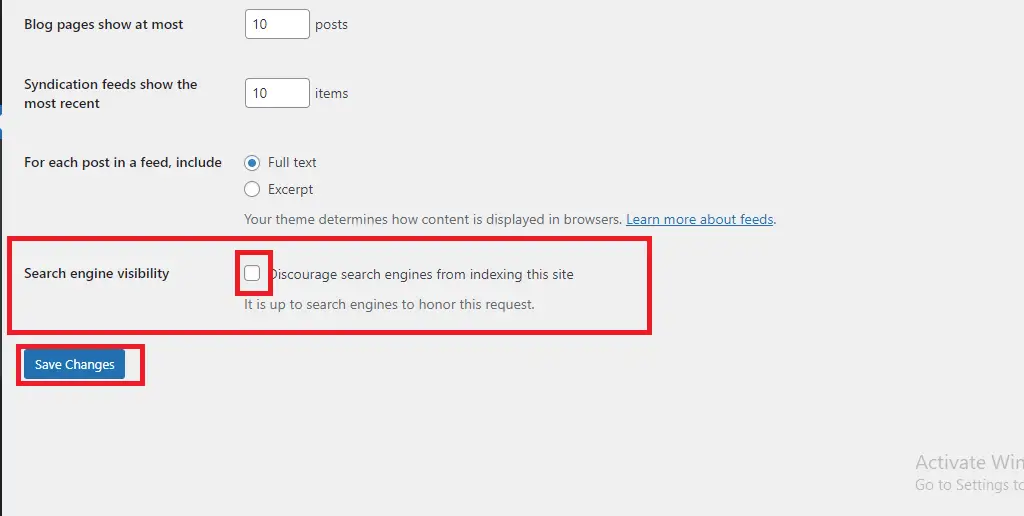
With this, search engines like Google will have no problems locating your content and showing it to people who are in need of what you bring to the table.
2. Set Your WordPress Plugins and Themes to Auto-Update:
You have to know that WordPress themes and plugins are a big reason why WordPress is so popular and has such a huge CMS market share.
Unable to keep these themes and plugins up to date will automatically damage your website’s search engine ranking. This means that outdated themes and plugins can put your website at risk. For your information, hackers easily can target websites that are running older versions of themes and WordPress plugins.
But you don’t have to panic about all these flaws you could be into with outdated themes and WordPress plugins.
The remedy is that you can set both themes and plugins to update automatically using the built-in WordPress site settings. For step-by-step instructions, please see our guide on:
How to Install And Delete Existing Theme on WordPress Dashboard
How to Install a WordPress Plugin (Beginner’s Guide)
Both of these topics will teach you how to install, activate, delete, and auto-update plugins and themes in WordPress.
3. Necessary to Organize Your Content With Categories and Tags:
Though categories and tags do not really affect your site’s SEO, they can boost your rankings by improving the user experience and giving internal linking possibilities.
Categories and tags will help to organize your posts and make it easier for visitors to find what they are looking for. In order to add categories and tags to your content, locate the particular article you want to include categories and tags, At the extreme right-hand side locate “categories” Under it you will see the categories you have created (I will treat how to create categories soon) and check any category you want for that particular content on the check box.
Then below the category projection you will see “Tags” Just fill in the form with tags related to your content keywords and separate them with commas. You can type in as many tags as you want. Image description below:
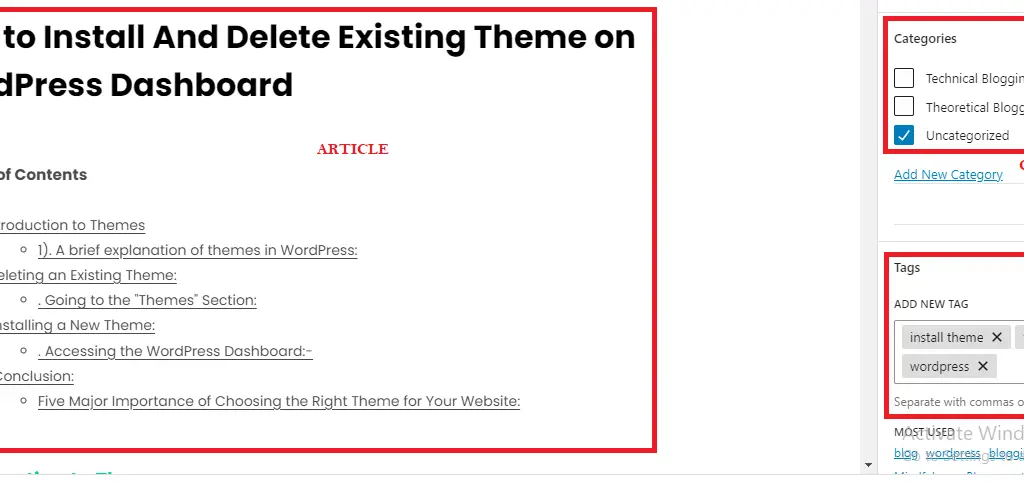
4. Add Descriptions to Your Category Pages:
Immediately after you have created your category, there will be an option to add a category description. This is good because it will help the visitors understand exactly what your category section will be presenting to them. Image description below:
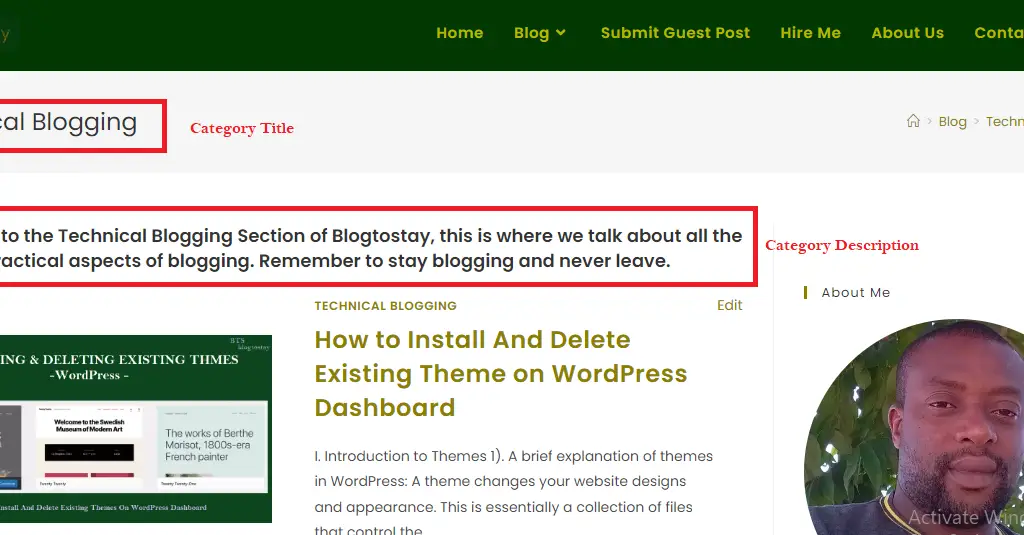
This is a good fit for search engines which will easily understand the nature of your category’s content and be able to show it to individuals who desire such content.
To add a category description in WordPress, simply locate “Posts” at the left-hand side main menu bar, and hover your mouse cursor on it to display the sub-menus.
Then locate “Categories” and click on it to display the category page. Image description below:
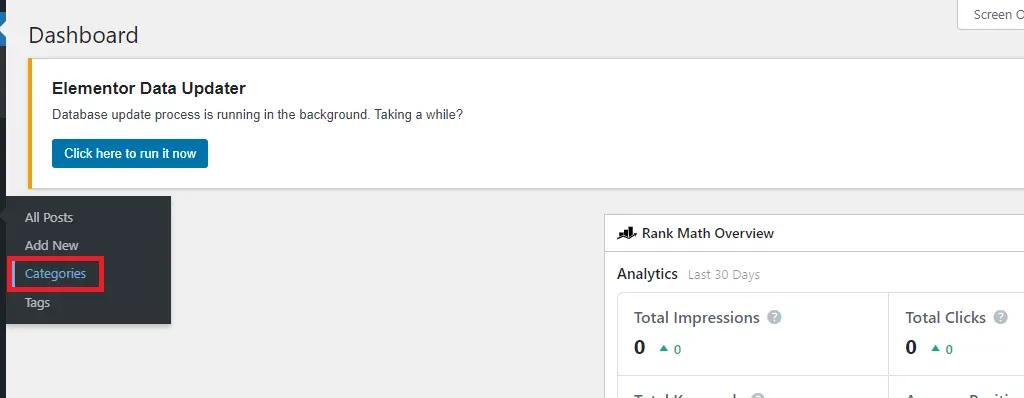
By the right-hand side of the category page, you will see the lists of categories you have created, hover your mouse cursor under the category and locate “Edit” click on it to edit that particular category.
Within that category page, scroll down to the description form and fill the form with the required description describing what exactly people will expect from such a category. Image description below:
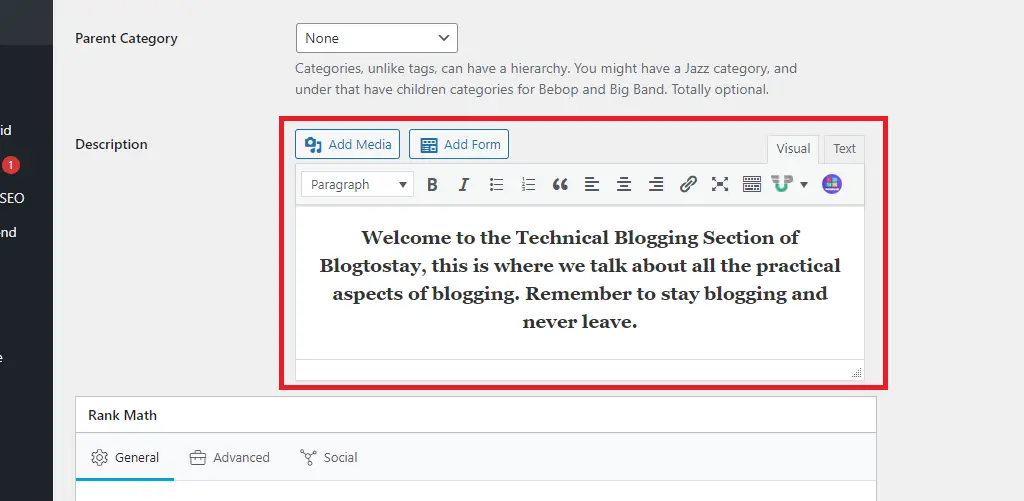
After that, scroll below the page and click on “Update” to save and update your changes.
5. Optimize Your WordPress Permalink Structure:
It is paramount to know that search engines don’t just look at the page content when analyzing your pages. Rather they use different factors to rank and display your content which includes permalink structure.
So, it is very important to optimize your URL to enable search engines to understand what the page is about and be able to show it to the right people at the right time.
Blogtostay Tips:- If your blog is above six months old, changing the permalink structure would likely damage your SEO. To set up a permalink structure on an already established website, make sure to set up a proper redirect.
By default, WordPress uses the “post name” permalink structure. For example, a post with the title; “How to install WordPress themes” will have a URL like this:
www.blogtostay.com/how-to-install-wordpress-themes
If your permalink structure takes this format, know that it is a great start but still worth it to review your website’s permalink structure to make sure it’s working properly for your content.
To review your permalink structure, head over to your WordPress dashboard and at the left-hand side of the main menu bar locate “Settings” and hover your mouse on it to display the sub-menus, then locate and click on “permalinks” This will display all the permalinks structures. Image description below:
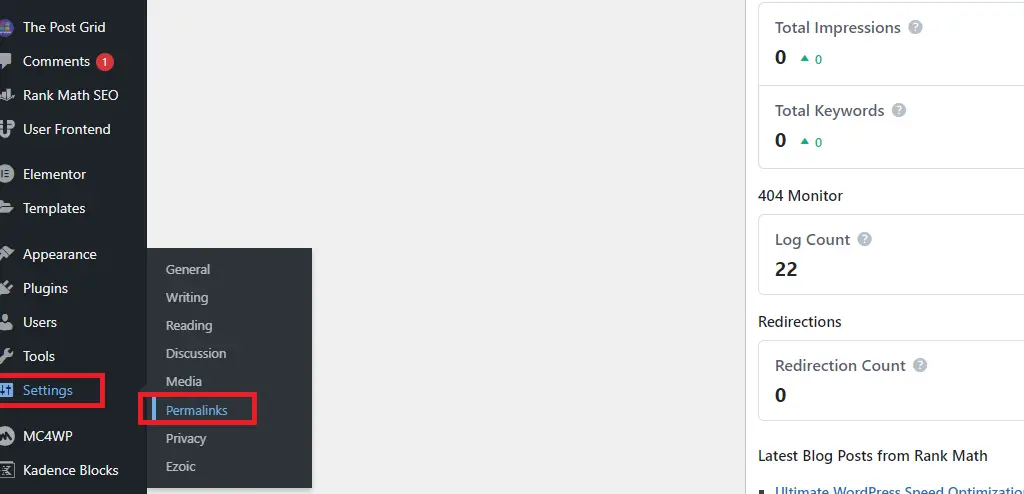
The permalink structures below:
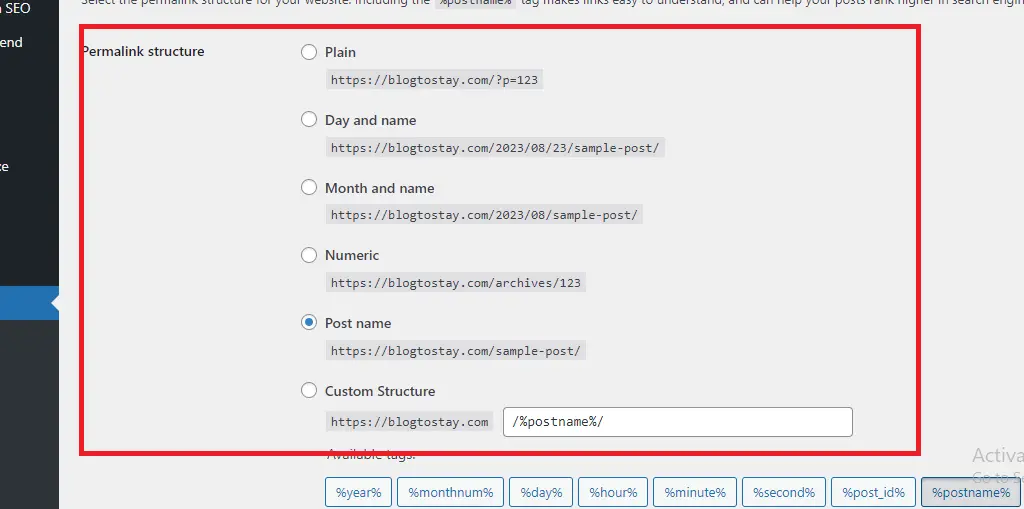
The above image displays all the permalink structures you can use. Then, let’s talk about them one after the other:
- Plain (https://www.blogtostay.com/?p=123). This is referred to as the Ugly permalink which uses the post’s unique ID in the WordPress database.
We don’t recommend using this permalink structure because the ID doesn’t give search engines information about the post’s content.
- Day and Name (https://blogtostay.com/2023/08/23/sample-post/). This is a good option for posting time-sensitive content, such as articles on a news website.
Not good for evergreen content because this can create long URL and your content will start to look outdated as time pass by. With that, I don’t recommend using this kind of permalink structure.
3. Month and name (https://blogtostay.com/2023/08/sample-post/). The same thing with the Day and Name permalink structure and we don’t recommend using them.
4. Numeric (https://blogtostay.com/archives/123). This option uses the post ID from the row in your database’s wp_posts table. Almost the same thing as the Plain structure, but this does not mean anything to the search engines so it is not an SEO-friendly permalink structure.
5. Post Name (https://blogtostay.com/sample-post/). This uses the title of the post or page. Good choice for most websites and this is what I use.
6. Custom (https://blogtostay.com/%category%/%author%/%postname%/). Finally, this is the permalink structure that uses various tags. If you have different content organized into categories, this is a good fit for you because, by adding the category name to the permalink structure, you can help search engines understand your content and organize it correctly in the search engine index.
6. Security Demands You Install an SSL Certificate on Your WordPress Website:
SSL stands for Secure Sockets Layer. It’s an internet protocol that helps you securely transfer data between a user’s browser and your website.
An SSL certificate is essential if you collect sensitive visitor data, for example, if you accept credit card payments in WordPress. However, it can also improve your SEO.
With an SSL certificate in place, visitors will see a padlock next to your website’s address in their web browser. They can click on the padlock to see information about your SSL certificate, plus a confirmation that the connection is secure. Image description below:
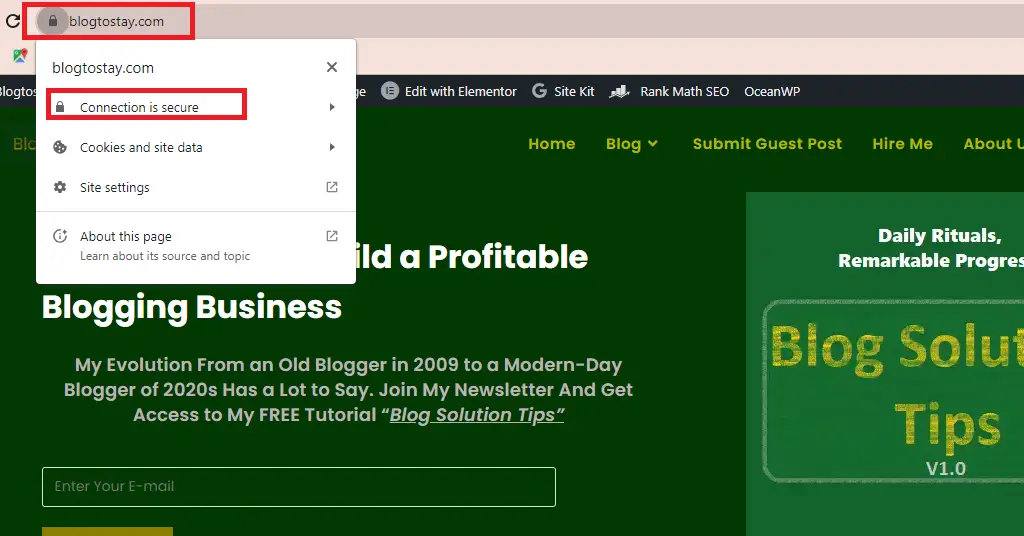
This can keep them secured and give them the confidence to stay longer while navigating your website.
And if you are starting out as a beginner, you can get free SSL from your hosting company.
However, most of the top WordPress hosting companies provide SSL for their users. For example, Namecheap (TRY NAMECHEAP TODAY) provides free SSL for their customers.
7. Do Not Forget to Add Alt Text to Your Images:
You should not forget to add Alt Text when uploading your image (known as alternative text). This is an HTML attribute that WordPress adds to the image’s ‘img’ tag.
Screen readers use alt text to help visually impaired users understand a site’s images.
Not only is it an important accessibility feature, but search engines also use alt text to understand an image’s content.
This means that it’s smart to use descriptive alt text and include relevant keywords wherever possible.
This alt text will not be visible on your website but will be seen when the image is broken or can’t be found.
You can add this alt text to your image in two ways:
— When uploading an image to your WordPress image directory.
— Already have images in your directory.
When uploading an image to your WordPress image directory;
Upload the image as usual within your article at the position you want the image to be located. Then on the right-hand side click on “Block” to display the image’s properties and settings then type in the name of the image with the proper keyword within the “ALTERNATIVE TEXT” and update your content. Image description below:
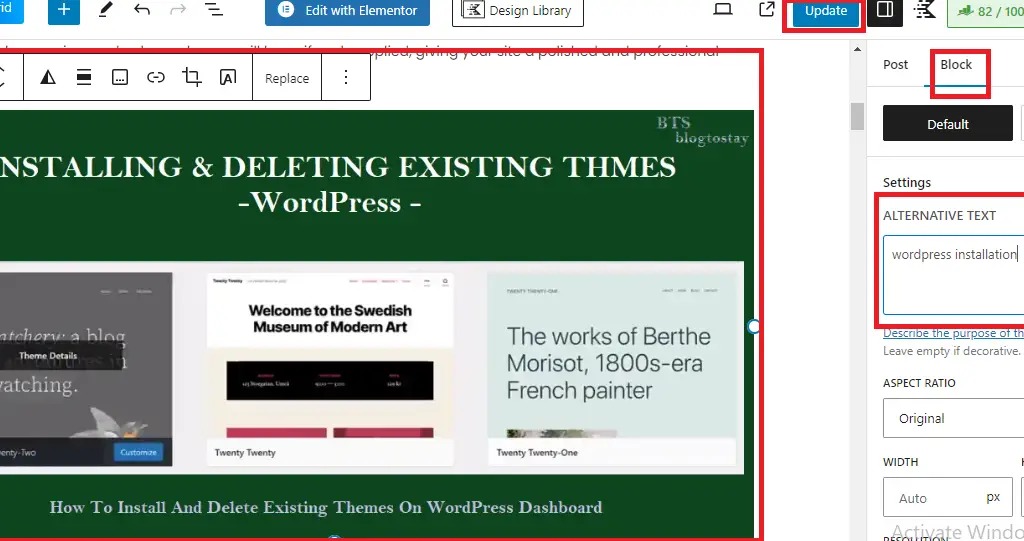
Already have images in your directory;
Select the particular image within the media library of your WordPress dashboard to highlight it. At the extreme right-hand side of the page, you will see all the image’s properties and settings, Copy the alt text name and past within the “Alt Text”, “Caption”, and “Description”. And hit the “Set featured image” button. This is good for SEO practices. Image description below:
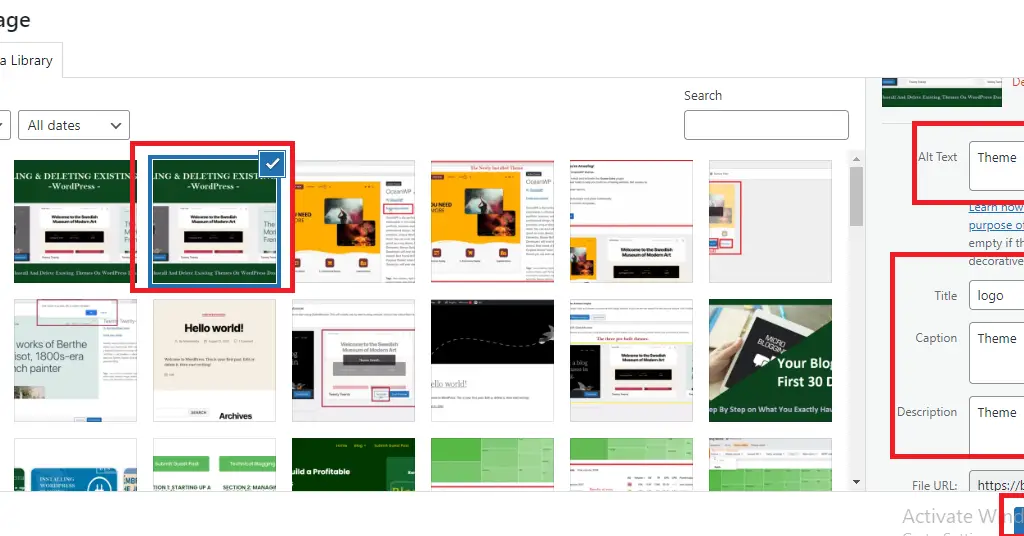
8. Paramount to Create a User-Friendly Navigation Menu:
It is important to create a well-arranged navigation menu. This will enable people to stay on your website longer, and the longer they stay on your website the more ranking you will get from search engine results.
These menus will help visitors find interesting content, which will keep them on your WordPress website for longer. It can also improve important metrics, such as the average number of pages visited.
The location of your menu will vary depending on the type of theme you used in developing your WordPress website.
This means you can create different menus and show them in different places.
To create a navigation menu simply go to “Appearance” hover your mouse cursor on it and select “Menus“. Image description below:
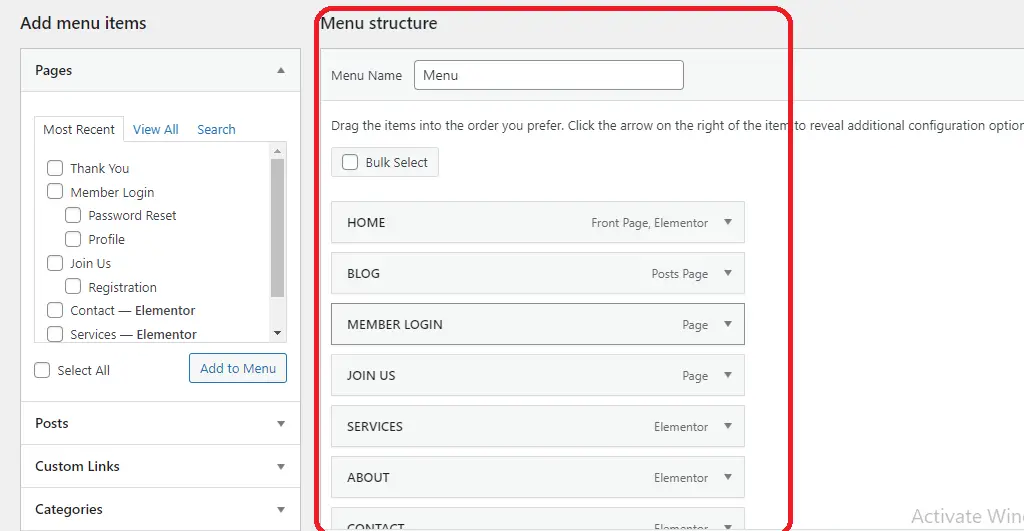
Here, you can create multiple menus, and add pages, posts, and even custom links to those navigation menus.
As time goes on, you may have a lot of content with pages and your menu will become cluttered. You have to arrange them into a navigational drop-down menu. Image description below:
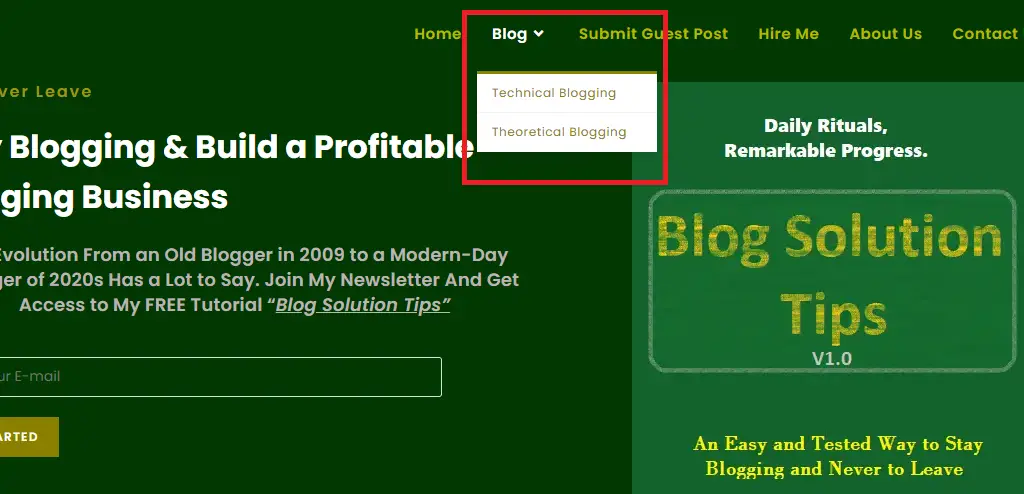
9. Make Sure to Protect Against Comment Spam:
With relevant keywords in your comment section, you will also be guaranteed a boost in your SEO. So, it is important for people to use comments related to the content within your page.
Even though the above assurance may sound like good news, there is a big problem every website owner should know about comment spam.
Spammers and spambots may try to post off-topic, low-quality comments and malicious links on your website. If you publish these comments, then it can hurt your search engine rankings. In the worst-case scenario, your site may even get blacklisted by Google.
Do not panic for there is a solution to it within your WordPress dashboard. We will be moderating our comments using the WordPress settings.
To get started, go to “Settings” and click on “discussion“. Image description below:
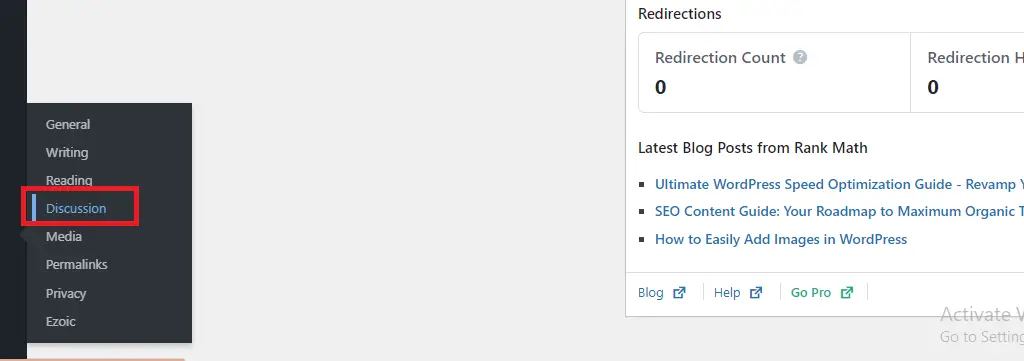
And you will be embraced with the page like the image below:

This is where you can check or uncheck any function you want or do not want from the people commenting. Assuming you want to disable comments. Within the check box that says “Allow people to submit comments on new posts” uncheck the box to highlight this function.
This will disable the comment section. Image description below:
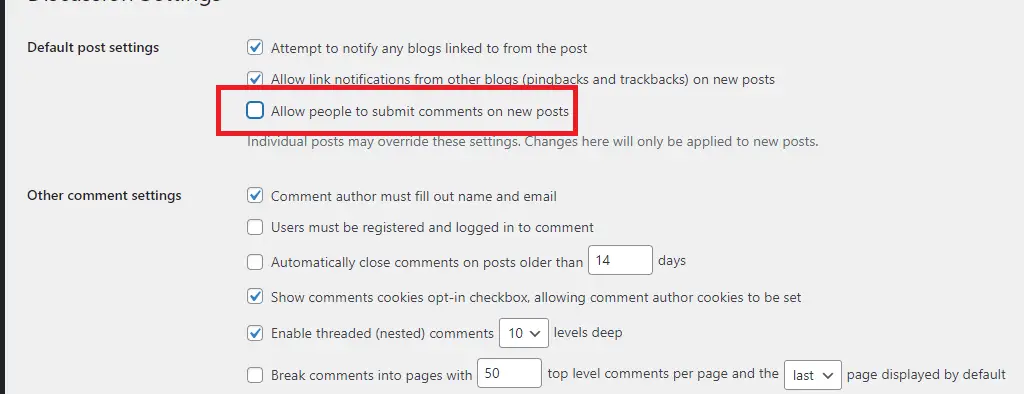
10. Very Important to Review the WordPress User Permissions:
You might decide to run a multi-author WordPress blog or allow users to submit posts. This is the case for some website owners who share the WordPress dashboard with multiple people.
In this scenario, it is important to control the actions that users can take on your website and equally the information their actions can affect.
Because, if people tend to have unlimited access to your WordPress dashboard they might make changes that will affect your SEO drastically.
Thankfully, WordPress comes with built-in site settings that allow you to control what a user can and can’t do. By default, there are 5 roles to choose from admin, editor, author, contributor, and subscriber.
To change a user’s role, simply go to “Users” Hover your mouse cursor to locate “All Users” in the sub-menu that appears and click on it. Image description below:
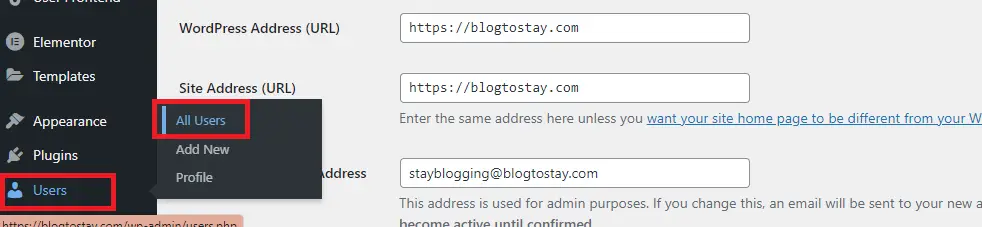
The below image depicts the roles of various users who have registered with Blogtostay.com.
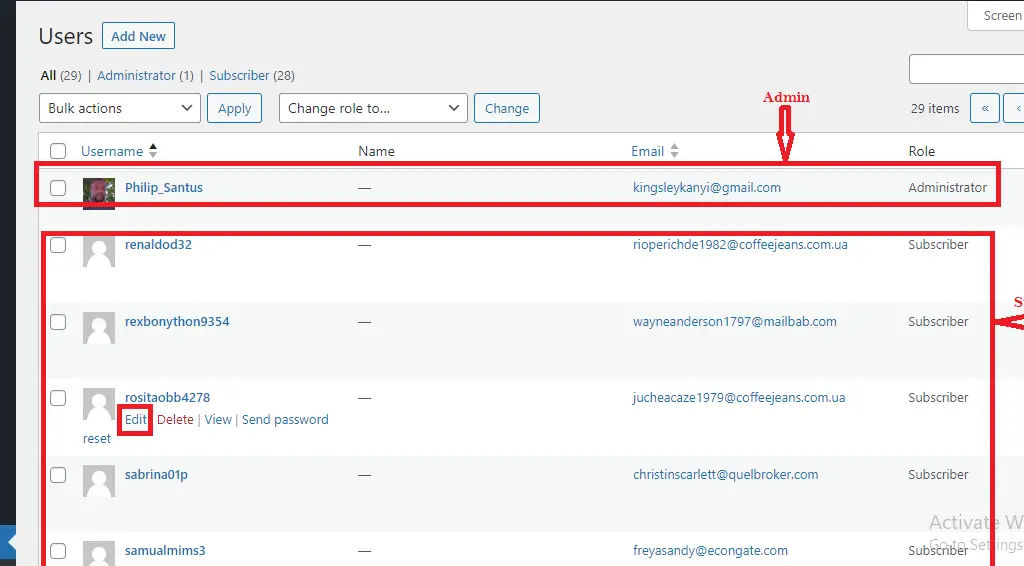
To change the role of any subscriber, hover over the name of the subscriber and select “Edit” Scroll a little bit down on the editing page and select the drop-down menu on “Role” Click the role you want the user to be assigned, scroll way down and hit “Update User” button to save the changes. Image description below:
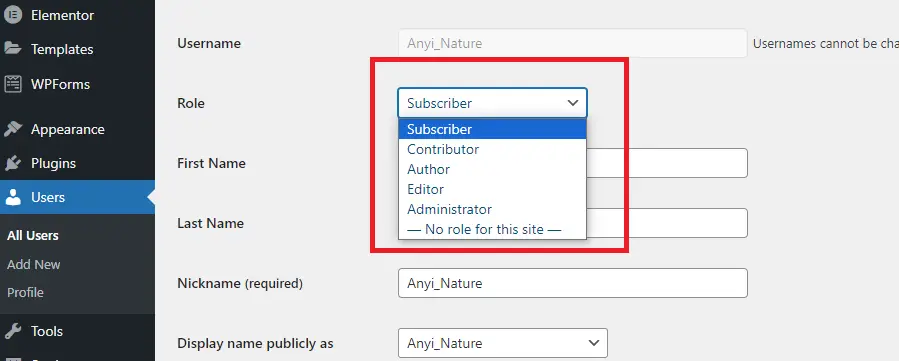

11. Check Your WordPress Sitemap:
A sitemap is a file that lists all your site’s content in a machine-readable format. This acts as a roadmap that helps search engines discover all your pages, and index them properly.
A sitemap also tells search engines which links are more important, and how frequently they get updated. In this way, you can encourage search engines to prioritize indexing your site’s best or highest-value content, so it appears in search results more quickly.
The better part of WordPress is that it creates a sitemap automatically.
To see your sitemap in action, simply type in your domain name and then add /sitemap.xml to the end. For example, www.example.com/sitemap.xml. Image description below:

12. Test the Mobile Version of Your WordPress Website:
More than 50% of the visitors will likely be accessing your website with mobile devices which means, your website should be mobile-friendly.
In fact, Google will most likely index your site’s mobile version rather than its desktop version.
My advice is that you should not forget to see how your website looks on mobile devices even if you are using a responsive WordPress theme.
To preview the mobile version of your website using the WordPress theme customizer in your dashboard, head over to “Appearance” click on “Customize“, and WordPress will now show a preview of what your website looks like.
You can use this view to locate any mobile site issues that might cause Google or other search engines to penalize your website.
For example, if your content is unreadable or doesn’t display at all, Google will note that and potentially deem your site’s UX to be bad for visitors and move you down in search results.
By the extreme left-hand side, you will see the Desktop, Mobile, and tablet responsive versions. Click on any of it to see and set your website mobile, or tablet version responsiveness. Image description below:
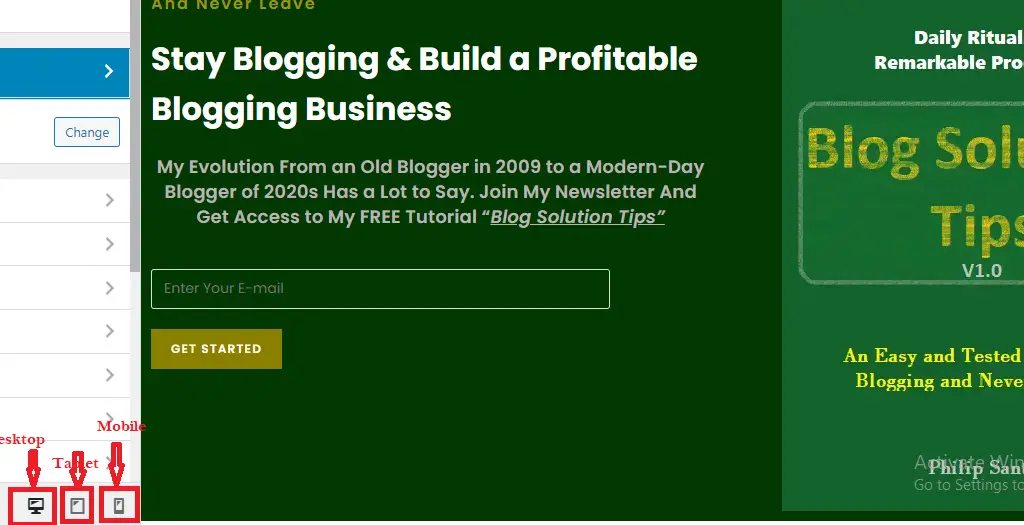
Conclusion:
13. Install an SEO WordPress Plugin (RankMath my suggestion):
We have talked about how you can be able to improve your SEO using the WordPress site settings. This is a great start, but there are lots more ways to fine-tune your content for the search engines, improve your rankings, and get more visitors to your WordPress website.
And I will advise you to look into the RankMath SEO plugin and install it. You could be able to optimize your content and use their SEO Analyzer for in-depth SEO practice.
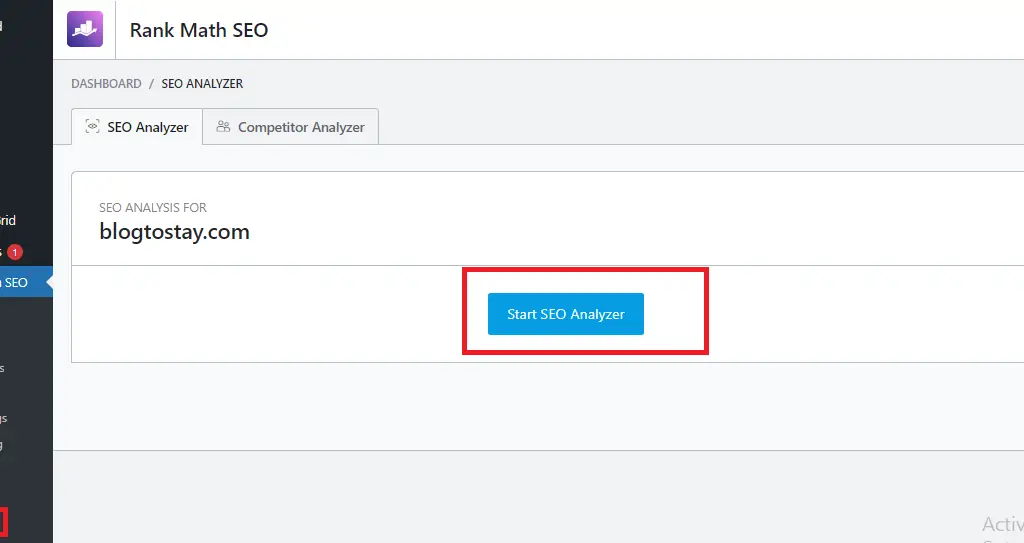
Please, Do not forget to Stay Blogging and never leave.
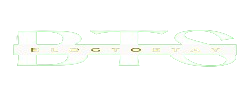
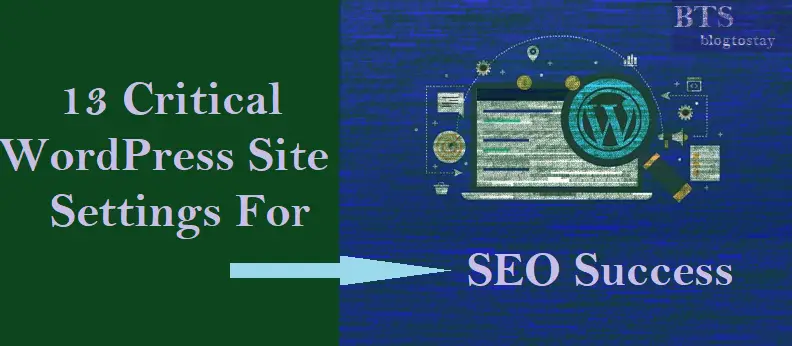

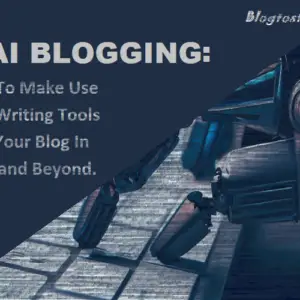
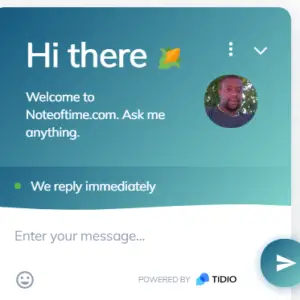
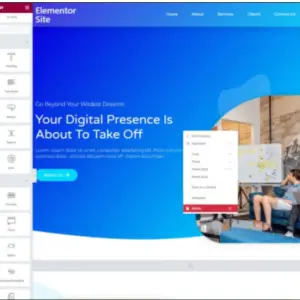
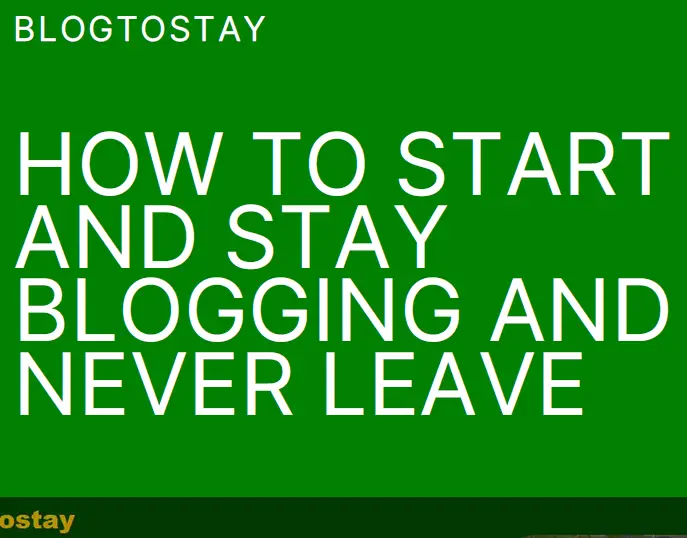

Your way of describing everything in this post is actually good,
all be able to effortlessly understand it, Thanks a lot. I saw similar here: Ecommerce
This post will assist the internet viewers for setting up new website or even a blog from start to end.
I saw similar here: ecommerce and also here: dobry sklep