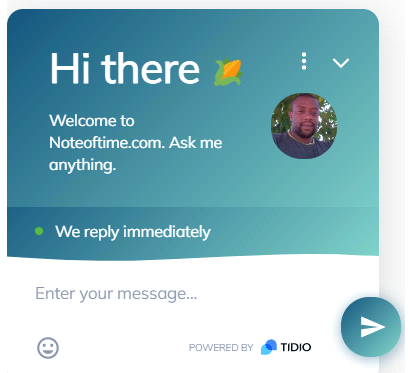
I will work you out practically on how to ADD LIVE CHAT with the chat I’m currently using in my blog and it’s so amazing that you will automatically like it immediately. Then, stick with me as we go through the process.
(ADD LIVE CHAT) And remember, this is not an ordinary chatbot you could get on your WordPress dashboard, it is the one coming from TIDIO.
It has unique features that no other plugin in the market would offer to you and it is absolutely free to install and make use of.
Below is the image of the dashboard you will get when you upload this plugin. (ADD LIVE CHAT)
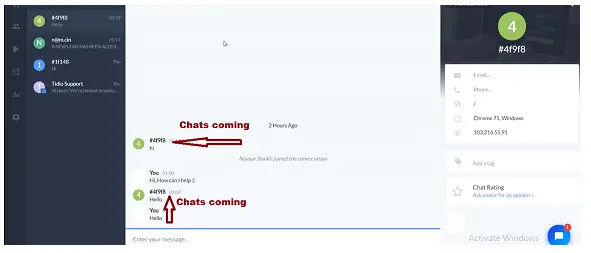
The dashboard is not coming from your WordPress Dashboard, it is a tidio typical dashboard in which if you click tidio through your WordPress dashboard, you will be redirected to log in to your tidio dashboard.
The number one benefit of this feature is that it does not make use of your hosting resources so, it will never slow down your website load time.
Now let’s start on how to ADD LIVE CHAT, first of all, we have to install that plugin. Go straight to your WordPress dashboard which I’m sure you know how to do as a beginner or professional.
If you don’t know how to do that, simply type in your website name forward slash wp hyphen admin (eg, https://example.com/wp-admin ) gets you directly to your WordPress login form fields.
From the left-hand side you will see PLUGIN click on it and equally click ADD NEW, image description below.

This will take you to where you will type in the name of the plugin in the search field. Type in TIDIO and install the plugin, do not forget to click ACTIVATE to activate the plugin as well. Image description below. (ADD LIVE CHAT)

After activation, you will see the tidio plugin on the left side of your WordPress dashboard, click on it. This will ask if you already have an account with tidio or if you want to create a new account, click on Create a new account button. Image description below. (ADD LIVE CHAT)

Then, you will be asked to select between two options, Automation + Bots or Live Chat on your website. I always recommend you select both and click continue. Image below.

Now you will have to style how the chat box will look like. First of all, fill in the name field. Secondly, select an image from your computer to replace the avatar, thirdly, pick a colour to change the colour of the chat box to suit your website colour, and finally, select language. Image description below.
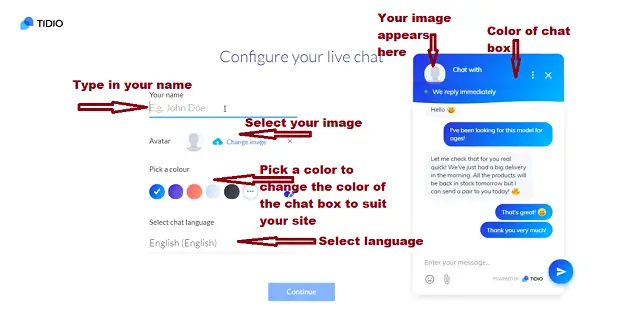
You will be redirected to where you will put your account info. Fill in the info as stipulated on the image below and equally the terms and hit the CONTINUE button.

Then you will be directed to the tidio dashboard that looks like the image below. And when you go to your website, you will see the chat icon at the below right side of your website.
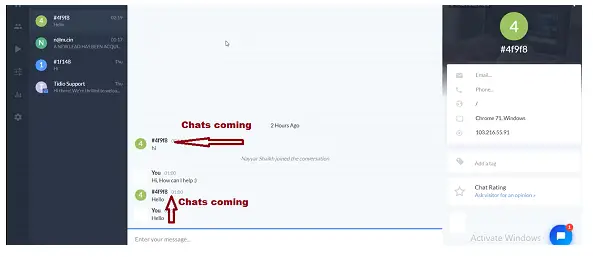
Then if you go to your website and click on the chat icon you will see the below message and the chat environment as stipulated in the image below.
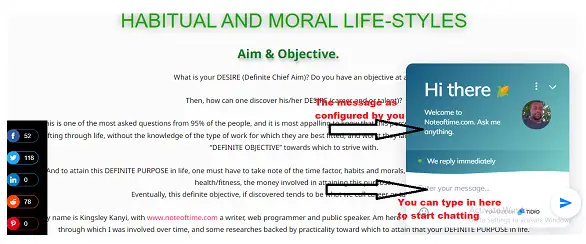
Assuming you want to change the features in the chat box, login to your WordPress dashboard and at the left side menu select and click tidio to log in to your tidio dashboard.
Then, click the setting icon at the below-left side of the tidio dashboard, then follow the image below and configure your settings. After configuration, do not forget to hit the SAVE button to save your changes. Image description below.
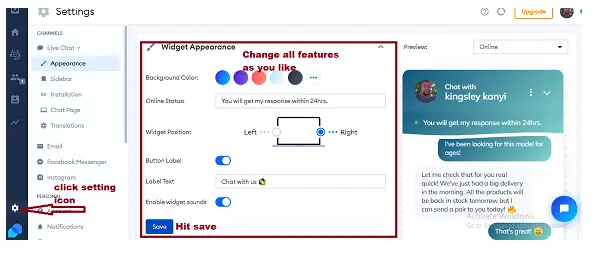
Conclusion:
This is how to add a chat environment to your website using a free plugin called tidio.
I hope this lesson helped you, and if it did help you, do not forget to share, and drop your comment on this platform.
Please, Do not forget to Stay Blogging and never leave.
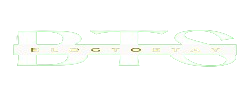

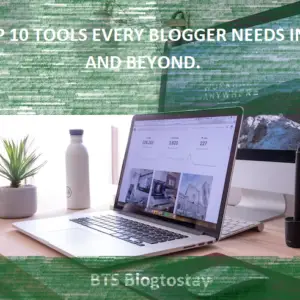
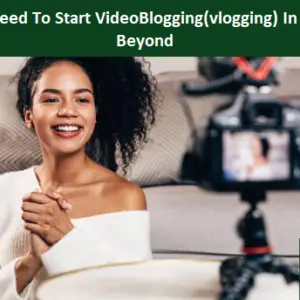
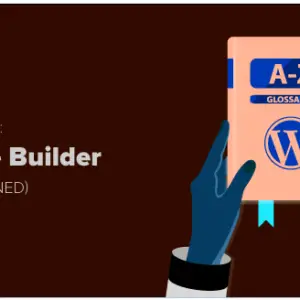
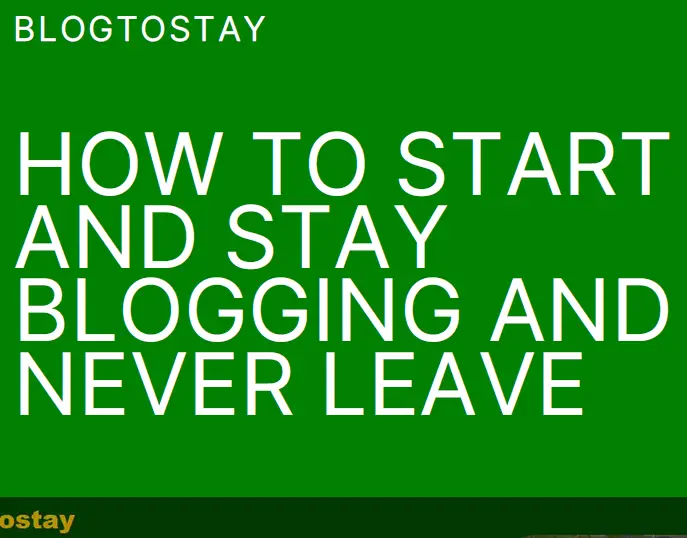

It’s really very complex in this active life to listen news on TV, so I just use world
wide web for that purpose, and take the most up-to-date
information. I saw similar here: Sklep
Please let me know if you’re looking for a article writer for your weblog.
You have some really good articles and I feel
I would be a good asset. If you ever want to take some of the load off, I’d really like to write some articles for your blog in exchange for
a link back to mine. Please send me an e-mail if interested.
Kudos! I saw similar here: dobry sklep and also here: sklep online
Pingback: HOW TO BUILD A SUCCESSFUL BLOG IN 2024: Tips And Strategies For Beginners. - Blogtostay
This article opened my eyes, I can feel your mood, your thoughts, it seems very wonderful. I hope to see more articles like this. thanks for sharing.
Remain blessed, I promise to share similar articles as such.
I may need your help. I’ve been doing research on gate io recently, and I’ve tried a lot of different things. Later, I read your article, and I think your way of writing has given me some innovative ideas, thank you very much.
Thanks Dear.