(RSS Feed)
WATCH THE YOUTUBE TUTORIAL OF THIS LESSON
I know you might be wondering what RSS is all about. So many of us have been coming across this acronym without even giving it a thought or completely ignoring it.
As a blogger, you might have come across an icon labeled RSS feed. This is a feed of recent articles published by a website.
In this lesson, we will learn what an RSS feed is, its benefits, and the process you will follow to use it and improve your WordPress blog.
This is a system used olden days to get new updates from a website by bookmarking that site and revisiting it to see if there is any new content. And it is still in use these days because of its ease of access.
RSS feed became the solution to such a problem by allowing users to keep track of their favorite websites without having to manually visit the website each time.
This has given bloggers and publishers the ability to automatically syndicate their content so people can read it in their email, feed readers, and other devices.
Having had a little insight into what RSS feed is all about, let us talk about the workability of RSS feed. You can navigate directly to the subtopics by using the Table Of Contents below:
a). HOW TO MAKE USE OF RSS FEED(How does RSS feed work?)
RSS(Really Simple Syndication) feed works by the process of publishing your latest content in a structured XML document.
This feed will house your full articles or the summary depending on the configurations. This will be done along with metadata for each item like the date, author, category, etc.
This means you can be able to fetch and read this XML document with an RSS feed reader.
There are many RSS feed reader software that can help you achieve such tasks available for all operating systems, desktops, and mobile devices.
Below is what an RSS(Really Simple Syndication) feed looks like:
<?xml version="1.0" encoding="UTF-8"?><rss version="2.0"
xmlns:content="http://purl.org/rss/1.0/modules/content/"
xmlns:wfw="http://wellformedweb.org/CommentAPI/"
xmlns:dc="http://purl.org/dc/elements/1.1/"
xmlns:atom="http://www.w3.org/2005/Atom"
xmlns:sy="http://purl.org/rss/1.0/modules/syndication/"
xmlns:slash="http://purl.org/rss/1.0/modules/slash/"
xmlns:media="http://search.yahoo.com/mrss/"
xmlns:georss="http://www.georss.org/georss"
xmlns:geo="http://www.w3.org/2003/01/geo/wgs84_pos#"
>
<channel>
<title>Blogtostay</title>
<atom:link href="https://blogtostay.com/feed/" rel="self" type="application/rss+xml" />
<link>https://blogtostay.com</link>
<description>Stay Blogging And Never Leave</description>
<lastBuildDate>Thu, 01 Feb 2024 12:57:36 +0000</lastBuildDate>
<language>en-US</language>
<sy:updatePeriod>
hourly </sy:updatePeriod>
<sy:updateFrequency>
1 </sy:updateFrequency>
<generator>https://wordpress.org/?v=6.4.3</generator>
<image>
<url>https://blogtostay.com/wp-content/uploads/2023/05/BLOGTOSTAY-LOGO-12-150x58.png</url>
<title>Blogtostay</title>
<link>https://blogtostay.com</link>
<width>32</width>
<height>32</height>
</image>
One good thing about WordPress is that all WordPress websites will come with built-in support for RSS feeds.
By default, each WordPress site page contains a meta tag pointing to your website’s RSS feed location.
You can disable RSS feeds in WordPress but continue reading, and you might change your mind about disabling them.
To see your website RSS feed, simply type your website name on your browser then forward slash ‘feed’ and press enter on your keyboard, it will display just like mine above.
Example: https://yourwebsite.com/feed/ press enter on your computer keyboard. As simple as that.
Then let’s look into the benefits of RSS feed.
b). THE BENEFITS OF RSS FEED(What are its benefits)
Below are some of the benefits of RSS feed:
1). With RSS feed it becomes easy for users to subscribe to your website.
2). RSS feed makes it easy for users to receive updates from your blog or website directly in their feed readers, desktop applications, and many other devices.
3). The ability to bring the content into a central location where subscribers like to read all of their favorite websites gives them subscribers the edge not to always remember your URL.
4). With RSS feed your content is always portable to the extent that readers can take them offline and continue reading.
5). RSS feed helps you nurture a host of trusted communities.
6). Your content is more likely to be shared on social media with the help of RSS feed subscribers.
7). As an end-user, you can subscribe to your favorite websites and read them all in one place.
This allows you to scan through your favorite news and blog sites quickly. If you want to leave a blog comment, then you can easily visit the individual article and leave your comment.
8). You can sort your reading lists into categories and groups with the most modern readers. So, by using RSS feed efficiently your reading time can be maximized.
Then let’s look into the ways you can use RSS feeds to read your favorite websites.
c). HOW CAN ONE USE THE RSS FEED TO READ FAVORITE WEBSITES?
You can read your favorite website’s content by subscribing to APPs called feed readers.
There are so many free feed readers available in the market for all popular operating systems and devices.
Below are a few of the top RSS feed readers you can use today:
i). Feedly – (Web, Browser Add-ons, iOS, Android, Kindle)
ii). Inoreader – (Web, Android, iOS)
iii). The Old Reader — (Web, Mac, Windows, Android, iOS, and more)
iv). Bloglovin — (Web, Android, iOS)
NOTE:- I recommend you use Feedly, the reason being that it is available as a browser add-on as well as a mobile app for iOS, Android, and Kindle devices.
You can sync your RSS feed subscription across your devices and resume reading wherever you left it. This you can achieve by using Feedly.
Type in www.feedly.com on your browser and get registered. After registration, you will be embraced with a page that looks like the image below:

Then you have to create a folder. By the left-hand side of the menu bar you will see a button ‘CREATE A FOLDER’ Click on it to see a pop-up form indicating you should enter the title.
Enter any title there, in my case I will enter ‘Blogtostay‘ as my title. Image description below:
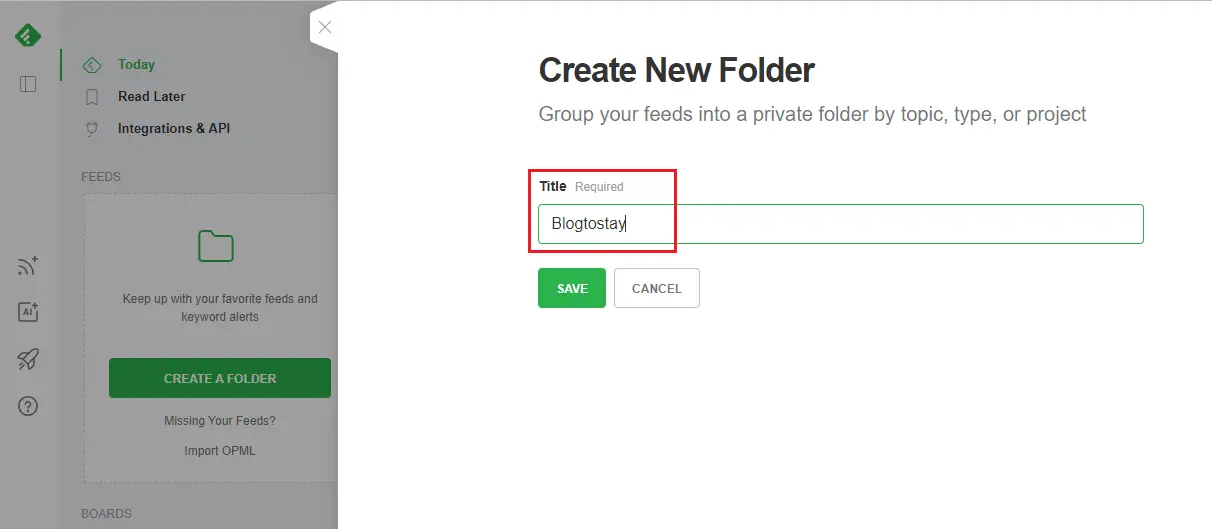
After that, hit the ‘SAVE’ button to save the changes. You have created a folder under FEEDS. Image description below:

To create a feed and follow any website or keyword, click on that folder created an example(Blogtostay), then under the next page you will see two options ‘TRACK TOPIC‘ and ‘FOLLOW WEBSITE‘. In my case, I will click FOLLOW WEBSITE. Image description below:

Then type the name of the website like mine is ‘Amazon‘ all the matching feeds will appear and you can go ahead to follow as many matching feeds as you can.
To follow anyone, hit the follow button to add to your folder feeds. Click on the ‘follow’ button and select the folder name at the drop-down menu that appears. Image description below:
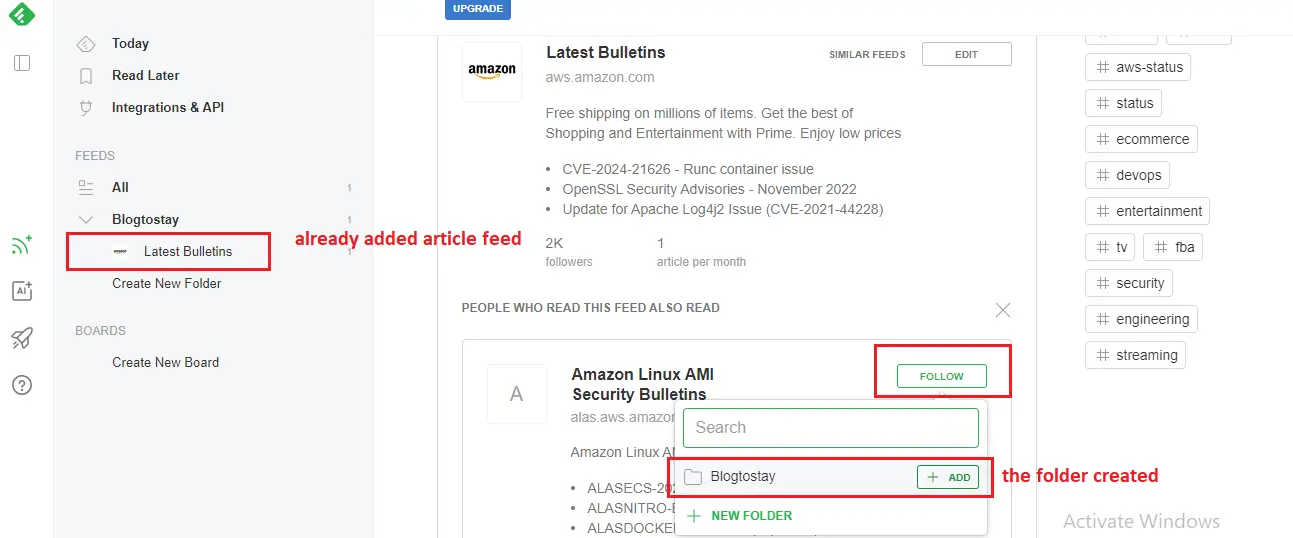
To read any of the marked article feeds, click on it and it will appear as an excerpt to follow and read in the middle. Image description below:

Then let’s get into how you can promote your WordPress RSS feed.
d). HOW CAN YOU PROMOTE YOUR WORDPRESS RSS FEED?
If you are using WordPress as your CMS(content management system), your website already publishes an RSS feed. This you can find by simply adding /feed/ at the end of your website’s address(URL). For example:
https://www.blogtostay.com/feed/
Please do not forget to replace blogtostay.com with your domain name.
Below are ways you can promote your WordPress RSS feed:
i). By adding an RSS feed icon on your sidebar or another prominent position.
ii). You can promote by connecting your RSS feed to an email marketing service and allowing your users to receive your blog posts directly in their inboxes.
e). HOW TO TAKE YOUR RSS FEED TO THE NEXT LEVEL
You can do this by using the RSS block/widget. Within WordPress, you can find a default RSS block that you can add to your posts, pages, and sidebar.
To do that, open the post on your blog posts that you want to add the RSS feed links.
At the top-extreme-left-hand side locate a cross share which indicates ‘Toggle Block Inserter‘ when you place your mouse cursor on it.
Click on it to display a search button and type in RSS inside the search form, the RSS feed icon will appear, and click to add to your page. Image description below:
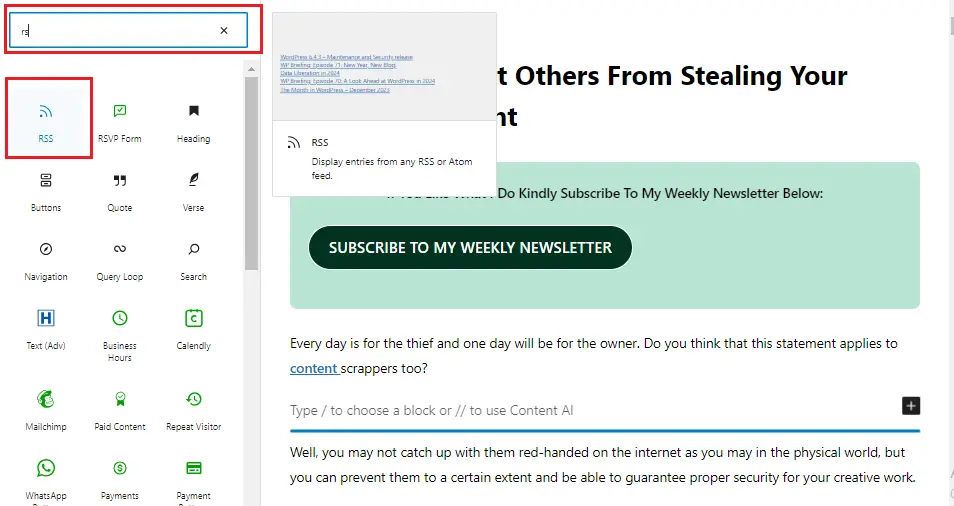
Enter your website URL in the form displayed on the page. Just like this: https://blogtostay.com/feed/ Image description below:
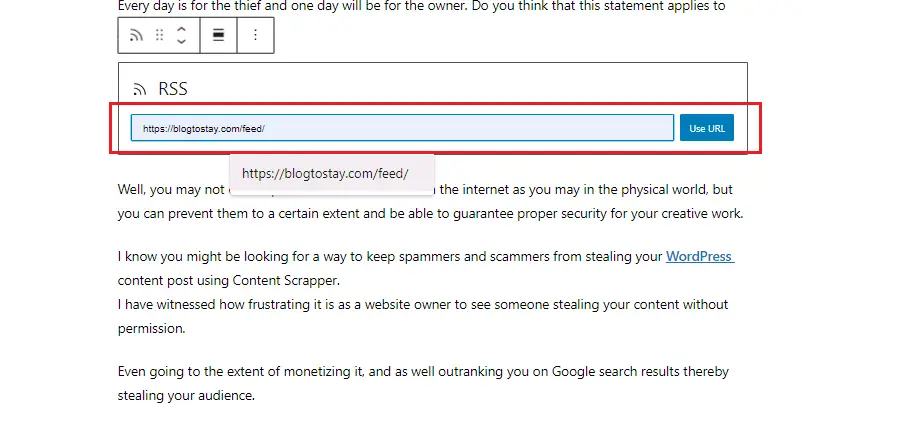
Hit the ‘use URL‘ button and the RSS feed links will display current articles from your website. Image description below:

In conclusion, there are some advanced hacks you can apply to customize your WordPress RSS feeds.
Below are the lists of these advanced hacks and tricks:
i). Add content to manipulate your RSS Feed
ii). Add featured images to your RSS feed
iii). Use RSS feeds for categories
iv). Use RSS feeds for custom post types
I hope this lesson helped you, and if it did help you, do not forget to SUBSCRIBE for my NEWSLETTER
equally share the content, and drop your comment as well.
Please, Do not forget to Stay Blogging and never leave.
ATTENTION PLEASE!
1). What is the problem you want me to write an article about? Drop it in the comment section.
2). Do you need any of my services? Check out my service page here. HIRE ME
3). Do not forget to subscribe below and get my e-book offer: “HOW TO START AND STAY BLOGGING AND NEVER LEAVE IN THE 2020s” as well as my weekly newsletter.
4). Equally drop your comments, and share this content if you like what I do.
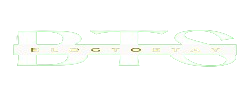
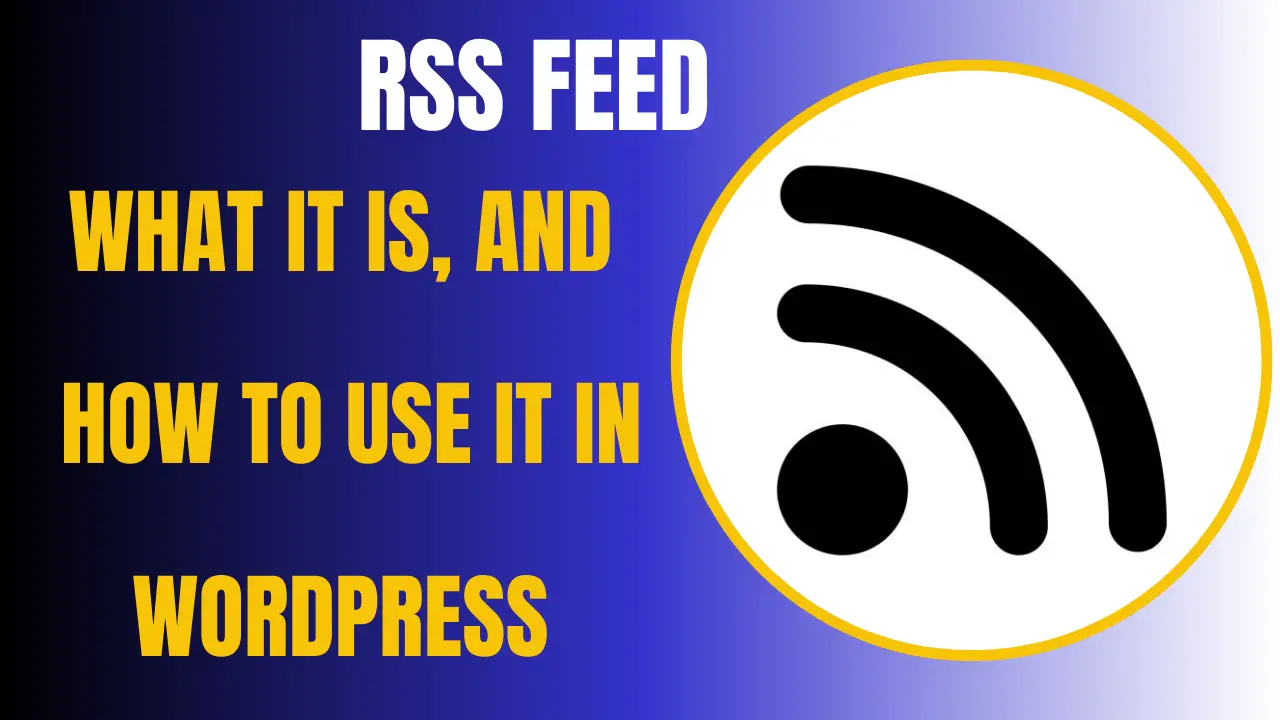

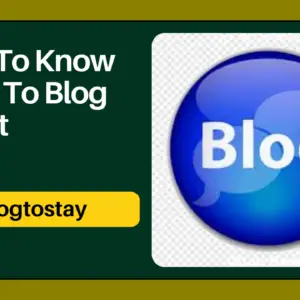
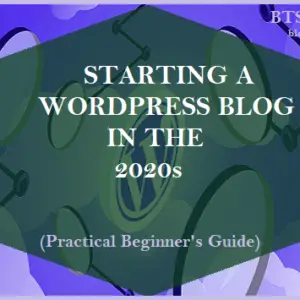

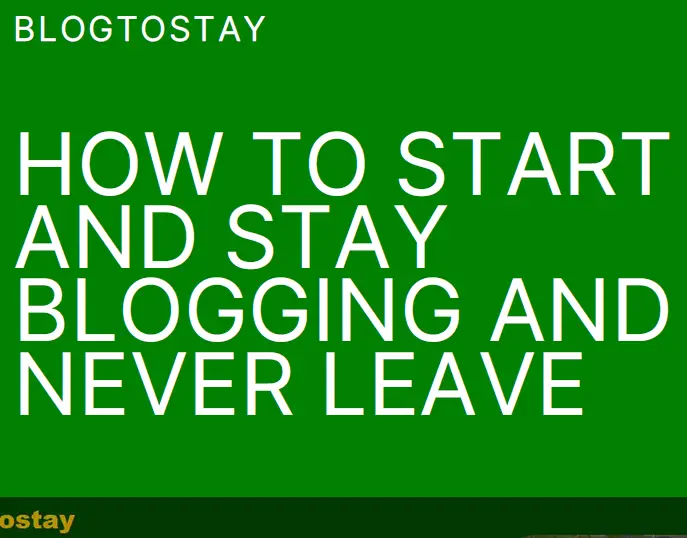

An impressive share! I have just forwarded this onto a friend who has
been conducting a little research on this.
And he in fact ordered me lunch due to the fact that I found it for him…
lol. So allow me to reword this…. Thank YOU for the meal!!
But yeah, thanks for spending time to talk about this matter here on your web site.
I saw similar here: Sklep online
Wonderful post! We are linking to this particularly great post on our website.
Keep up the good writing. I saw similar here: dobry
sklep and also here: dobry sklep
I am truly thankful to the owner of this web site who has shared this fantastic piece of writing at at this place.
Thanks for reading .