You don’t just place your affiliate marketing links URL in your post like that. It looks unprofessional to do it in that format.
Today, we will learn how you can incorporate your affiliate marketing links in your blog post in a professional way. From my investigation online in many forums and social media, I’ve come to understand that many people do not know how to do so.
It is going to be a practical process. There are many ways to do just that and they are:
— Using Row layouts within your blog posts
— Using button
— Embedding the links within the text in your blog post.
Let’s start,
1. USING ROW LAYOUT WITHIN YOUR BLOG POSTS:
Before you can be able to do this using Gutenbege default features of your WordPress you have to make sure you install a plugin named ‘Kadence Blocks’.
Let’s assume we want to post about “10 BEST VIDEO EDITING SOFTWARE OF 2023 FOR BOTH WINDOWS AND MAC.”
Then review the best 5 out of the ten and design a row layout with buttons and incorporate our affiliate marketing links.
Log in to your WordPress Dashboard go to “POSTS” at the left sidebar menu and click “ADD NEW” Image description below.
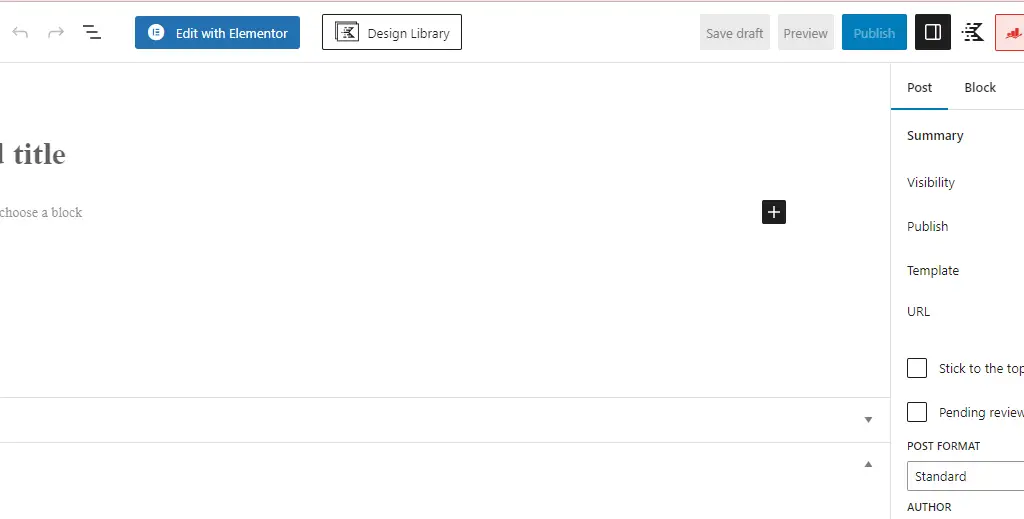
Then copy the title of your blog post and paste it on the Title form field, and do the same on the text form field below. Image description below.
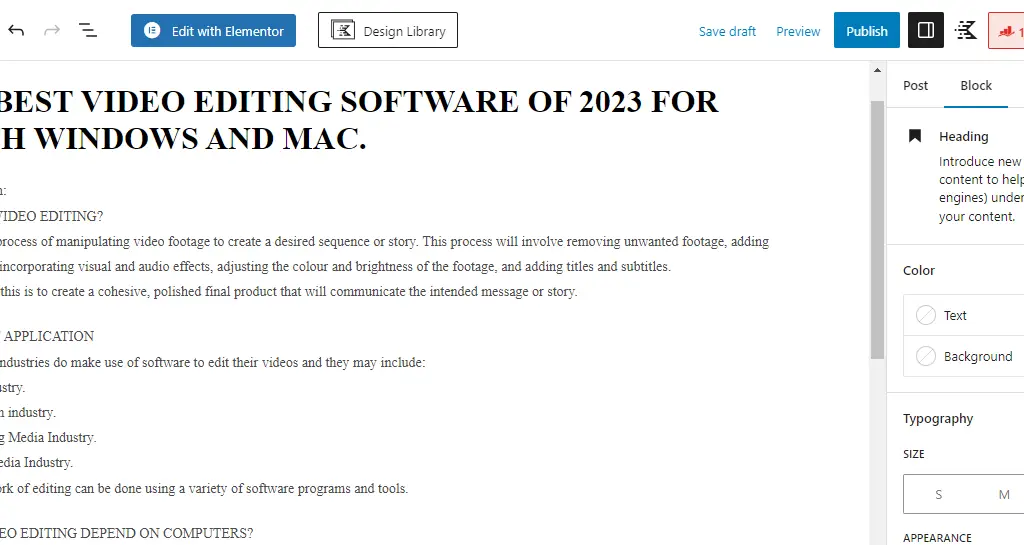
Time to use row layout and design the best top 5 video editing software according to our sample post.
Press ENTER on your computer keyboard to step down for another paragraph display.
At the right-hand side of the black spot with cross-share which indicates “Add Blocks” when you place your mouse cursor on it. Click it to display menus, on the form field type-in “Row Layout” then click on it. Image description below.

All the Row Layout options will display according to the number of rows you want to create. For the purpose of this tutorial, we will be displaying five rows then, I select the one with five rows on it. Image description below.
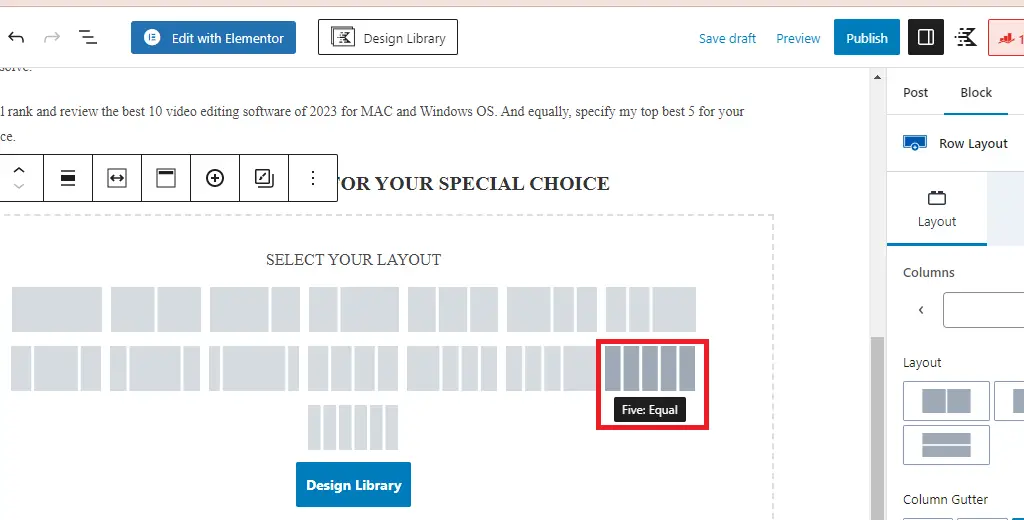
The rows will look like the image below when selected but not yet designed with contents in them.

Now is the time to insert contents which include, text, images, buttons and embed our affiliate marketing links within.
First:- We will insert text which is the name of the software to display. To do this, on the first box click on the cross-share which indicates “Add block” this will display menu options for you to insert any value you want, and we want to insert text so, we select paragraph, and copy our text and paste within it. Image description below.
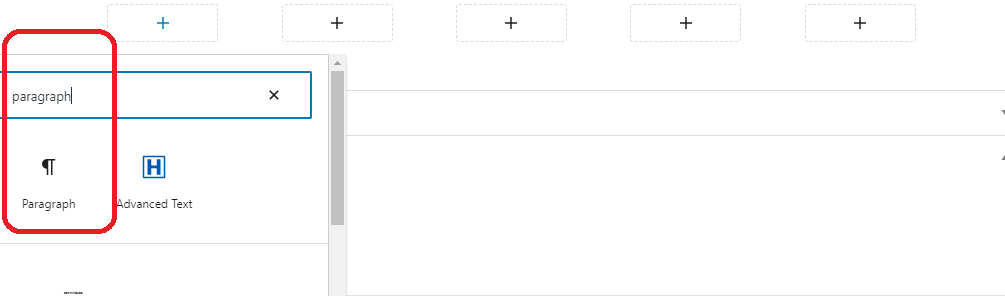
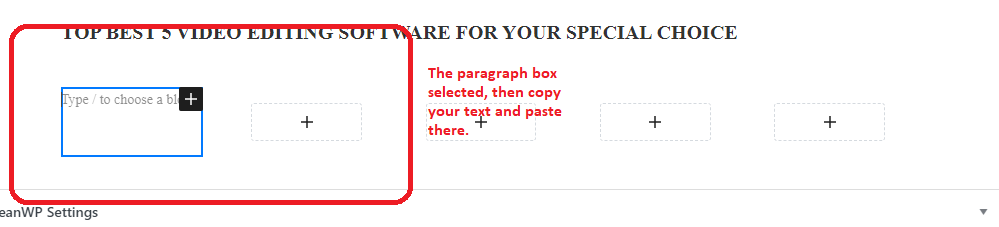

After that, press “ENTER” on your computer keyboard to enter the next paragraph. At the extreme right hand of your paragraph entrance within the box, you will see the cross-share button, click on it as well to bring out options, then click on the image to insert the image. Image description below.
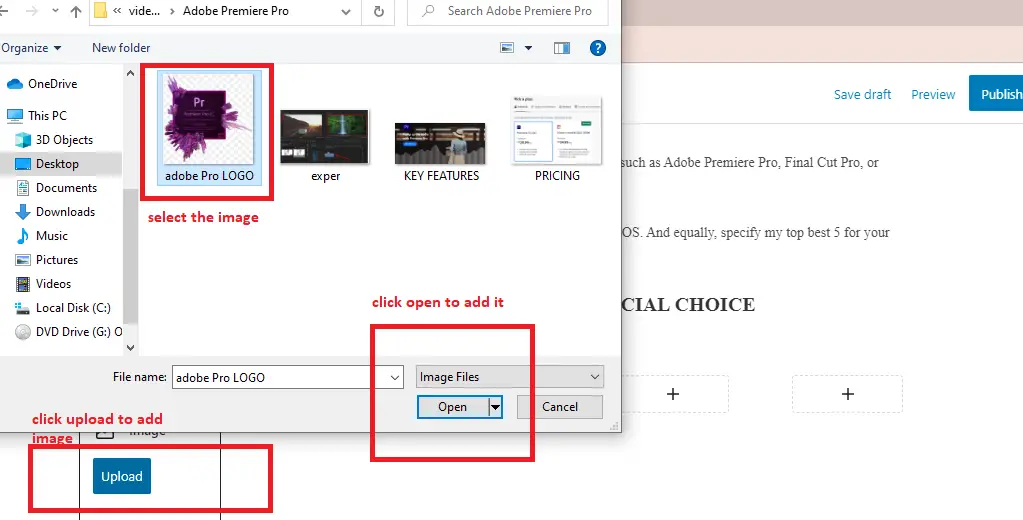
Click on the image added and press “ENTER” on your computer key board to select the next paragraph for added a brief description of your content. Copy the brief description and add it. You can as well use the fuction to either align, bold, add link etc. Image decsription below.
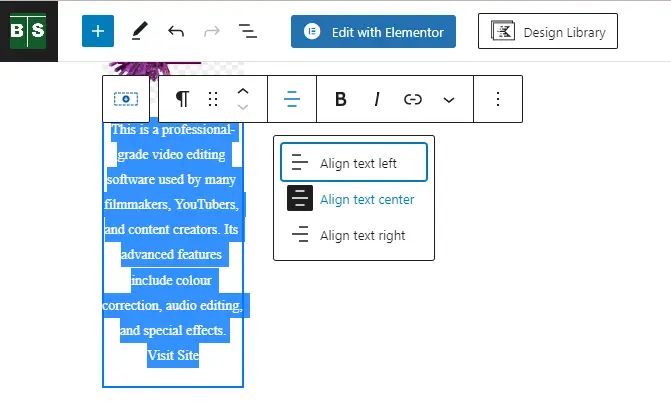
Then, to add button, enter to select next paragraph and at the extrem end of the right hand. Locate the cross-share and click as well, then on the form field type in “button” select “Buttons”. Image description below.
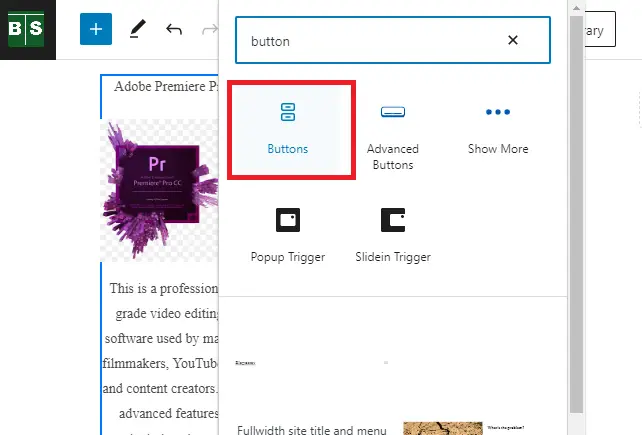
The button will look like the image below. Click inside the button and add your required text, by the extreme right hand side of the form, you can design the button as you want with the functions as indicated there.
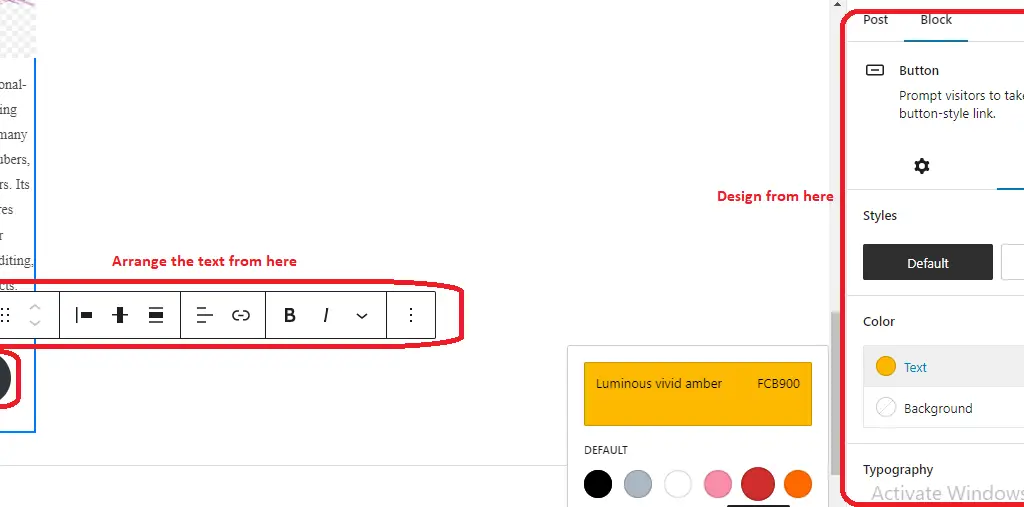
The overall arrangement and design looks like the image below.
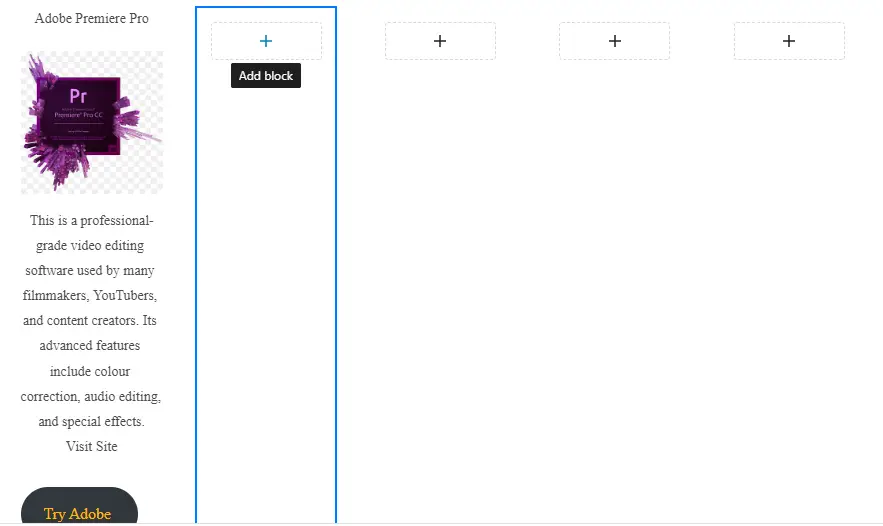
Now is the time to add our affiliate marketing links at startegic places of our choice. For the purpose fo this tutorial, i will add it at the heading name, the image, the brief description, and the button.
Ok, Let’s go…..
Click and highlight the heading name, click on the icon that represents “hyperlinks”. Image description below.
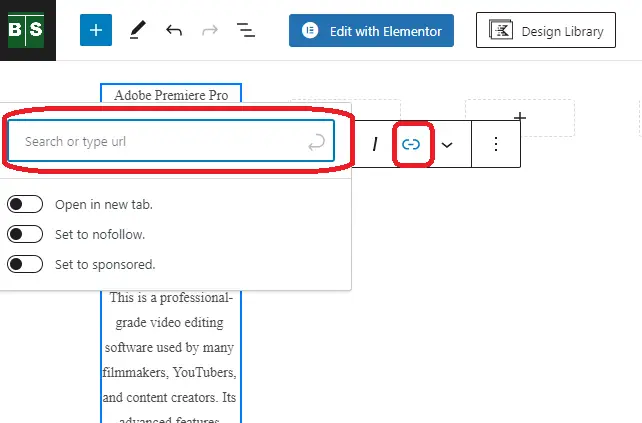
Copy your affiliate marketing links given to you by the affiliate networks where ever you saved it and paste in within the form field and click on the arrow curved icon within the search button field to anchor it and get it saved. After that, the header name should change colour according to your default primary color of your website which you chose for links within your website during the website design. Image descritpiton below.

Header name has chyanged colour and becomes your affiliate marketing links now. Image descritption below.
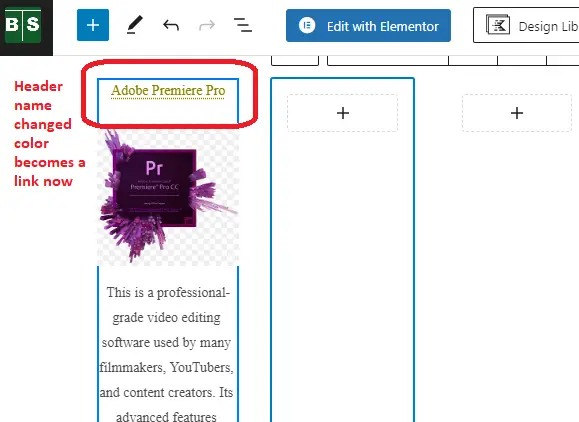
To add the affiliate marketing links to the image, just click on the image to highlight it. Then on the function menu that displays the function icons hyperlinking, select and click it, copy and paste the link within the form field displayed and click the curved arrow cursor as before to save the link, the image will automatically become your affiliate marketing links.
Do the same on the text if you want to hyperlink it as well.
Then finally to the button. Click on the button and highlight the text within the button, select the icon for a hyperlink then copy your affiliate marketing link URL and paste it, Then hit the curved arrow as usual save and exit. Image Description below.
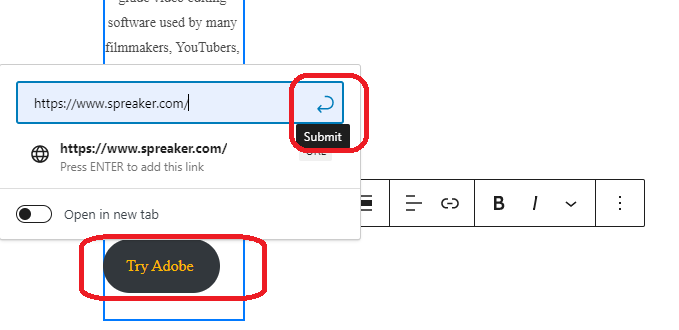
Do the same thing to the remaining rows adding different items of your choice.
Designing the entire row.
We have to design the entire row box to make it look professional and beautiful. Watch the sample on my website which I designed below.
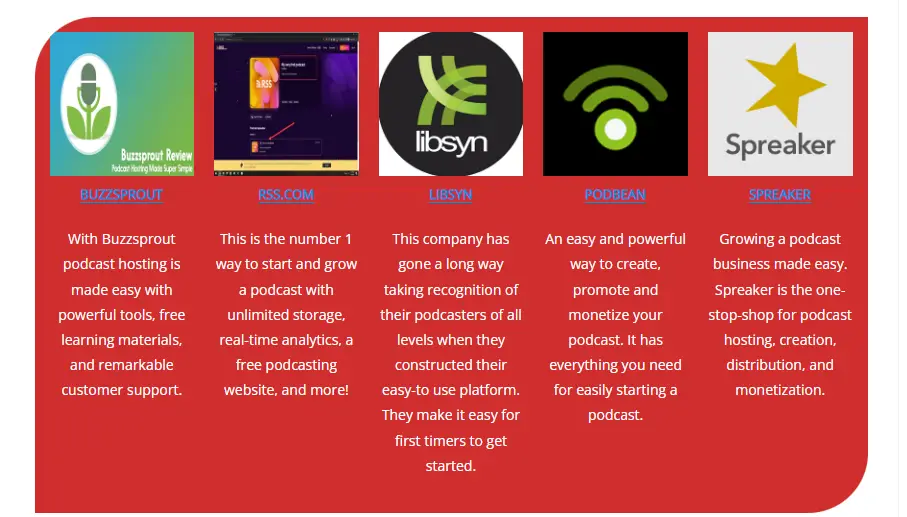
Even though there is no button, it looks beautiful and professional. With this, some companies who desire to place sponsored posts on the best-ranking articles will be enticed to do so.
So, let’s get to design the entire section box that contains all the row boxes.
To do this, click on the end of the section to select the entire section box. Image description below.
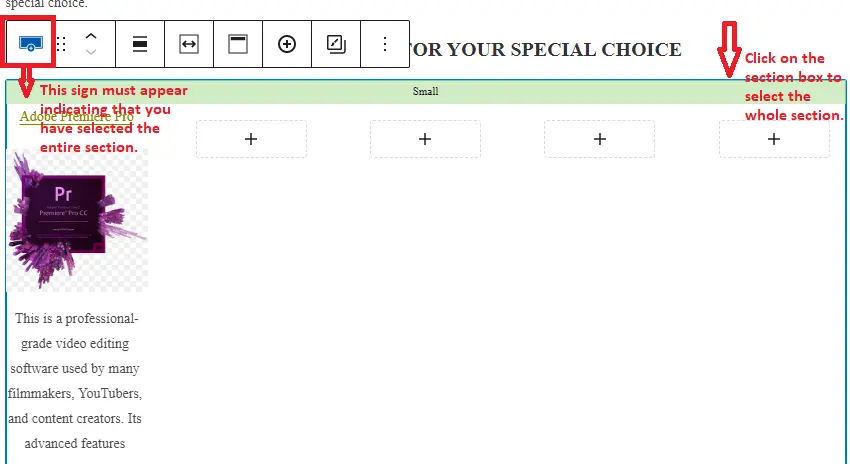
Then on the right-hand sidebar of the function display, select “styles” to change the background colour. Scroll down to equally change the “Border settings” There are a whole lot of functions here for you to practice with. After that, you can go ahead and publish your content. Image description below.
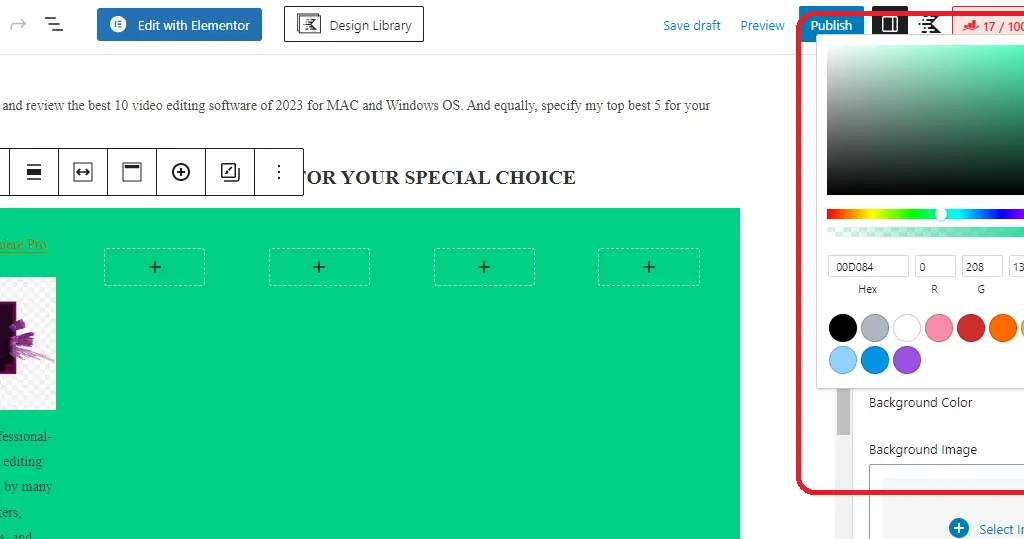
Image of the published sample on my blog after the design.

2. Using button:
You can as well add a button within your post not just the URL which makes it unprofessional.
Assuming we want to add the affiliate marketing links within this post using the button.
Just step down to the next paragraph and select the cross-share which reads add block. And on the form field type in the button and select the button as usual.
Follow my description above on the ROW LAYOUT to design your button and add the AFFILIATE MARKETING LINKS. Image description below.
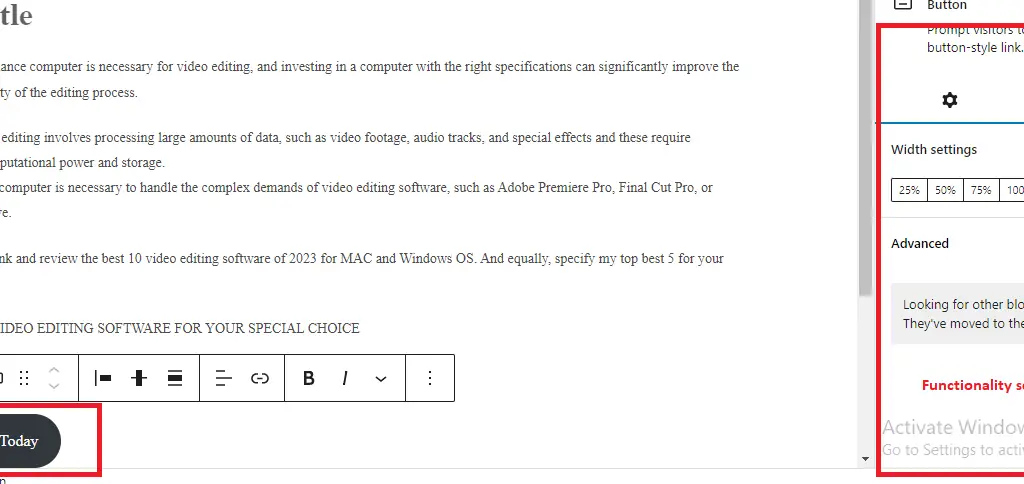
3. Embedding the links within the text in your blog post.
Embedding the affiliate marketing link within the text of the post is very simple. After pasting your text. Go ahead and highlight the particular text, phrase, or sentence you want to embed the links on.
Make it bold or strong with the “B” icon on the function menu. Image descritpiton below.

Select the hyperlink icon from the same function menu and copy the affiliate marketing links from your saved folder and paste them on the form field and click on the curved arrow to save and hyperlink. Image description below.
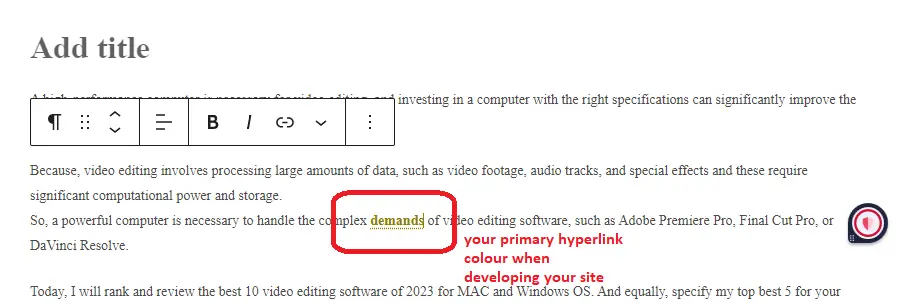
Now that particular word, phrase, or sentence becomes a link leading to your affiliate marketing links to your affiliate network.
CONCLUCION
You have to understand that just copying and pasting the URL link directly within your post looks unprofessional. So, follow this tutorial step by step and always try to practicalize what your have learnt from here no matter how stressful it seems to be because, in no long distance time you will become acquinted with the process.
I felt frustrated when i was starting out so, i know how it used to be. Be patient and eager to practicalize.
I hope this lesson Helped you, and if it did helped you, do not forget to like, share, and drop your comment on this platform.
Please, Do not forget to Stay Blogging and never leave.
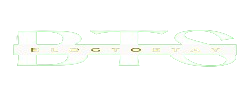
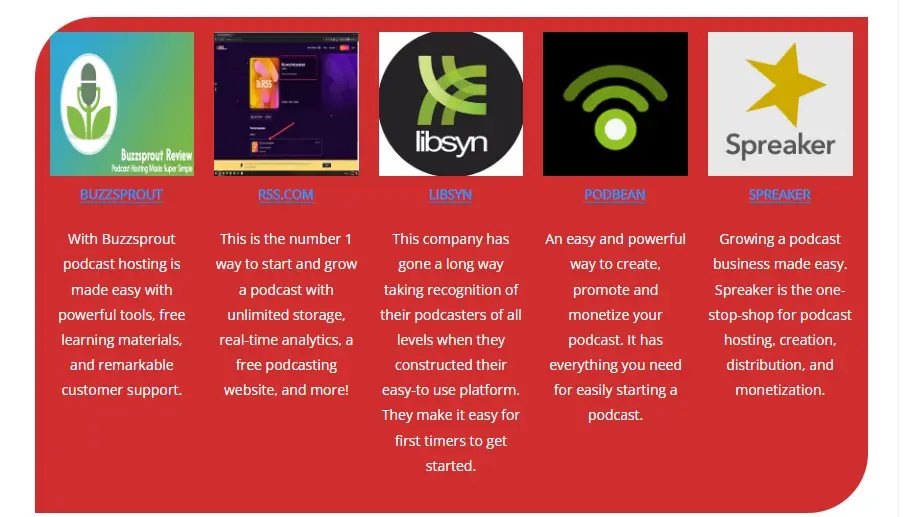

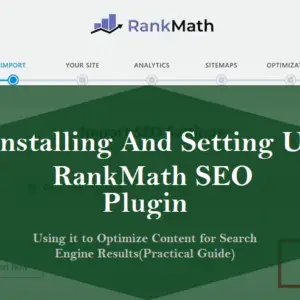
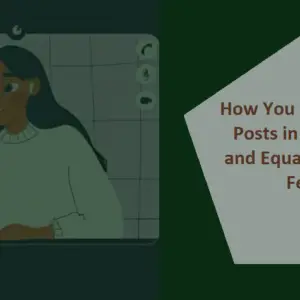

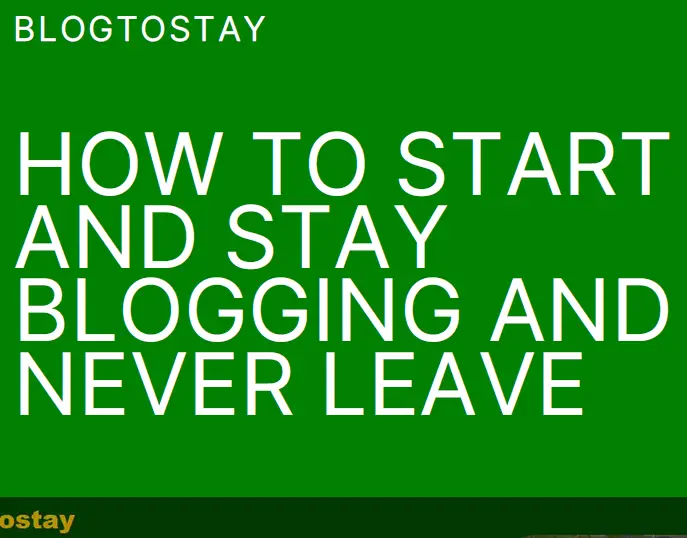

Hey I know this is off topic but I was wondering if
you knew of any widgets I could add to my blog that automatically tweet my newest twitter updates.
I’ve been looking for a plug-in like this for quite
some time and was hoping maybe you would have some experience with
something like this. Please let me know if you run into anything.
I truly enjoy reading your blog and I look forward to
your new updates. I saw similar here: dobry sklep and also here: ecommerce
Aw, this was an incredibly nice post. Spending some time and
actual effort to create a good article… but what can I say…
I hesitate a lot and don’t seem to get anything done.
Please, try to kill off procrastination. Remember, it is the thief of time and time is very precious. I wish you the best on your journey to implementing whatever it is you’ve learned here and in every other place.
Thanks a lot, dear.
I really like your blog.. very nice colors & theme.
Did you create this website yourself or did you hire
someone to do it for you? Plz answer back as I’m looking to design my own blog
and would like to find out where u got this from. thank you
Thanks a lot, dear.
I designed the blog myself. I’m a web builder, Programmer, and writer. In case you want to know more about how to get a professionally developed website, contact us here: stayblogging@blogtostay.com
Remember to stay blogging and never leave.
Whoa! This blog looks exactly like my old one!
It’s on a totally different topic but it has pretty much the same
page layout and design. Outstanding choice of colors!
Thanks for your appreciation. Remember to stay blogging and never leave.
It’s a shame you don’t have a donate button! I’d definitely donate to this excellent blog!
I guess for now i’ll settle for bookmarking and adding your RSS feed to my Google account.
I look forward to brand new updates and will talk about this website with my Facebook group.
Talk soon!
Thank you for recommending us to your Facebook group. Keep up the good work dear. I appreciate the fact that you bookmarked our website.
We do have a DONATE button by the right sidebar, within the top feed of the home page, and at the bottom of every article. Maybe you weren’t aware of that.
But anyway, if you still consider it necessary to donate to BTS(Blogtostay), please follow this link: DONATE AND EXPAND OUR LIFE SPAN
Definitely believe that which you stated. Your favorite reason appeared to be on the web the simplest thing to be
aware of. I say to you, I definitely get irked while people
consider worries that they plainly do not know about.
You managed to hit the nail upon the top and defined out the whole thing without having side-effects , people can take a signal.
Will probably be back to get more. Thanks
You are always welcome. Thanks for your comments and remember to stay blogging and never leave.
Thank you very much for sharing, I learned a lot from your article. Very cool. Thanks. nimabi
Thanks and remember to stay blogging and never leave
I truly appreciate your technique of writing a blog. I added it to my bookmark site list and will
Thanks for bookmarking me dear.
This was beautiful Admin. Thank you for your reflections.
Thanks dear.
I appreciate you sharing this blog post. Thanks Again. Cool.
Thanks a lot dear.
This article opened my eyes, I can feel your mood, your thoughts, it seems very wonderful. I hope to see more articles like this. thanks for sharing.
Thanks and remain blessed.
Thanks and remain blessed, i will.
Reading your article helped me a lot and I agree with you. But I still have some doubts, can you clarify for me? I’ll keep an eye out for your answers.
I may need your help. I’ve been doing research on gate io recently, and I’ve tried a lot of different things. Later, I read your article, and I think your way of writing has given me some innovative ideas, thank you very much.
Always available to offer any help. Thanks and remain blessed.
Your point of view caught my eye and was very interesting. Thanks. I have a question for you.
You are welcome, you can go ahead and ask your questions.