Read-Only Access
Introduction:
Before we can be able to go deeper into learning how to give anybody permission to our secret online information through ‘read-only access’ let us examine what READ-ONLY ACCESS is all about.
WHAT IS READ-ONLY ACCESS?
Read-only access refers to a level of permission or privilege granted to a user, system, or application that allows them to view or retrieve information from a system, database, file, or any other resource, but does not permit them to make any changes, modifications, or deletions to the data.
In the context of computer systems, databases, or files, read-only access ensures that the user can only read or view the content without being able to edit, save, or alter it.
This is often implemented as a security measure to protect critical data from accidental or intentional changes by unauthorized users.
Read-only access is commonly used in scenarios where certain users or applications need to have visibility into the information without the ability to make modifications.
For example, in a file system, read-only access means that a user can open and view files, but cannot edit or delete them.
In a database, read-only access allows users to query and retrieve data but prohibits them from updating or deleting records.
It is a common practice to restrict access rights to ensure the integrity and security of sensitive information.
Now having known what ‘read-only access’ means, let us practically know how we can give anyone that kind of permission to access our Google Analytics.
This case scenario is most applicable to individuals who want to sell their websites online and the buyer will be requesting such permission as in the case with me recently.
Then let’s go—-
1). Sign Into Google Analytics:
With your credentials, you can log in to your Google Analytics account. Or can be done alternatively with your WordPress dashboard.
To do that login to your WordPress dashboard, image description below:
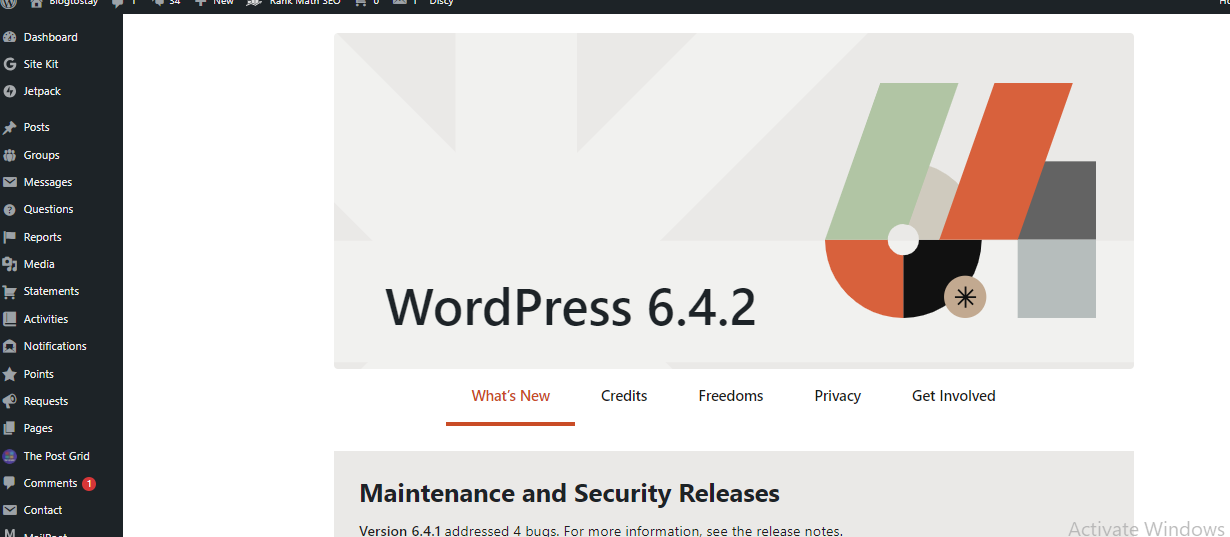
At the extreme left-hand side of the main menu, click on ‘Site Kit’ to go directly to your analytic metrics page. Image description below:

Then on the right-hand side a little below where you see the CHANEL metrics with the pie chart, under it you will see ‘source: Analytics’ Click on it to go directly into your Google Analytics account. Image description below:
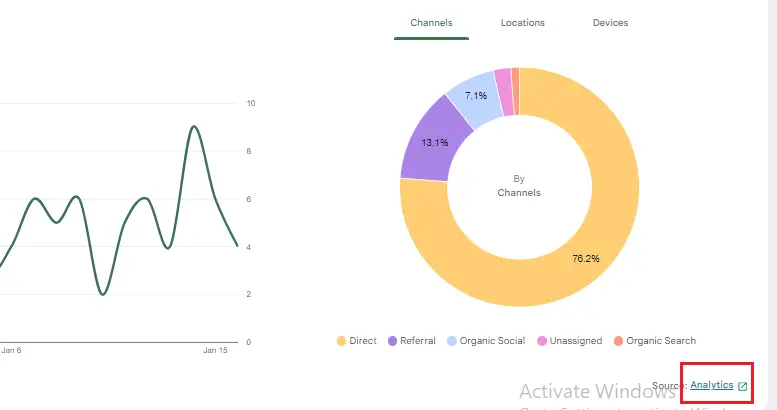
2). Navigate To The Admin Section:
Within your Google Analytics dashboard navigate to the Admin gear icon In the lower-left corner, and click on it. Image description below:
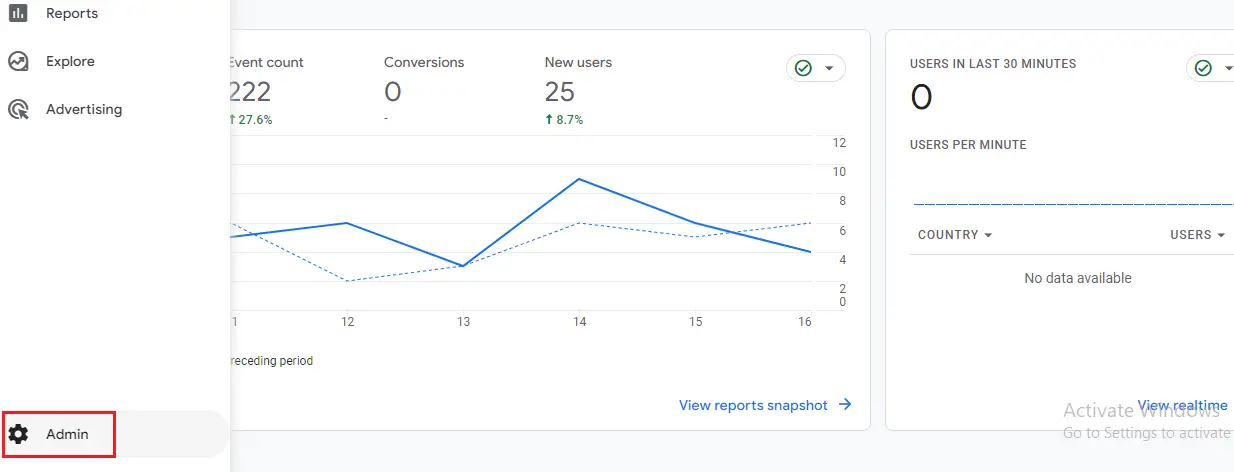
3). Select Account:
By the left-hand side column under Account Settings click on ‘Account’. Image description below:
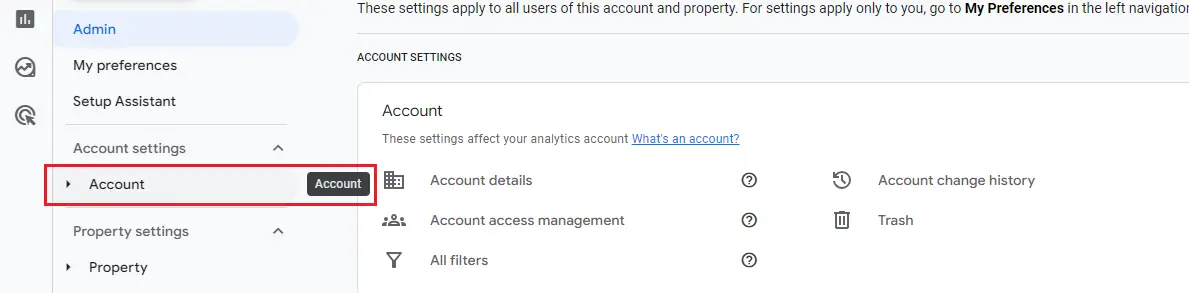
Select ‘Account Access Management’ and a pop-up interface will appear just like the image below:

4). Add a New User:
Within this account user list that poped-up, at the extreme right-hand side, click on the (+) icon, it will display some sub-menu just select and click ‘Add users’ image description below:
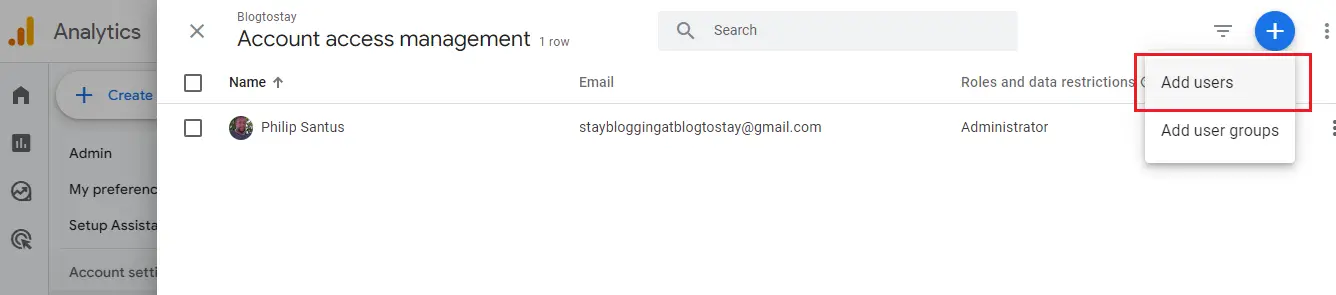
5). Set Permissions:
You will be embraced with a page that will ask you to Add roles and data restrictions and enter the email address you want to permit to access your Google Analytics. Image description below:
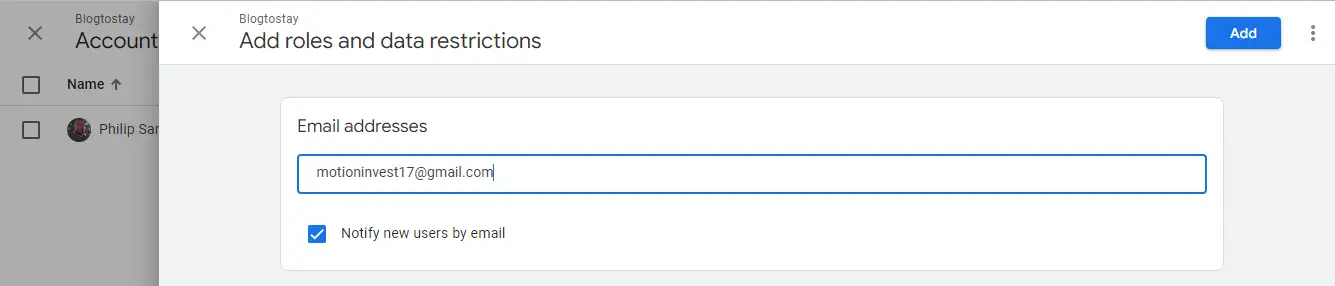
Scroll below to assign a role to this user within the ‘Direct roles and data restrictions’ section.
Here you can assign the user any role but for the case of read-only access click and highlight the ‘Viewer’ role. You can notify the user about the assignment if you like by clicking the “notify the new user by email” radio button. Image description below:

7). Save Changes:
After the whole process, at the extreme top right-hand side you will see a blue Add button, click on it to save the changes. Image description below:

Access will be given to this new user according to the role you assigned to this particular user.
8). Conclusion:
The user will now have read-only access to the selected Google Analytics property. They will be able to view reports and data but won’t be able to make any changes to the account settings.
It’s important to note that you should only grant access to individuals or accounts you trust. Also, make sure to regularly review and manage user access to ensure the security of your Google Analytics data.
ATTENTION PLEASE!
1). What is the problem you want me to write an article about? Drop it in the comment section.
2). Do you need any of my services? Check out my service page here. HIRE ME
3). Do not forget to subscribe below and get my e-book offer: “HOW TO START AND STAY BLOGGING AND NEVER LEAVE IN THE 2020s” as well as my weekly newsletter.
4). Equally drop your comments, and share this content if you like what I do.
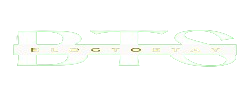
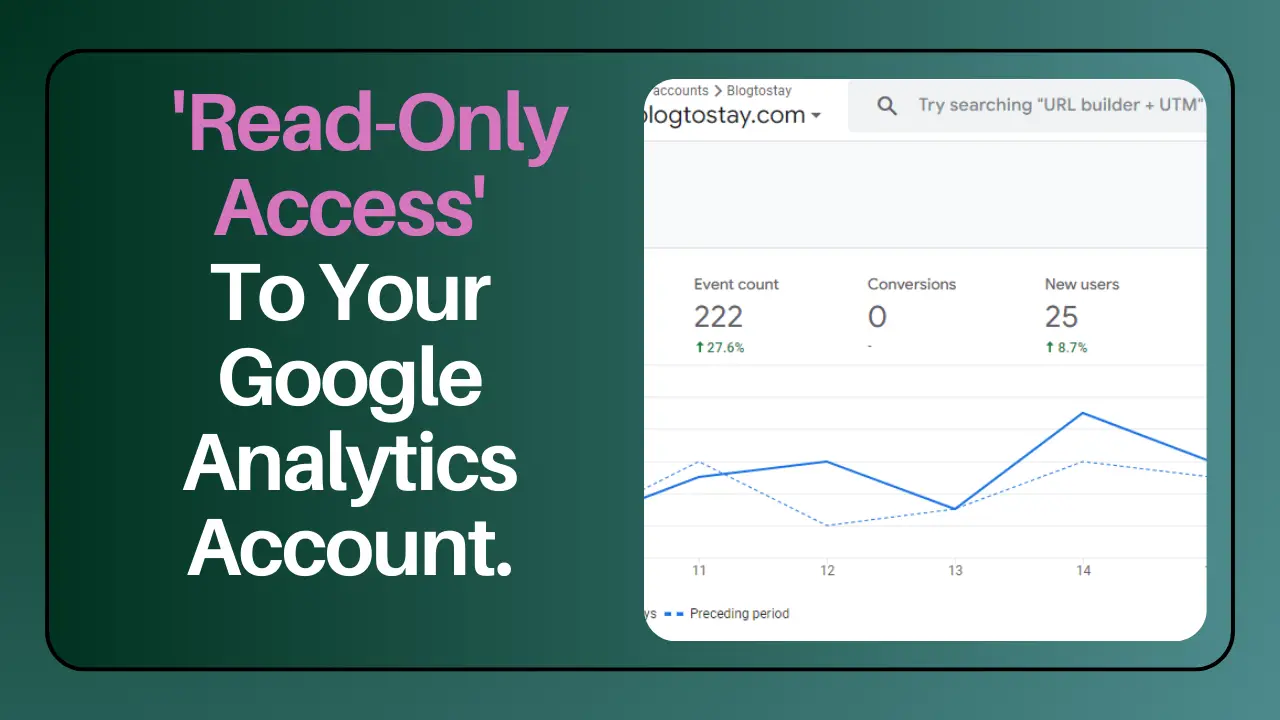

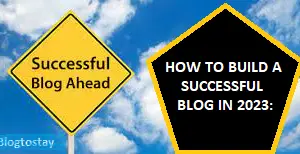
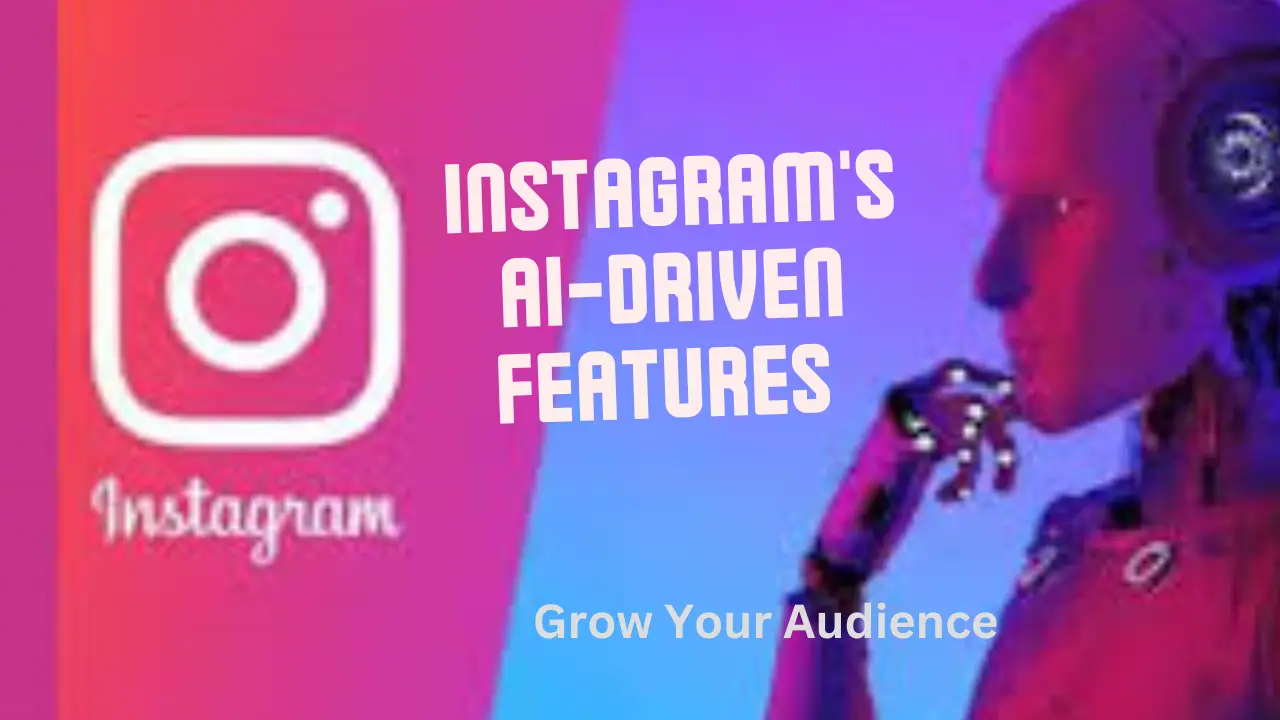
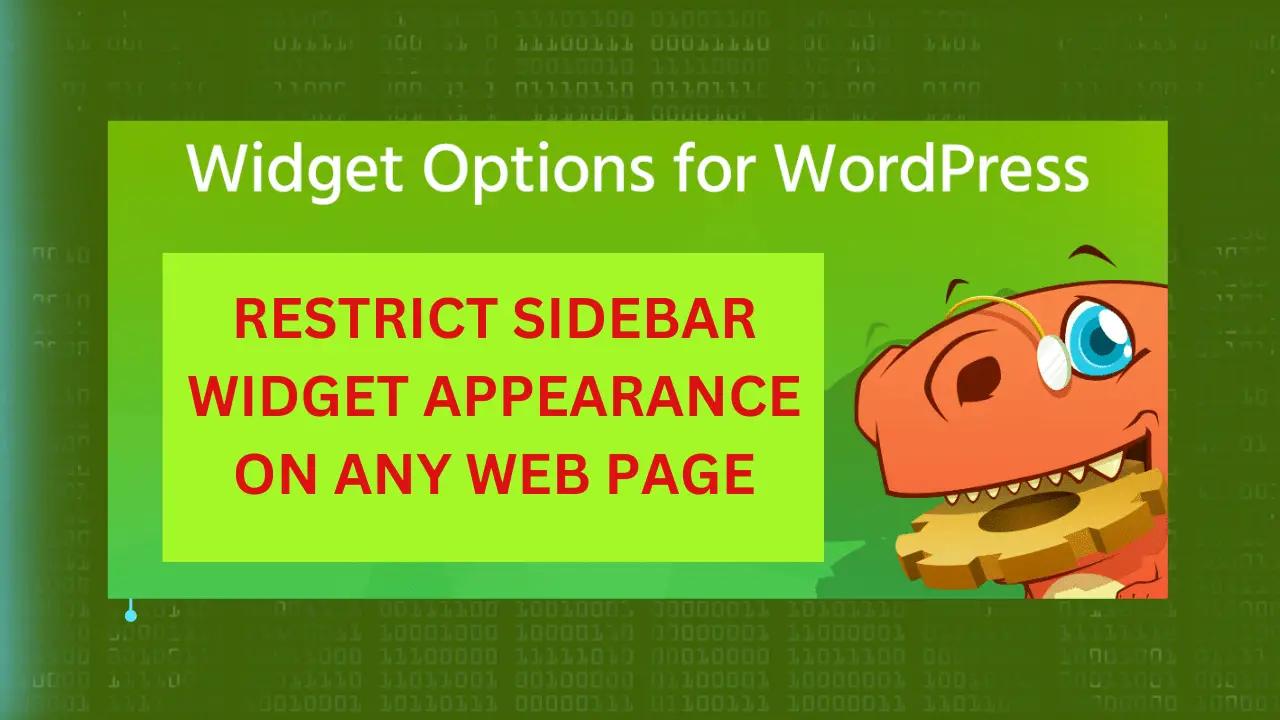
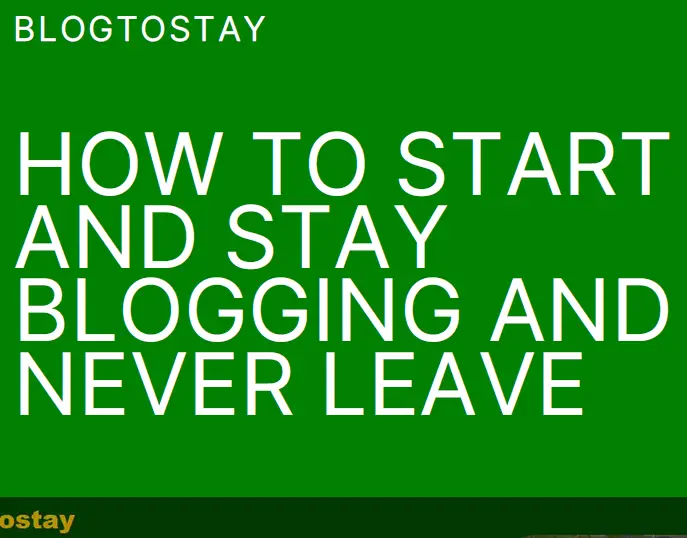
What’s up friends, how is all, and what you wish for to say regarding this
post, in my view its truly remarkable in support of
me. I saw similar here: Sklep online
Thanks for your support.
I’m really enjoying the design and layout of your site.
It’s a very easy on the eyes which makes it much more enjoyable for me to come here and
visit more often. Did you hire out a designer to create your theme?
Outstanding work! I saw similar here: najlepszy sklep
and also here: sklep internetowy
No designer hired. I did the work myself.
Aw, this was an extremely good post. Taking the time and actual effort
to create a superb article… but what can I say… I put things off
a whole lot and never manage to get anything done.
I understand that, but you have to learn how you can kill procrastination and get things done. Habits is the key to that.
Just wish to say your article is as surprising The clearness in your post is just cool and i could assume youre an expert on this subject Fine with your permission allow me to grab your RSS feed to keep updated with forthcoming post Thanks a million and please keep up the enjoyable work
You can make use of the RSS(Really simple syndication) feed but do not copy our content verbatim to avoid plagiarism. You can suvbscribe to our newsletter here: SUBSCRIBE
I just could not depart your web site prior to suggesting that I really loved the usual info an individual supply in your visitors Is gonna be back regularly to check up on new posts
You are welcome and we promise you will never get disappointed. Please remember to stay blogging and never leave.
My brother suggested I might like this website He was totally right This post actually made my day You cannt imagine just how much time I had spent for this information Thanks
Thank you Synergex7, you will never regret coming to BTS (Blogtostay) any time any day. Please, remember to stay blogging and never leave.