INTRODUCTION:
I know you would like to enjoy your favorite YouTube videos without access to the internet.
Be able to watch as many as Blogtostay.com YouTube videos while on Train, buses, and or Plane?
In this tutorial, I will show you how to say goodbye to the issue of watching all your videos online on YouTube while wondering about internet access.
You can be able to download these videos and view them offline.
1. What Are The Steps To Download YouTube Videos?
Downloading videos from YouTube is quite simple, and the first process is to use a FREE Online video downloader.
In my own opinion, I will recommend SaveFrom.net.

With the SaveFrom.Net Online Video Downloader, you will effortlessly capture your favorite videos and music from the web without the need for extra software. Experience the convenience of online video downloading without any added complications.
Whether it’s videos, TV shows, or sports highlights, SaveFrom makes it easy. Just paste the video URL into the provided field and click the Download button.
Features to Look for in A YouTube Downloading Tool.
- Quality of The Video – The converted file must have standard video quality for excellent viewing. You should be able to manipulate the quality of the video. It may range between low, medium, or high. It’s even better if you can choose specific video resolutions like 360p, 720p, 1080p, and more.
- Subtitles – We all like videos that are in different languages. In such cases, subtitles are essential while playing YouTube or YouTube Premium videos. Logically, you’ll prefer to download those videos and the subtitles.
- Batch Downloading – You can download the files individually or in bulk based on playlists from YouTube channels. You can download their entire discography if you like a particular band. And if you want a film director, you can download their complete filmography.
- Multiple File Format Compatibility – You can download and save videos in multiple formats within your file manager. Various options, like MP3, MP4, FLAC, or AAC, allow you to be more flexible.
- Built-In Video Editor – You can view a particular song in the middle of a video or edit out a specific portion of a film. Video editing needs can arise at times, making it an essential feature in a YouTube video downloading tool. You can try out Any Video Converter (AVC) with a built-in editor.
- Speed – The tool should be able to download and convert videos quickly. The download times ideally shouldn’t be highly affected by internet and wi-fi connectivity fluctuations.
HOW TO PRACTICALLY DOWNLOAD VIDEO WITH SaveFrom.net
To do that open your browser and go to the online platform you want to download the video from example YouTube.
Click on the particular video to watch and copy the URL from the browser. Image description below:

Go to the SaveFrom.net website and paste the URL inside the download form. The video will start processing and automatically showcase where you can download from. Image description below:

After that, the video will be downloaded to your computer system where you can store the video and watch it offline.
2. How Do You Download YouTube Videos Directly?
You don’t always have to use a YouTube video downloading tool.
It’s easy to download YouTube videos directly from YouTube.
Here are the steps:
a). 1. Head to The Video:
Open YouTube on your browser and head to the video you want to download.
b). Add ‘ss’ In The URL:
Next, you need to edit the URL in the text editor provided by YouTube. Enter ‘ss’ after ‘www.’ but before ‘youtube.com.’
After you’ve entered it, press the ‘Enter’ button on your keyboard.
Next, you get redirected to a free download site.
c). Go to the Download Site:
Once redirected, there are plenty of free services that you don’t need to download or install.
When you press the ‘Enter’ button, you get redirected to its website.
You’ll see that the text editor already has the video URL, so you don’t need to copy and paste any links.
Your video is also ready to get downloaded – all you need to do is click the ‘Download’ button.
You also get to choose the format and the quality of the video.
Finally, click the “download” option to have your video within a few seconds.
3. Downloading YouTube Videos with Browser Add-Ons:-
You should avoid tinkering around with the YouTube video URL.
You may want to download the videos from something other than a third-party tool.
In this case, using add-ons on your browser is just the solution you need.
There’s an add-on for practically everything you could need.
a). Choose An Add-on
The good news is that various options are available for downloading YouTube videos.
Some are best suited for Firefox, Chrome, and Safari, while others are standalone tools.
Here’s an example of a similar add-on called ‘YouTube Video and Audio Downloader‘ for Opera.

b). Download The Add-on:
The process is simple in Opera. And it’s the same for other browsers too.
In Opera, you can click on the ‘Add to Opera’ option in green.
Moreover, make sure you download the correct add-on concerning the browser you’re using.
They won’t work otherwise.
Once the add-on gets downloaded, install it.
If the add-in doesn’t work after installation, then restart your computer.
c). Head to YouTube:
Next, head to the YouTube video you want to download.
Once you’re there, you’ll notice an icon on the top right-hand side (for Opera users).
When you install this add-on, you get some options:
— Quick Download
— Download panel
— Conversion tool
— Settings
Next, click on the “quick download” option, and you’ll have the video installed in your system.
You won’t get the direct download option from YouTube no matter what browser you use unless you use an add-on.
d). Choose Your File Format:
Most add-ons provide you with a variety of options to save the video.
Choices range between multiple formats, as well as various video qualities.
Usually, a pop-up floats up during the download choice, asking for your preferences.
4. Downloading YouTube Videos with a Virtual Desktop:-
A Virtual Desktop (VD) is another easy way to download YouTube videos.
Here’s how you can do it.
a). Head to The YouTube Video:
First, visit the YouTube platform and type the name of the video you want to view and download.
Once you do this and press the ‘Enter’ button, the video starts playing.
b). Add “vd” To The URL:
Now the process is similar to downloading videos directly by adding ‘ss’ to the URL.
In this case, you need to edit the video address and add the words ‘vd’ before ‘youtube’ and after ‘www.’.
Check this out:
After the edit, press the ‘Enter’ button.
Next, you get redirected to the Django website for the video you wish to download.

c). Choose the Video Format and Quality:
On the VDYouTube website, scroll down to choose the quality and the format of the YouTube video.
Based on your needs, you can go ahead.
d). Download the YouTube Video:
Once you click on the “download” option, it’s only a matter of seconds before it gets installed in your computer system.
5. Downloading YouTube Videos with a VLC Player:-
If you don’t have the VLC media player in your computer system, you can download it.
VLC Media player is secure and makes it easier for you to download YouTube videos.
Here’s how:
a). Head To YouTube Video & Copy The URL:
Head to YouTube and open the video you want to download. Next, copy the URL of the video.
c). Open VLC Media Player:
You should immediately open the VLC media player. Keep it open on the taskbar for your benefit.
d). New Network Stream
When you open the VLC media player, head to the ‘Media’ option and click on it.

Next, select the ‘Open Network Stream option. Of course, this is the case when you’re using a Windows OS.
When you’re using Mac, the flow is FILE > OPEN NETWORK.
e). Open Media:
In this stage, you’ll see a page with a text editor, no matter your OS.
Here, paste the copied URL of the YouTube video you want to download.
f). Hit The ‘Play’ Option:
When you click the ‘play’ option, the video starts playing on VLC.
g). Codec Information:
Next, click the ‘Tools’ option in the top right-hand corner.
There, you’ll find an option called ‘codec information.’
You can also reach the ‘codec information’ option using the ‘CTRL + J’ command.
When you click on the ‘codec information,’ a new window opens.
h). Location:
The window looks something like this:
You need to copy the information of the video from the location text box at the bottom of the page.
This step is straightforward for Windows users.
However, if you’re a Mac user, you must right-click the field and click the ‘Open URL’ option.
i). Copy/Paste the URL:
If you’re on a Windows system, you already copied the URL.
Paste it onto your web browser and click ‘Enter.’
The step is redundant for Mac users.
j). Save the Video:
At this stage, the video should be playing on your browser online.
Right-click on the video and select the ‘Save video as’ option.
k). Download The Video:
The video will now start downloading.
The default format is an MP4 file; the default title would be ‘videoplayback.’
Once it gets downloaded, save it with your other videos.
Although the process may seem lengthy, it’s pretty simple once you do it yourself.
6. Downloading YouTube Videos on Mobile:-
Downloading a YouTube video to your mobile device is tricky.
However, I have two simple ways for you to download them to your mobile devices.
Option #1: If you have an Android phone, you can use an app called InsTube.
This app makes downloading videos to your phone super simple and free.

Option #2: If you have an iPhone, you cannot use InsTube to download your YouTube videos.
The simplest way to get this done is by getting the official YouTube Premium.
It costs $11.99 per month but is worth it.
You can download and watch videos on your phone through the YouTube app.
Since it’s what I do, I recommend you do the same.
You’ll also have access to YouTube Music to stream videos and music.
A free hack to get this done is by using Apple AirDrop.
You can transfer the video files from your Apple computer to your phone and watch them like a regular video.
All you have to do is follow the y2mate.com steps, and you can easily download any YouTube video for free and have it on your mobile device.
7. Is Downloading YouTube Videos Legal?
YouTube has straightforward Terms of Service delineating what a viewer can or can’t do on the platform.
Downloading videos without prior permission, selling them, and committing copyright infringement violates their terms of service.
While downloading YouTube videos is technically criminal, YouTube does not penalize users for downloading videos.
Specific royalty-free videos on YouTube with the correct licenses are legal to download.
Plus, YouTube considers them legal if you use the video for personal use.
YouTube states, “You shall not copy, reproduce, distribute, transmit, broadcast, display, sell, license, or otherwise exploit any Content for any other purposes without the prior written consent of YouTube or the respective licensors of the Content.”
In other words, you can watch Youtube videos, but only from Google applications.
However, third-party apps will continue to sprout up online and let people download YouTube Videos.
It’s tough to enforce or ban users for exploiting them – you can still watch YouTube videos when you’re not signed in.
Ultimately, it’s up to you to decide if downloading videos from YouTube for personal use is something you should be doing.
What is YouTube batch downloading?
Batch downloading is the term used to describe the downloading of multiple files in a single Internet download session.
The number of files and their size in kilobytes (KB) will determine how long it will take to complete the file(s).
YouTube batch downloading is when people use software or web browser add-ons to download multiple YouTube videos automatically into a specific folder on their computer or device.
Batch downloading is also called multi-part downloading.
The main reasons people practice batch downloading are because it can be an easy way to download several small files from one location and because the file sizes of the downloaded video do not exceed the limits imposed by specific software.
Summarizing A Video Using AI and YouTube Transcripts
As video content becomes more prevalent in today’s digital age, summarizing those videos for efficient consumption becomes increasingly important.
Many methods have been developed to summarize videos, but one of the most effective is using AI and YouTube transcripts.
Using AI algorithms, videos can be automatically transcribed into text, allowing for easy scanning and identifying critical topics and information.
Additionally, these transcripts can be analyzed using Natural Language Processing (NLP) techniques to identify significant themes and topics.
One of the advantages of using YouTube transcripts for video summarization is that they often contain more accurate and detailed information than simple video summaries created by humans.
The platform creates transcripts through the automatic speech recognition process, which captures all of the spoken content of a video.
To grab a video transcript, visit YouTube and open the desired video.
Just below it, you’ll find three horizontal dots next to Share and Save – click them to bring out a convenient menu with an Open transcript option.
Clicking this will initiate transcription, and you’ll have the video’s full transcript available for summarization.
To summarize a YouTube video using AI and YouTube transcripts, you can use pre-trained models such as Jasper AI, ChatGPT, or any other AI writing software.
Using AI and YouTube transcripts together makes summarizing videos much easier and more effective.
Through automatic transcription and natural language processing techniques, users can quickly identify essential topics from long-form videos in seconds and create concise summaries that capture all of the critical points of a video.
This process makes consuming large amounts of content much easier and faster for viewers.
ATTENTION PLEASE!
1). What is the problem you want me to write an article about? Drop it in the comment section.
2). Do you need any of my services? Check out my service page here. HIRE ME
3). Do not forget to subscribe below and get my e-book offer: “HOW TO START AND STAY BLOGGING AND NEVER LEAVE IN THE 2020s” as well as my weekly newsletter.
4). Equally drop your comments, and share this content if you like what I do.
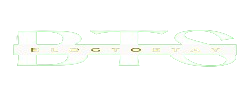
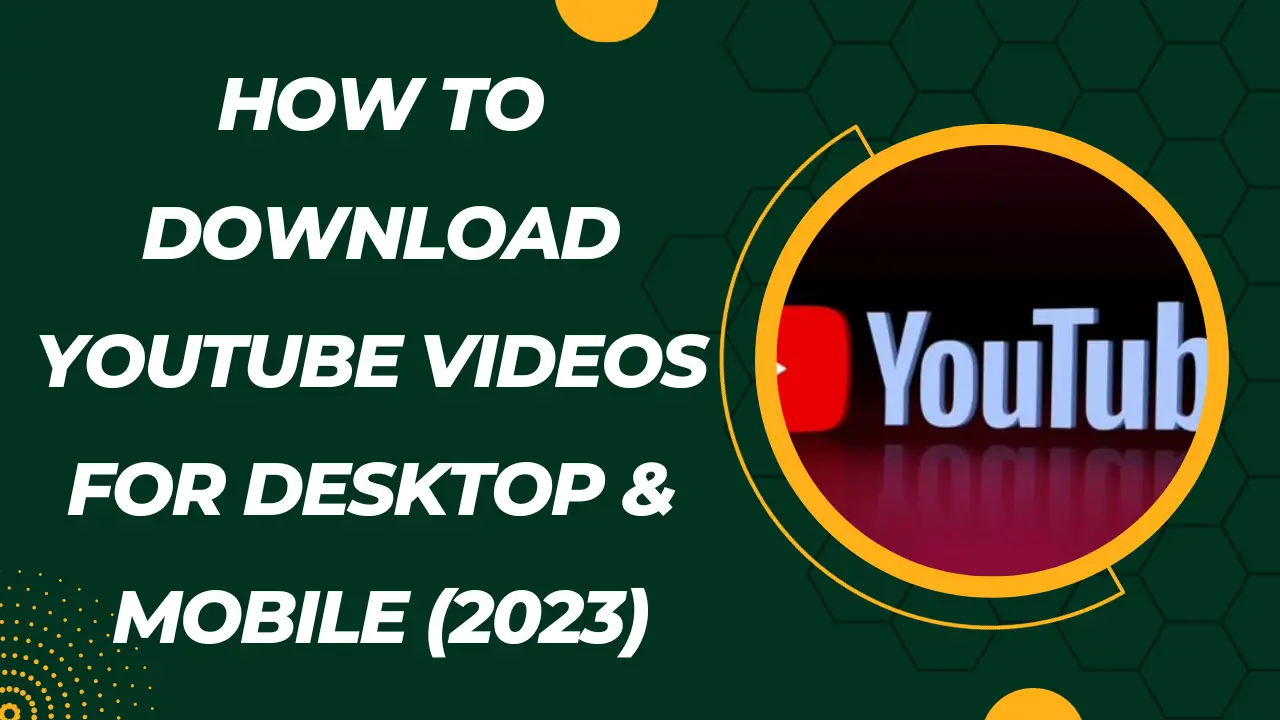

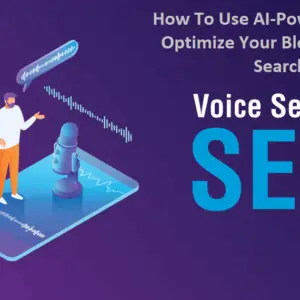
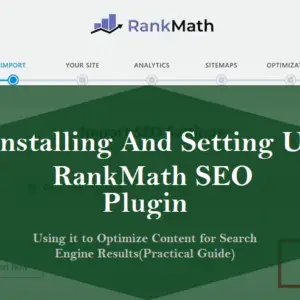
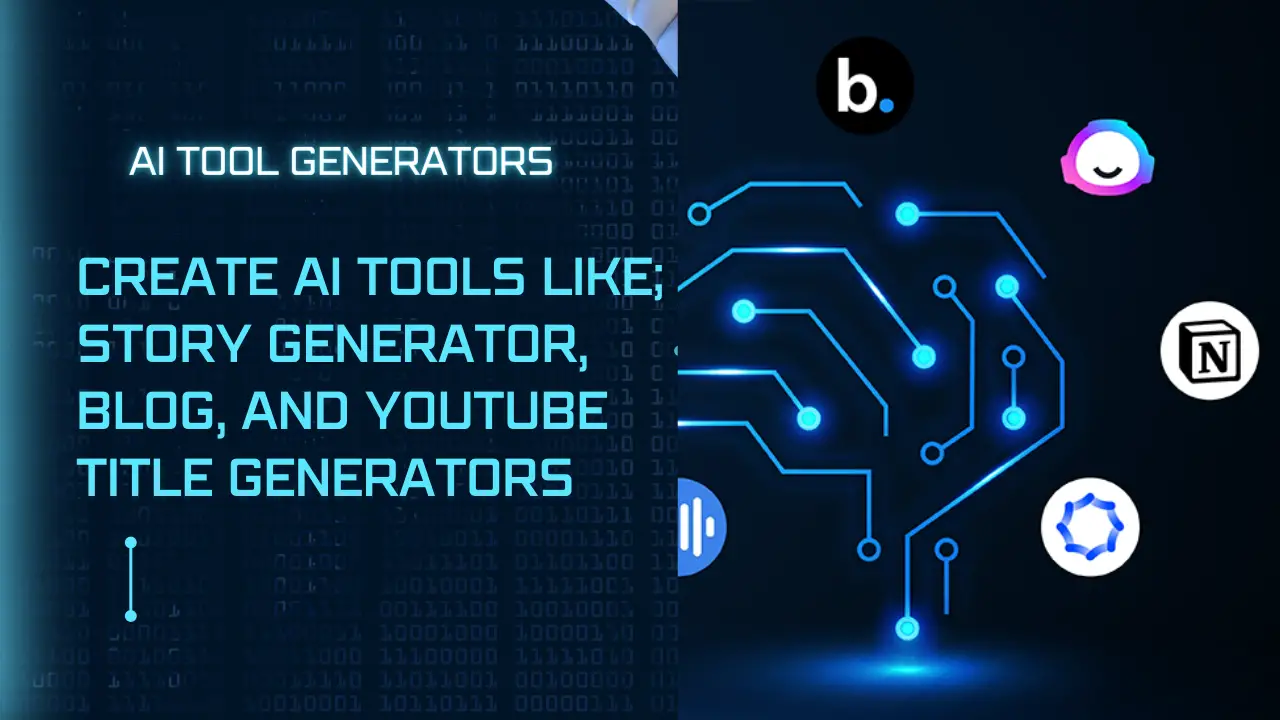
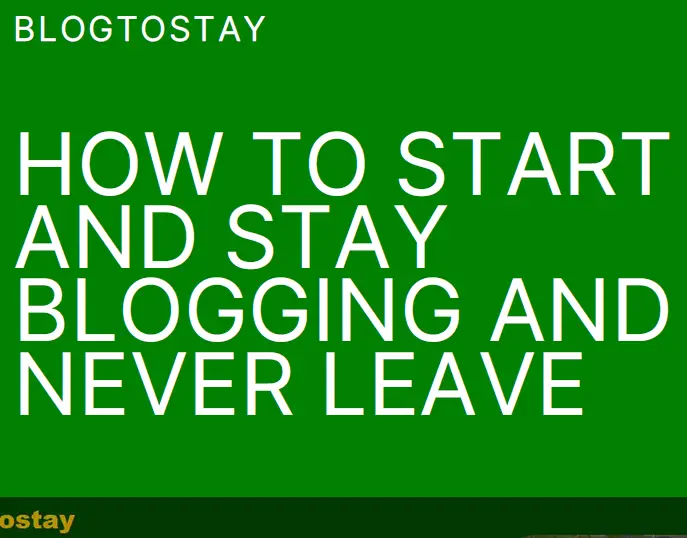

Nice post. I learn something new and challenging on websites
I stumbleupon everyday. It will always be interesting to read
through articles from other writers and practice a little something from their sites.
I saw similar here: najlepszy sklep and also here:
najlepszy sklep
I am not sure where youre getting your info but good topic I needs to spend some time learning much more or understanding more Thanks for magnificent info I was looking for this information for my mission
My information is a result of years of experience and I pray individuals should learn how to imbibe some patience to gather enough knowledge through experiences.
Thanks a lot and remember to stay blogging and never leave.
I just could not depart your web site prior to suggesting that I really loved the usual info an individual supply in your visitors Is gonna be back regularly to check up on new posts
You are welcome and will never be disappointed. Please remember to stay blogging and never leave.
Great post. I was checking continuously this blog and I’m impressed!
Extremely useful information specifically the last part :
) I care for such information much. I was seeking this certain information for a long time.
Thank you and good luck.
Thank you too, my dear. Remember to stay blogging and never leave.
of course like your website but you have to check the spelling on several of your posts A number of them are rife with spelling issues and I in finding it very troublesome to inform the reality on the other hand I will certainly come back again
Thanks a lot, dear i will do that. And remember to stay blogging and never leave.
Hi, i think that i saw you visited my weblog so i came
to “return the favor”.I’m attempting to find things to improve my
web site!I suppose its ok to use a few of your
ideas!!
You can use our ideas but not copy them verbatim to avoid plagiarism. Please remember to stay blogging and never leave.
Wow that was strange. I just wrote an very long
comment but after I clicked submit my comment didn’t show up.
Grrrr… well I’m not writing all that over again. Anyhow, just wanted to say wonderful blog!
Sorry, the character is restricted, just to avoid stocking our server. Please remember to stay blogging and never leave.
Awesome blog! Is your theme custom made or did you
download it from somewhere? A theme like yours with a few
simple adjustements would really make my blog jump out.
Please let me know where you got your design. Bless you
I bought the theme and customized it myself. If you need to know more about that contact me here: stayblogging@blogtostay.com
Please remember to stay blogging and never leave.
A person essentially assist to make severely articles I’d state.
That is the very first time I frequented your web page and so far?
I surprised with the research you made to create this particular submit amazing.
Fantastic job!
Thanks a lot dear. Remember to stay blogging and never leave.
I will immediately seize your rss feed as I can not to find your
email subscription link or e-newsletter service.
Do you’ve any? Please allow me recognize so
that I could subscribe. Thanks.
Thanks for recognizing BTS(Blogtostay) This is the link to email registration REGISTER HERE
Please remember to stay blogging and never leave.
My partner and I stumbled over here coming from a different page and thought I
might as well check things out. I like what I see so now i’m following you.
Look forward to checking out your web page for a
second time.
You are always welcome and you will never be disappointed. Please remember to stay blogging and never leave.
Asking questions are actually pleasant thing if you are not understanding something entirely,
except this piece of writing presents good understanding even.
Thanks dear i appreciate your comments. Please remember to stay blogging and never leave.
I loved as much as you will receive carried out right here The sketch is tasteful your authored subject matter stylish nonetheless you command get got an edginess over that you wish be delivering the following unwell unquestionably come further formerly again as exactly the same nearly very often inside case you shield this hike
Thanks a lot dear. Please remember to stay blogging and never leave.