Introduction:
RankMath is one of the popular SEO plugins used by blog and website owners to optimize their content for search engines results. Today in this tutorial we are going to learn how you can set it up and equally use it to optimize your content for search engine results.
Then let’s look at INSTALLING & SETTING UP RANKMATH SEO PLUGINS.
I) INSTALLING & SETTING UP RANKMATH SEO PLUGINS.
To install any plugin in your WordPress dashboard, login and to your left sidebar menu click on “PLUGINS” and click on ADD NEW then type the name of the plugin in the search query at the right-hand side corner and install the plugin equally active it too.
Having done that, let us set up the Rank Math Plugin.
SETTING UP RANK MATH PLUGINS.
Click on the option of Rank Math at the left-hand side menu bar. It will appear there when you might have installed all the required plugins. To learn how to install plugins follow here: How to Install a WordPress Plugin (Beginner’s Guide) Image description below:
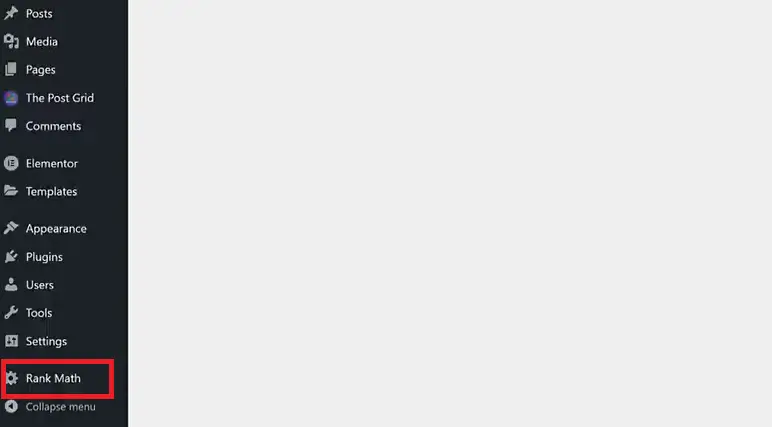
You will be embraced with a page like the image below which will ask you to ‘connect your account’ this will enable you to connect your website with different Google applications. Image description below:
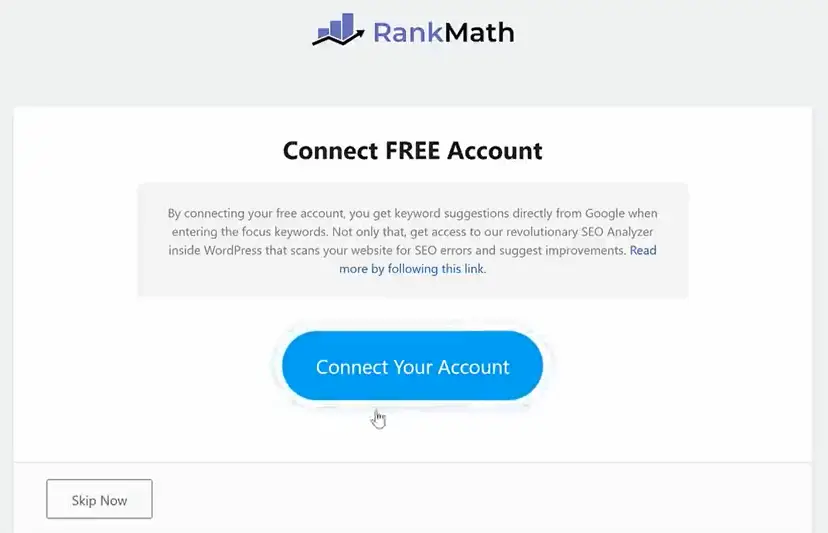
Click on the ‘Connect your account’ button. Then on the next page that will appear click on the ‘OK ACTIVATE NOW’ button. And this will activate your website.
On the next page select ‘Advanced Option’ and click the “Start Wizard” button. Image description below:
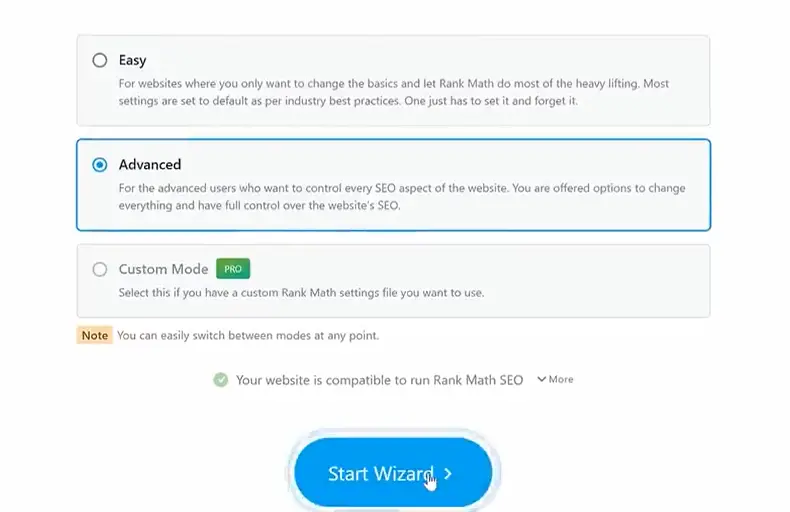
On the next page that follows click on the ‘start importing’ button. Image description below:
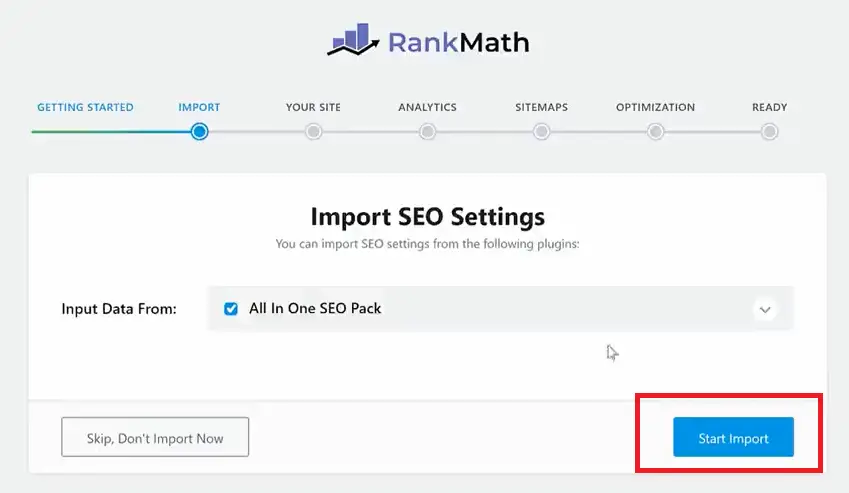
All the settings will be installed. Then on the next page that follows, click on continue button. Image descritption below:
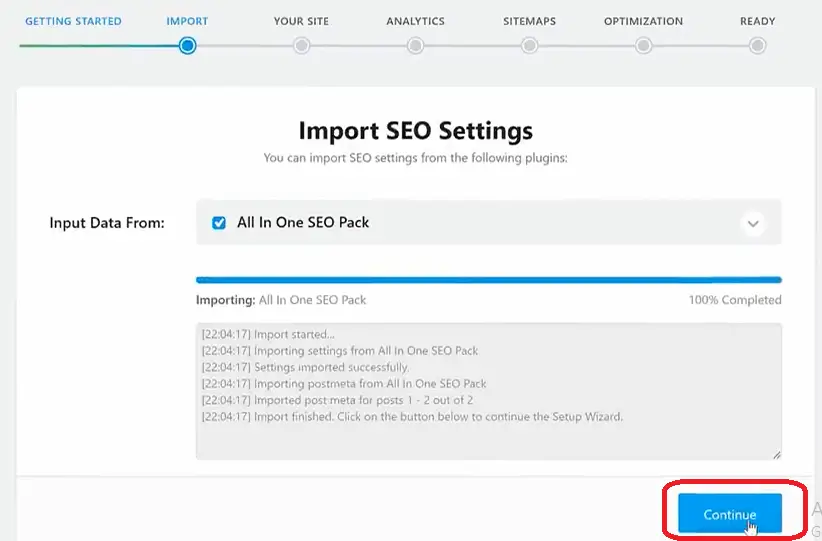
On the next page you have to select certain options like, what your website name is, logo for Google, and default social share image. After that click on ‘save and continue’ button.
Next is where you can connect to Google services. Click on “Connect Google Services” according to the image below:
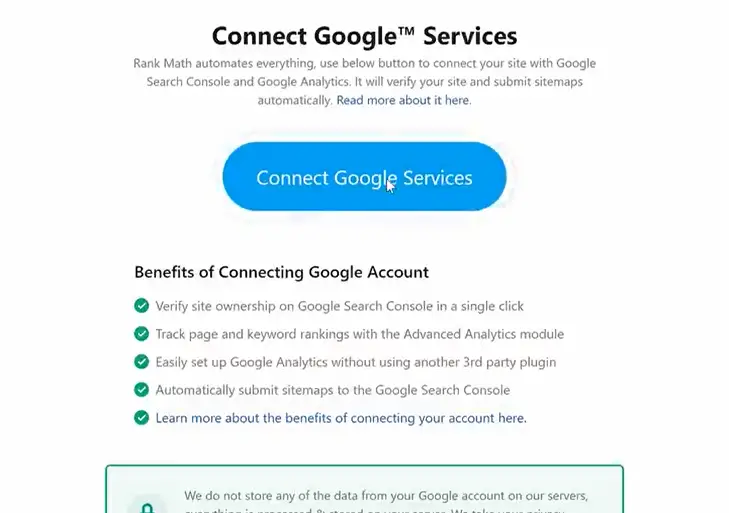
On the next page, all your email address from Google will appear, select the particular one you want, and on the next page click on ‘Continue’ button. It will automatically create an account for your SEARCH CONSOLE based on your domain name. Then, create your Google analytics and select your website name on the analytics section, click on ‘Save and Continue’ button. Image descritpion below:
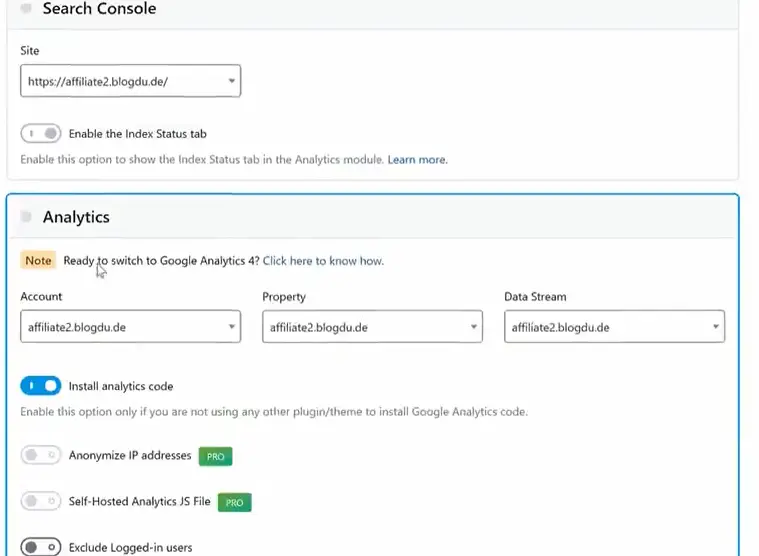
On the next page which is SITEMAP make sure that everything is tick-marked for you. This will help you to index your website pages on Google search results. Click on ‘Save and Continue’ button.
On the next page which is “SEO Tweaks” click on ‘save and continue’ you will be embraced with a page that will signal you that your site is ready. Image description below:
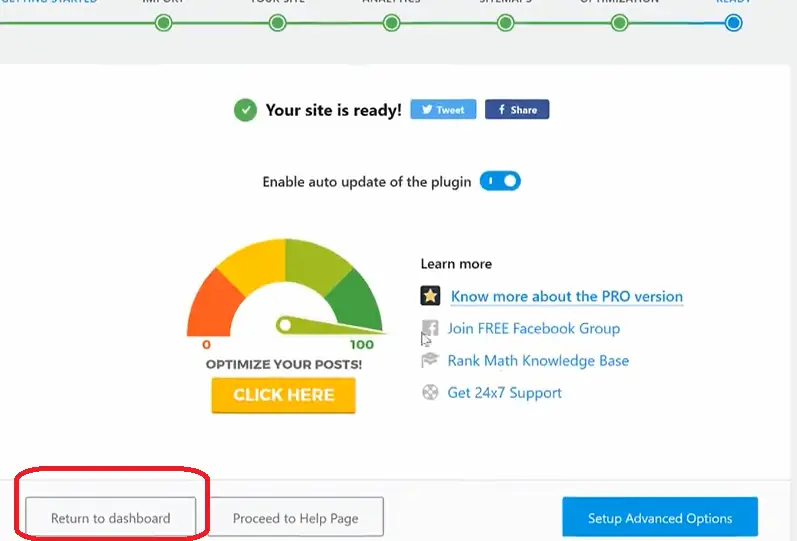
Click on ‘Return to Dashboard’ as indicated by the red covered button at the extreme left hand side of the image above.
Then, on the dashboard your Rank Math metric will look like the image below. Just like i displayed at the beginning.
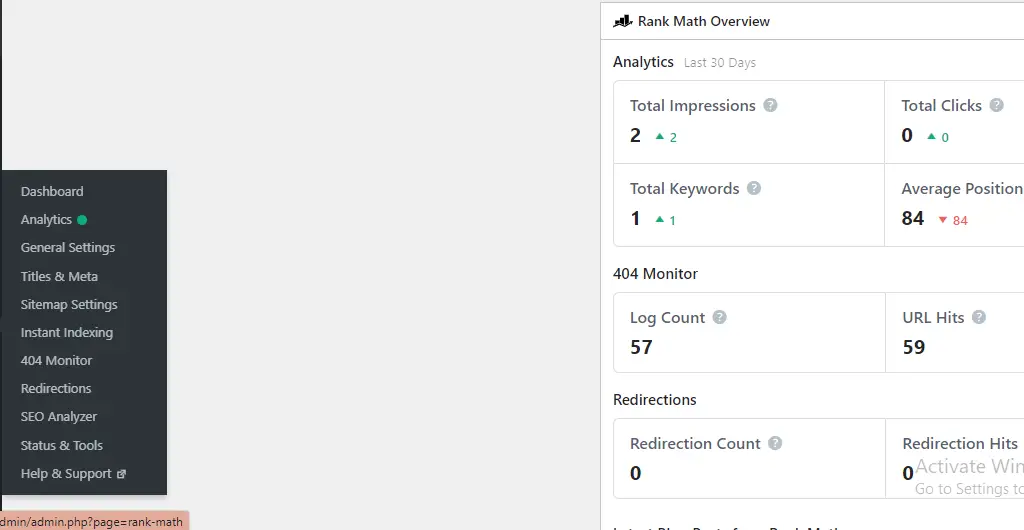
Now, let’s know how to use this Rank Math to Optimize your content SEO for search engine optimization.
II) HOW TO USE RANK MATH & OPTIMIZE CONTENT FOR SEARCH ENGINES.
To be able to do this, we will be posting a fresh article for this illustration.
Go to your WordPress Dashboard and locate post and click on ‘Add new’ to add new post.
And according to the image below, the Rank Math stats is located at the extreme right hand side corner indicated by the red circle. You can see its already reading six (6) wich means, the ranking for the post is 6%. Image description below:
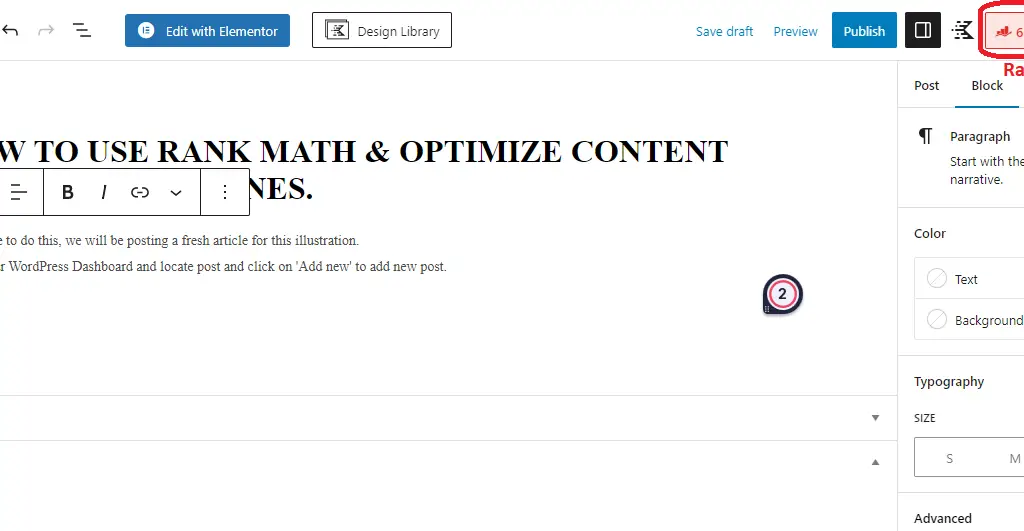
Then click on the stat icon to start optimizing. When you have done that, the metric will appear bearing the name RANK MATH on top. Image description below.
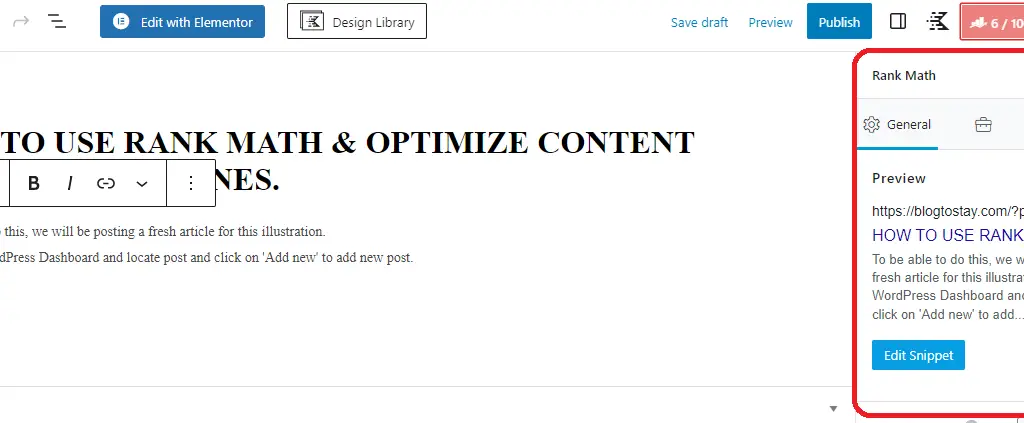
Scrolling down the schene you will see options for Basic SEO, Additional, Tittle readability, and content Readability. Click any and you will see that the content of the menu are all indicated with red X mark which means is not yet optimized.
Any optimized one will tick-mark good sign with green color. Image description below:
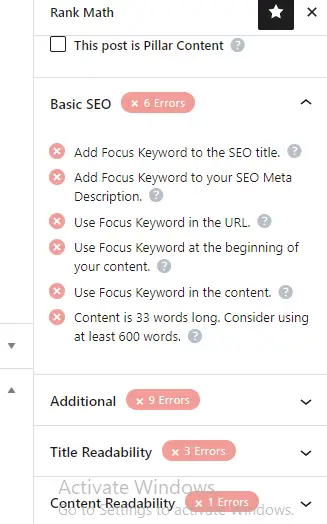
Scroll up and on the form that indicates ‘Focus Keyword’ copy your focused keyword from the title of your content and paste inside there. Example, my focus keyword will be; ‘optimize content’ hence i do this you will see that the metric will increase.
According to the image below, it bounced all the way from 6% – 47% which is great and the Basic SEO option tick-marked one with good sign and green color “Hurray! You’re using Focus Keyword in the SEO Title.”
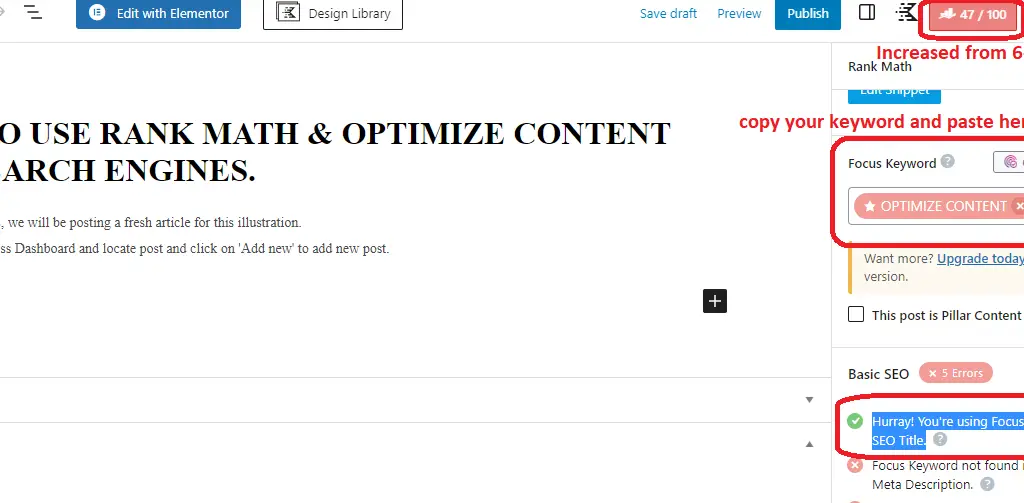
Do this to all the options according to the instructions and you will see that all the sub-menu options will change to green tick-marks and your metrics will increase.
Hence it increased to something more than seventy upwards. You can go ahead and ‘Publish’ your post.
I hope that sinks well with us? If not, you can contact me through our contact section and you will be attended to within 24hrs.
To easily optimize your content with built-in suggestions based on widely-accepted best practices. I suggest you use RankMath. GET RANKMATH TODAY.
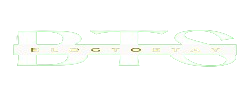
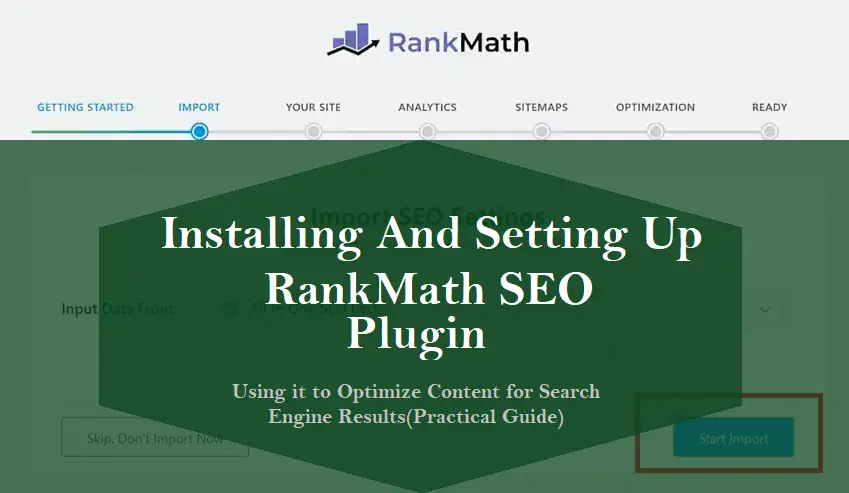



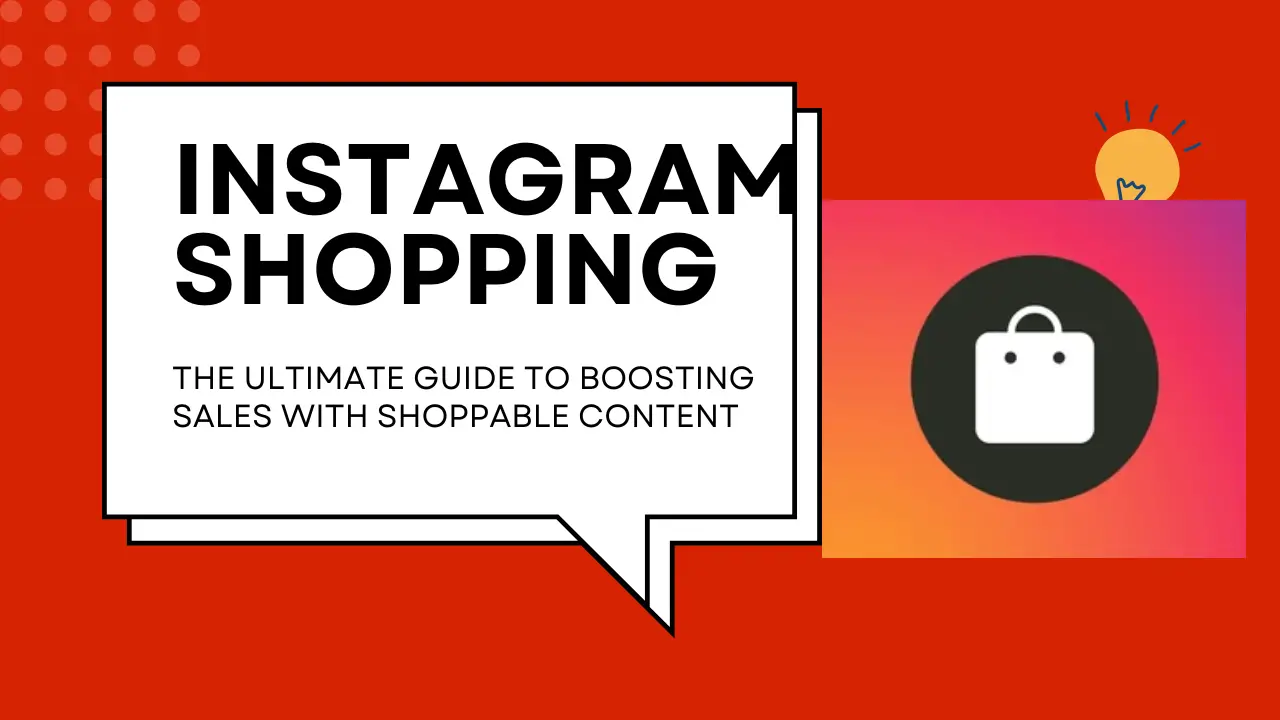
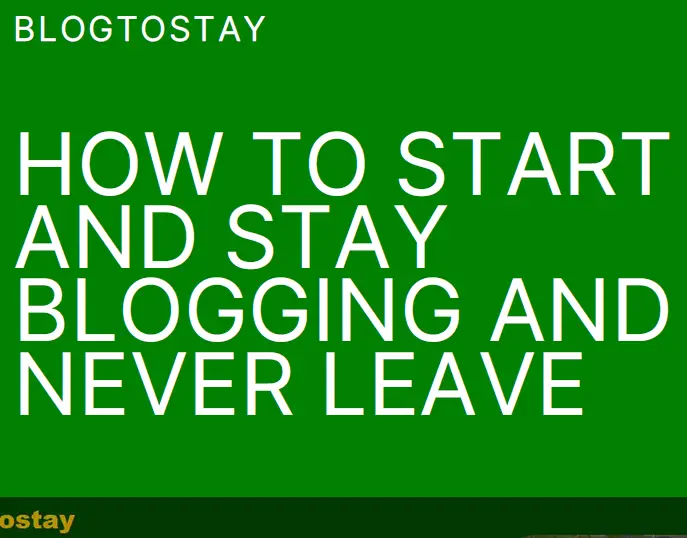
This blog is definitely rather handy since I’m at the moment creating an internet floral website – although I am only starting out therefore it’s really fairly small, nothing like this site. Can link to a few of the posts here as they are quite. Thanks much. Zoey Olsen
Thank you Zoey Olsen.
Very shortly this web site will be famous amid all
blog people, due to it’s good posts I saw similar here:
e-commerce and also here: e-commerce
Rightfully said.